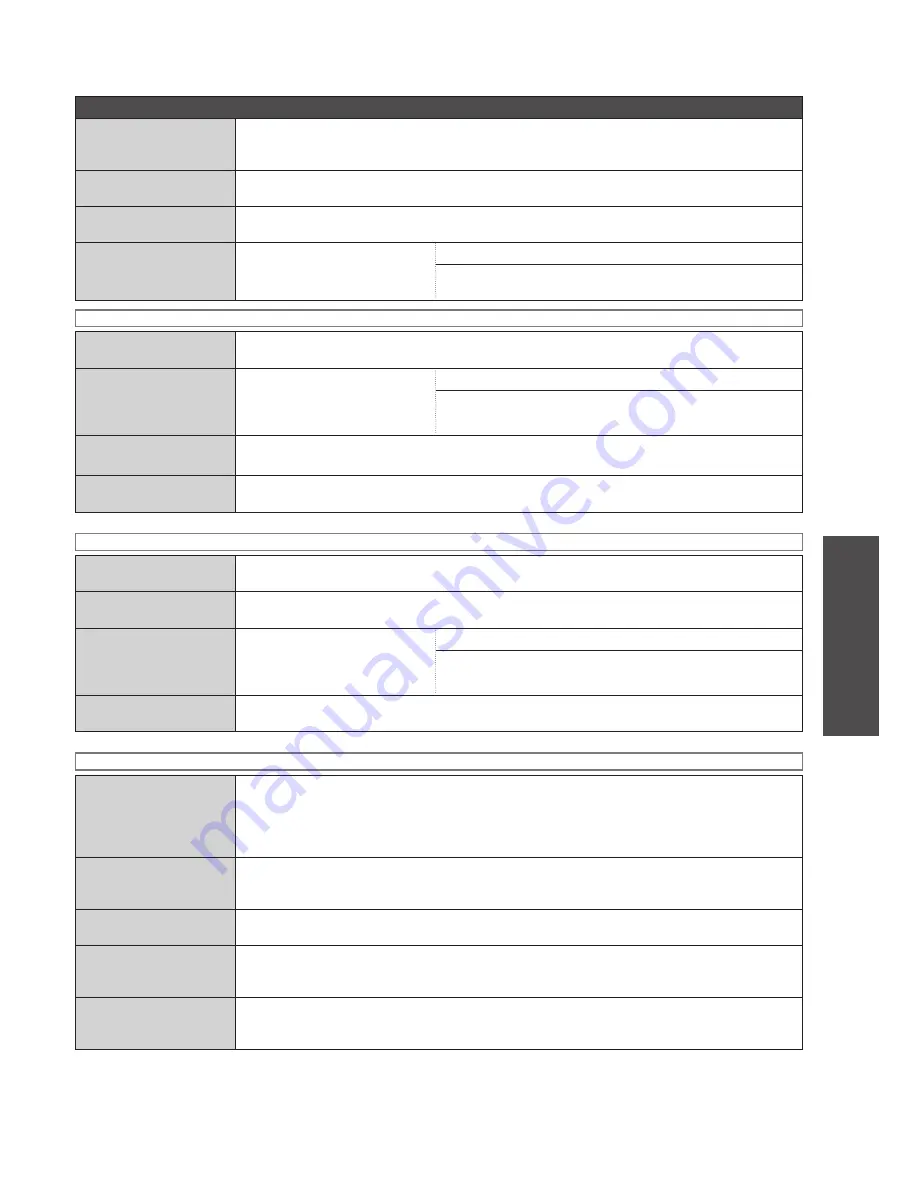
RQT9383
25
Operations
Selecting functions/Sub-menu function list
Record CD
Checking the CD
information during HDD
playback (CD Disc Info)
Select “CD Disc Info” to confirm.
➜
The album name, total number of tracks and total length of time
are displayed.
Obtaining the CD title
(Get CD Titles)
Select “Get CD Titles” to confirm.
➜
Gracenote
®
Database access starts.
Setting the recording sound
quality (Recording Mode)
Select “Recording Mode” to confirm.
➜
“LPCM”/“AAC (XP)”/“AAC (SP)”/“AAC (LP)” selection
display
Recording at High-Speed
during HDD playback
(High-Speed)
Select “High-Speed” to confirm.
➜
Select “Use This Setting” to confirm.
➜
Confirmation display
➜
Select “Change Temporarily” to confirm.
➜
Focus to
“Recording Mode”
➜
Selection display
When the selector is CD (CD-DA)
Viewing CD information
(Show Track Info)
Select “Show Track Info” to confirm.
➜
The track length, artist name, album name and track name
are displayed.
Selecting the recording
area (Record to HDD)
Select “Record to HDD” to
confirm.
➜
Recording area
selection display
➜
Track
selection display
➜
“Use This Setting”
➜
Confirmation display
➜
“Change Temporarily”
➜
Focus to “Method”
➜
Selection
display
Changing the recording
method (Method)
• Set the recording method in advance for starting recording using the recording button on the remote control.
Select “Method” to confirm.
➜
“High-speed”/“Record & Listen” selection display
Setting the recording sound
quality (Recording Mode)
Select “Recording Mode” to confirm.
➜
“LPCM”/“AAC (XP)”/“AAC (SP)”/“AAC (LP)” selection
display
When the selector is CD (WMA/MP3)
Viewing WMA/MP3 disc
information (Disc Info)
Select “Disc Info” to confirm.
➜
The volume label, number of folders and total number of tracks are
displayed.
Viewing CD information
(Show Track Info)
Select “Show Track Info” to confirm.
➜
The track length, artist name, album name and track name,
etc.
Selecting the recording
area to record (Record to
HDD)
Select “Record to HDD” to
confirm.
➜
Recording area
selection display
➜
Track
selection display
➜
“Use This Setting”
➜
Confirmation display
➜
“Change Temporarily”
➜
Focus to “Recording Mode”
➜
Selection display
Setting the recording sound
quality (Recording Mode)
Select “Recording Mode” to confirm.
➜
“LPCM”/“AAC (XP)”/“AAC (SP)”/“AAC (LP)” selection
display
When the selector is FM or AM (Common items)
Registering your
favourite broadcast
stations to channels
(Register Preset
Channel)
• Up to 30 FM stations and 15 AM stations can be registered.
Select “Register Preset Channel” to confirm.
➜
Channel selection display
Erasing the unnecessary
preset channels (Erase
Preset Channel)
Select “Erase Preset Channel” to confirm.
➜
Channel selection display
Setting the recording sound
quality (Recording Mode)
Select “Recording Mode” to confirm.
➜
“LPCM”/“AAC (XP)”/“AAC (SP)”/“AAC (LP)” selection
display
Adding the track mark
(Ending point of track)
(Divide Track)
Select “Divide Track” to confirm.
➜
“Auto (5 min)”/“Auto (10 min)”/“Manual” selection display
Registering preset
channels automatically
(Auto Memory)
• Up to 30 FM stations and 15 AM stations can be registered.
Select “Auto Memory” to confirm.
➜
Start frequency selection display






















