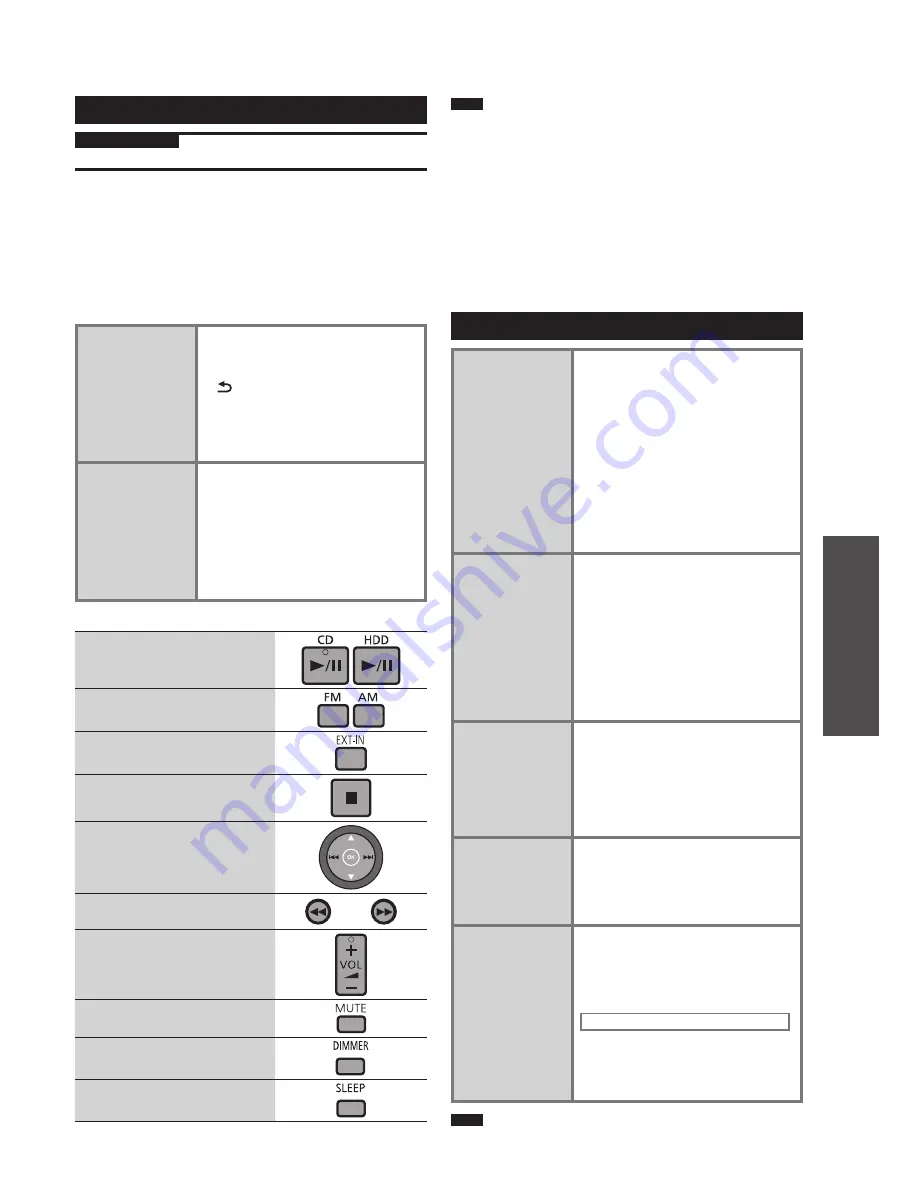
RQT9383
13
Operations
Various playback methods
Viewing the slideshow
Preparation
Insert the SD memory card. (SD indicator lights up.)
■
Pictures that can be displayed on this unit
●
File format: JPEG (Some JPEG format
fi
les may not be
displayed.)
●
Number of pixels: 5120 x 3840 (Max.), 64 x 64 (Min.)
●
Maximum of
fi
le size: 10 MB
●
Up to 1000 pictures in one folder (65535 pictures in total)
can be displayed.
Files in folders deeper than the sixth hierarchy are not
displayed. Files in SD-Audio folder are not displayed.
Viewing the
slideshow
Press [SLIDE SHOW] on the
playback display.
• To cancel, press again/press
[
RETURN]/turn the unit off.
• To skip the picture, press [
e
,
r
].
• To display the normal playback
screen, press [OK] during the
slideshow.
Setting the order
of slideshow
display
1-1. Press [SETUP].
1-2. Press [
u
,
i
] to select
“Adjust” tab.
2. Press
[
e
,
r
] to select
“Slideshow Order” and press
[OK].
3. Press
[
e
,
r
] to select the item
and press [OK].
■
Operations during slideshow
Listening to CD/HDD (Play/
Pause)
Listening to FM/AM
Listening to an external device
or Bluetooth
®
mounted device
Stop
Skip
Fast backward/Fast forward
(Search)
Adjusting the volume
Sound mute
Adjusting the display
brightness
Sleep timer
Note
●
The slideshow does not function when the following three cases
happen at the same time:
•
When the iPod is connected
•
When the selector is set to iPod
•
When the iPod is stopped
Perform this operation when the iPod is played back on this unit.
●
When the selector is set to iPod and the playback finishes, the
slideshow is automatically cancelled.
●
Auto Power Off Mode, Demo Mode and screen saver do not work
during the slideshow.
●
This unit contains the sample picture data for slideshow. When the
SD is not inserted or pictures for the slideshow are not present in
the SD, the slideshow of contained sample pictures starts.
Changing the sound quality/sound
fi
eld
Using the
favourite
sound quality
effect (Preset
equalizer)
1. Press [EQ].
2. Press [
e
,
r
] to select
“Equalizer” and press [OK].
3. Press [
e
,
r
,
u
,
i
] to select
the effect and press [OK].
Manual:
When using the manual
equalizer (
➡
below)
Flat:
When the sound quality effect is
not used (default setting)
Heavy:
Adds punch to rock
Clear:
Clari
fi
es higher sound for jazz
Soft:
For background music
Vocal:
Adds gloss to vocal
Adjusting bass/
treble (Manual
equalizer)
1-1. Press [EQ].
1-2. Press [
e
,
r
] to select
“Equalizer” and press [OK].
1-3. Press [
e
,
r
,
u
,
i
] to select
“Manual” and press [OK].
2. Press
[
e
,
r
] to select “Bass,
Treble” and press [OK].
3. Press
[
u
,
i
] to select the
item, press [
e
,
r
] to select
each level and press [OK].
Enjoying the
dynamic sound
(Surround)
1. Press [SURROUND].
2. Press [
e
,
r
] to select the effect
and press [OK].
Off:
OFF (default setting)
Mode 1:
Natural dynamic sound
Mode 2:
Dynamic and vocal-
emphasised sound
Enjoying rich
base sound
(D. BASS)
1. Press [D.BASS].
2. Press [
e
,
r
] to select the effect
and press [OK].
Off:
OFF (default setting)
On:
Heavier bass sound
Enjoying more
natural sound
(Re-master)
1-1. Press [RE-MASTER].
1-2. Press [
e
,
r
] to select “Re-
master” and press [OK].
2. Press
[
e
,
r
] to select the effect
and press [OK].
For iPod
3-1. Press [
e
,
r
] to select “iPod”
and press [OK].
3-2. Press [
e
,
r
] to select the
favourite setting and press [OK].
Note
●
Re-master does not function when playing back a CD-DA and
tracks on HDD that has been recorded in LPCM mode.




























