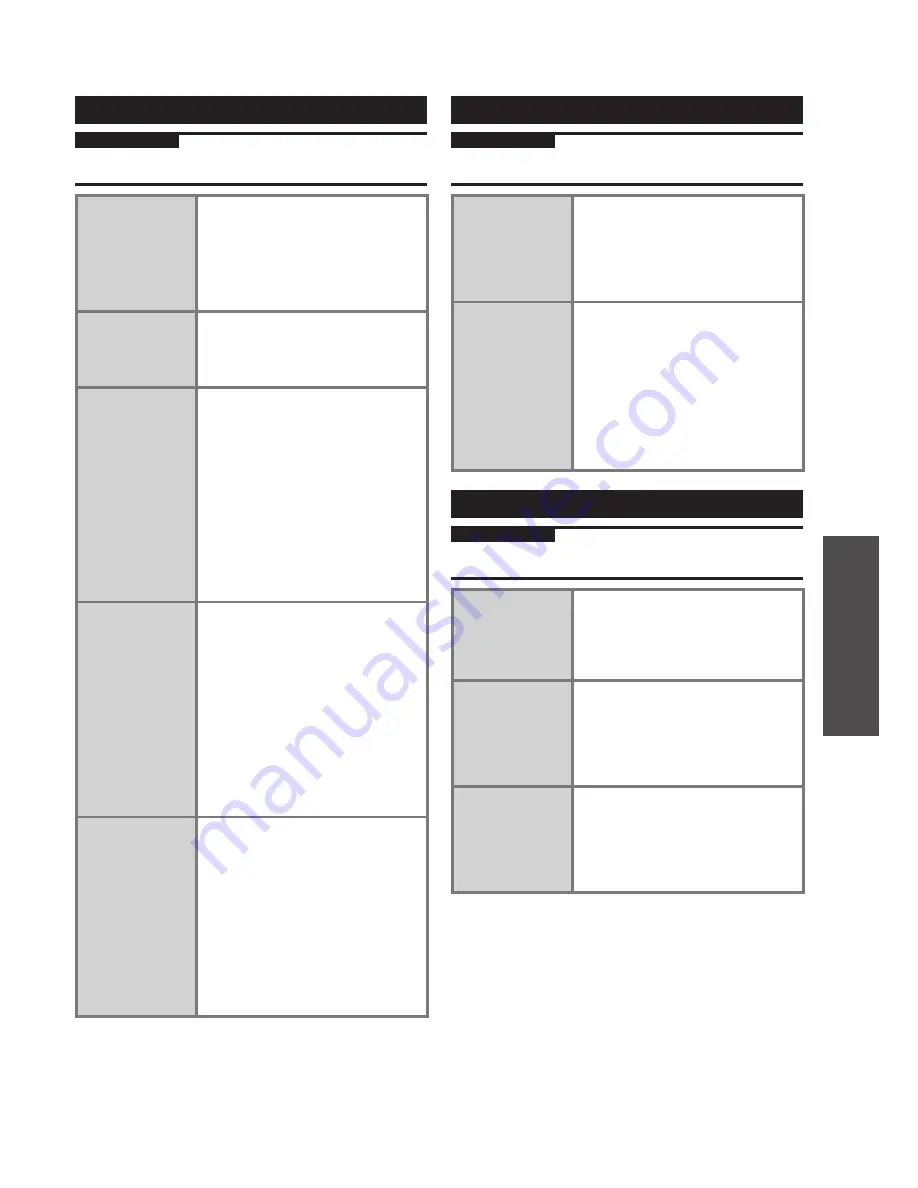
RQT9383
23
Operations
Changing the settings for this unit, checking information
Connecting to network
Changing the settings for this unit, checking information
Changing network-related settings
Preparation
1. Press [SETUP] to enter the setting menu.
2. Press [
u
,
i
] to select “Network” tab.
Setting the CD
Database
1. Select “CD Database Setting” to
confirm.
2. Select the setting to confirm.
Yes:
Network access available (default
setting)
No:
Only searching the internal CD
Database available
Checking the IP
address, etc.
1. Select “Network Settings” to
confirm.
2. Select “Show IP Address” to
confirm.
Setting the
IP address
manually
1. Select “Network Settings” to
con
fi
rm.
2-1. Select “TCP/IP (1)” to con
fi
rm.
2-2. Select “IP Manual Setting” to
con
fi
rm.
2-3. Select the item to con
fi
rm.
2-4. Enter the number using the
number button to con
fi
rm.
3. Repeat steps 2-3 and 2-4 to
enter other items.
• To cancel the settings and use with
the default settings, select “IP Auto
Setting” in step 2-2 to confirm.
Setting the DNS
server manually
1. Select “Network Settings” to
con
fi
rm.
2-1. Select “TCP/IP (2)” to con
fi
rm.
2-2. Select “Manual DNS” to
con
fi
rm.
2-3. Select the item to con
fi
rm.
2-4. Enter the number using the
number button to con
fi
rm.
3. Repeat steps 2-3 and 2-4 to
enter other items.
• To cancel the settings and use with
the default settings, select “Auto
DNS” in step 2-2 to confirm.
Setting the use
environment for
the proxy
1. Select “Network Settings” to
confirm.
2. Select “Proxy Setting” to
confirm.
3. Select “Address” to confirm.
4. Enter the address to confirm.
•
You can also use “ . ” (period),
“ - ” (hyphen), “ _ ” (under bar)
and space.
5. Select “Port No.” to confirm.
6. Enter the number using the
number button to confirm.
Checking the system information of this unit
Preparation
1. Press [SETUP] to enter the setting menu.
2. Press [
u
,
i
] to select “System” tab.
Viewing the
system software
information
Select “System Software Info” to
con
fi
rm.
For the latest version of information,
visit the following homepage.
http://panasonic.jp/support/global/cs/
audio
Updating this
unit’s system
Select “Update System Software”
to con
fi
rm.
Please make sure to complete user
registration which is necessary to
receive information related to the
system software update. Registration
via Internet is possible. Visit the
following homepage.
http://panasonic.jp/support/global/cs/
audio
Changing the power-related settings
Preparation
1. Press [SETUP] to enter the setting menu.
2. Press [
u
,
i
] to select “Power” tab.
Setting the Demo
Mode to On/Off
1. Select “Demo Mode” to confirm.
2. Select “On” or “Off” to confirm.
• To select On/Off on this unit, press
and hold [
g
] (stop) until “Cancel
Demo” or “Start Demo” is displayed.
Setting the
Power Off Mode
1. Select “Power Off Mode” to
confirm.
2. Select “Quick-Start Mode” or
“Power-save Mode” to confirm.
• The default setting is “Power-save
Mode”.
Starting the Intro
Guide
Select “Start Intro Guide” to
con
fi
rm.
The Intro Guide menu is displayed.
Select the desired item to confirm,
then the Intro Guide menu display
appears.
■
When the unit is turned off in Power-save Mode
●
It takes time until operation becomes possible after the
unit is turned on. Select “Quick-Start Mode” to operate
immediately.
●
The Demo function cannot be used.
●
If Analyse/Convert is not complete, the unit enters standby
in Quick-Start Mode for approx. 2 minutes, and then
Analyse/Convert starts. The unit enters the Power-save
Mode after Analyse/Convert is complete.
●
iPod recharging is not possible.
























