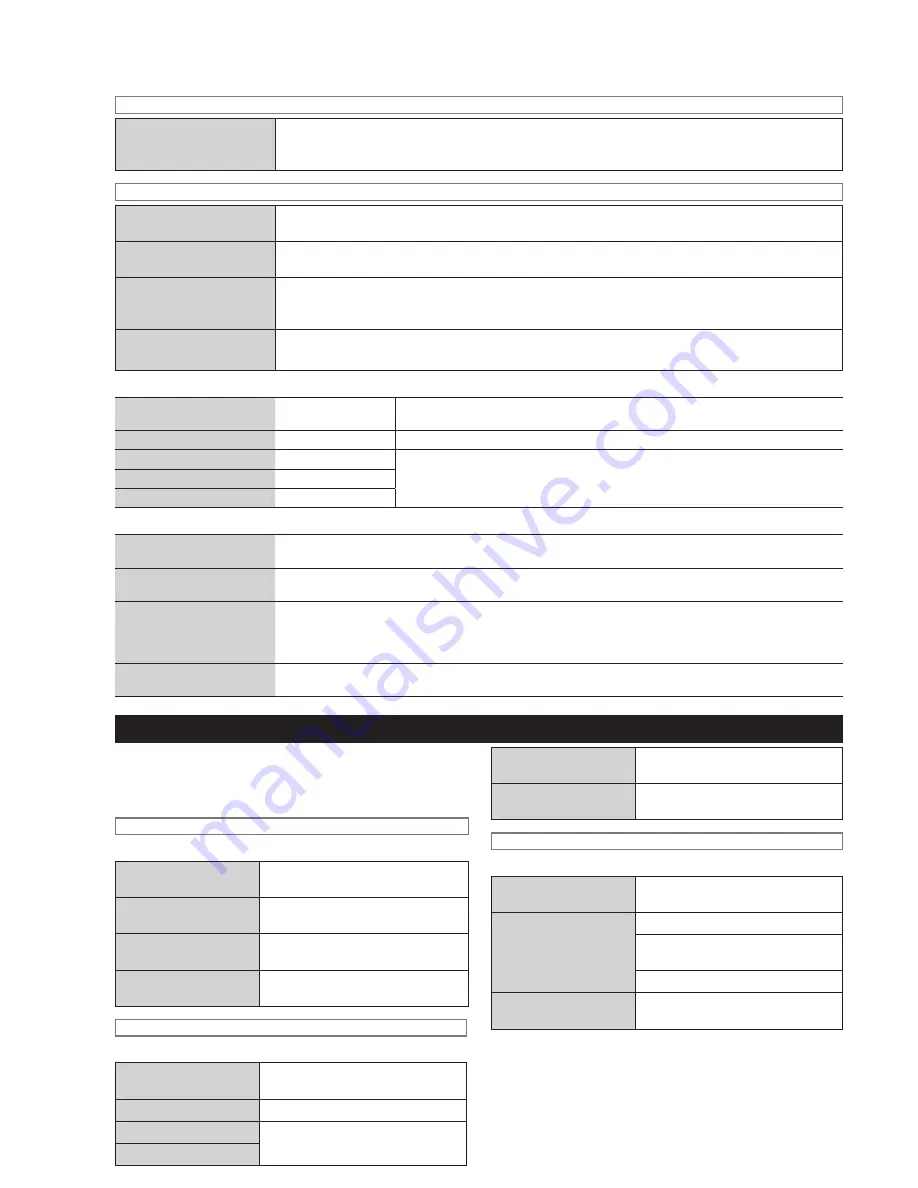
RQT9383
26
Selecting functions/Sub-menu function list
When the selector is FM
If noise is excessive
when receiving FM stereo
signals (Audio Mode)
Select “Audio Mode” to confirm.
➜
Select “Mono” to confirm.
When the selector is AUX or Option
Adjusting the input level
(Input Level)
Select “Input Level” to confirm.
➜
Input level adjustment display
Setting the recording sound
quality (Recording Mode)
Select “Recording Mode” to confirm.
➜
“LPCM”/“AAC (XP)”/“AAC (SP)”/“AAC (LP)” selection
display
Adding the track mark
(Ending point of track)
(Divide Track)
Select “Divide Track” to confirm.
➜
“Auto (5 min)”/“Auto (10 min)”/“Auto (Sync)”/“Manual” selection
display
Adjusting the Sync Level
(Sync Level)
• Adjust the Sync Level when “Auto (Sync)” recording does not work well.
Select “Sync Level” to confirm.
➜
Sync level adjustment display
■
Recording modes
Recording Mode
Possible recording
time
LPCM (default setting)
Approx. 104 h
Audio signals are digitally recorded without being compressed.
AAC (XP) 128 kbps
Approx. 1,230 h
AAC is a compression method to downsize music data. Sound quality and the number
of recordable tracks vary depending on the bit rate.
AAC (SP) 96 kbps
Approx. 1,640 h
AAC (LP) 64 kbps
Approx. 2,460 h
■
Track marks
Auto (5 min)
The track is divided every 5 minutes as 1 track. (When you press [OK] during recording, you can add the track
mark at the desired position.)
Auto (10 min)
The track is divided every 10 minutes as 1 track. (When you press [OK] during recording, you can add the
track mark at the desired position.)
Auto (Sync)
• Only when recording from
an external device or
Bluetooth
®
mounted device
The unit detects a silent zone between tracks and automatically divides the track. Recording starts
automatically when a connected device is played back. Recording is paused when silence continues more
than about 2 seconds. When audio is detected again, the recording resumes.
Manual
The track is not automatically divided. (If recording continues more than 60 minutes, the track is automatically
divided.)
Sub menu Display
When you press [SUB MENU], you can use some of the
function selections and convenient functions easily. Usable
functions vary depending on the conditions such as currently
playing/paused or display screen.
When the selector is HDD
Usable display
Show Track Info
1 track display screen/Track list
display
Add Track to Playlist
1 track display screen/Track list
display
Erase Selected
Track(s)
Track list display
Search by initial
When focusing to Album/Artist/
Track name icons
When the selector is CD
Usable display
Show Track Info
1 track display screen/Track list
display
Record to HDD
1 track display screen
Record Track
Track list display
Record Album (CD-DA)
Record Folder
(WMA/MP3)
Folder selection display/Track list
display
Record Disc
(WMA/MP3)
Folder selection display
Others
Usable display
Usable functions
When the selector is
AM
BP1 to BP4
(BP: Beat-proof)
When the check box
is displayed
Add Check to All Tracks
Add Check to All Folders (Only
when importing from a PC)
Clear All Checks
When entering the
artist playlist name
Select from List
➜
The artist name
selection display appears





















