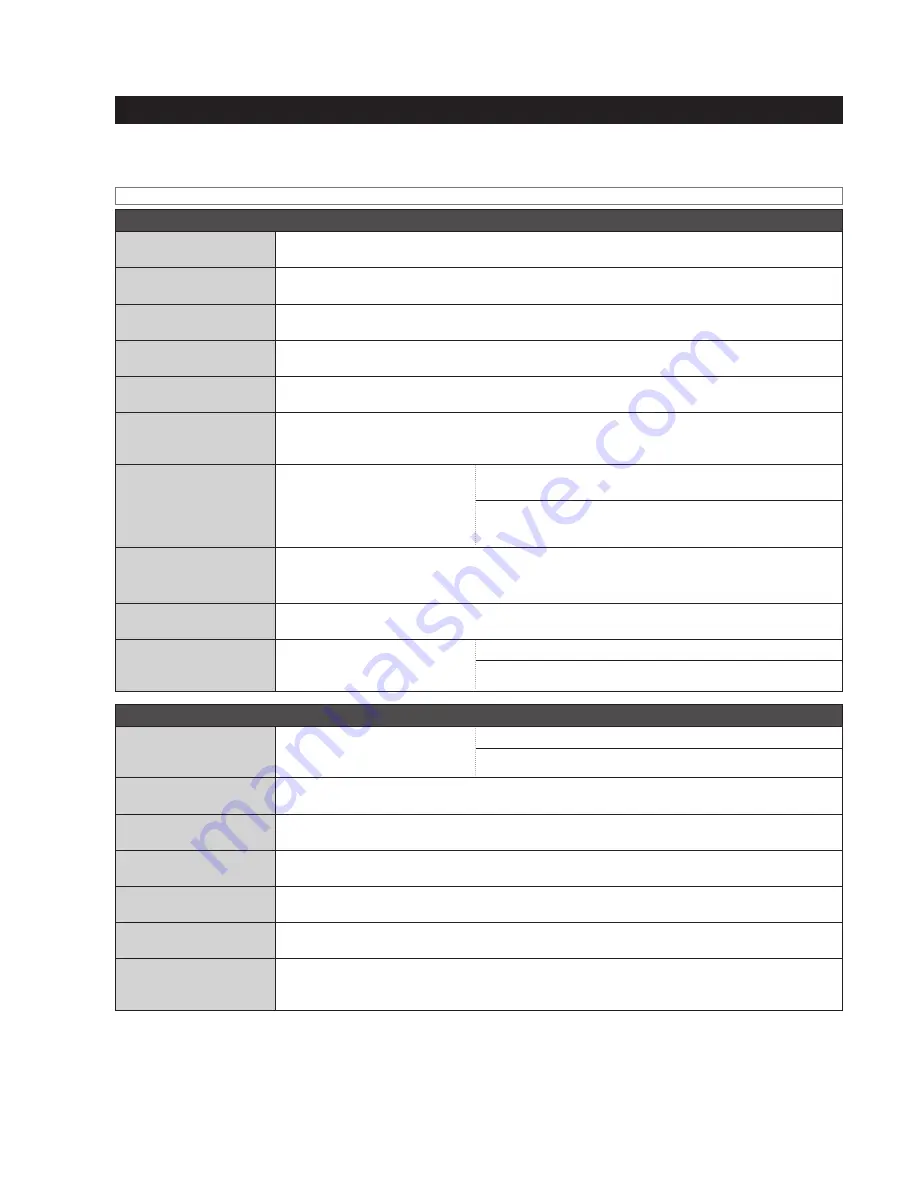
RQT9383
24
Selecting functions/Sub-menu function list
Function selection menu list
The function selection menu contains various functions that can be operated with the current selector. Each function can be used by
selecting items on the function selection display. Usable functions vary depending on the conditions such as currently playing/paused.
Example of operation) Press [FUNCTIONS].
➾
Press [
e
,
r
] to select the setting and press [OK].
When the selector is HDD
Manage Tracks
Checking HDD
information (HDD Info)
Select “HDD Info” to confirm.
➜
The system area and remaining memory capacity/Total number of
tracks and albums are switched and displayed.
Checking the track
information (Show Track Info)
Select “Show Track Info” to confirm.
➜
The track length, type of file and size etc. are displayed.
Changing the track name
(Rename Track)
Select “Rename Track” to confirm.
➜
Name entry display
Changing the artist name
(Rename Artist)
Select “Rename Artist” to confirm.
➜
Track selection display
➜
Name entry display
Changing the album
name (Rename Album)
Select “Rename Album” to confirm.
➜
Track selection display
➜
Name entry display
Erasing the selected
track(s) (Erase Selected
Track(s))
Select “Erase Selected Track(s)” to confirm.
➜
Track selection display
➜
Confirmation display
Dividing tracks/Combining
tracks (Divide/Combine)
• Only tracks recorded
in LPCM format can be
divided.
Select “Divide/Combine” to
confirm.
➜
Select “Divide this Track” to confirm.
➜
Dividing point setting
display
➜
Select “Combine Tracks” to confirm.
➜
Combining destination setting display
➜
Confirmation display
Compressing LPCM data
size (Compress LPCM
Track)
• You can increase available HDD space by converting tracks recorded in LPCM format to AAC format.
Select “Compress LPCM Track” to confirm.
➜
Confirmation display
➜
Confirmation display
➜
“Convert to AAC (XP)”/“Convert to AAC (SP)”/“Convert to AAC (LP)” selection display
Immediate Convert/Analyse
(Convert/Analyse)
Select “Convert/Analyse” to confirm.
➜
“All Tracks on HDD”/“Target for Playlist” selection display
➜
Confirmation display
Removing the track from the
candidates for Music Shuf
fl
e
(Set Music Shuf
fl
e for Track)
Select “Set Music Shuffle for
Track” to confirm.
➜
Select “Yes” to confirm.
➜
Confirmation display
➜
Select “No” to confirm.
➜
Confirmation display
Edit Playlist
Creating User Playlist/
Adding tracks (Add
Track(s))
Select “Add Track(s)” to confirm.
➜
Track selection display
➜
Playlist selection display
➜
Select “Add to New Playlist” to confirm.
➜
Name entry display
Removing the track from the
playlist (Remove Track(s))
Select “Remove Track(s)” to confirm.
➜
Playlist selection display
➜
Track selection display
Changing the track order
in playlist (Change Order)
Select “Change Order” to confirm.
➜
Track selection/order change display
Changing the playlist
name (Rename Playlist)
Select “Rename Playlist” to confirm.
➜
Name entry display
Cancelling the playlist
(Cancel Playlist)
Select “Cancel Playlist” to confirm.
➜
Confirmation display
Clearing “Frequent” (Clear
Most Often Played)
Select “Clear Most Often Played” to confirm.
➜
Confirmation display
Registration settings for
the new playlist (Settings
for New)
Select “Settings for New” to confirm.
➜
Selector selection display























