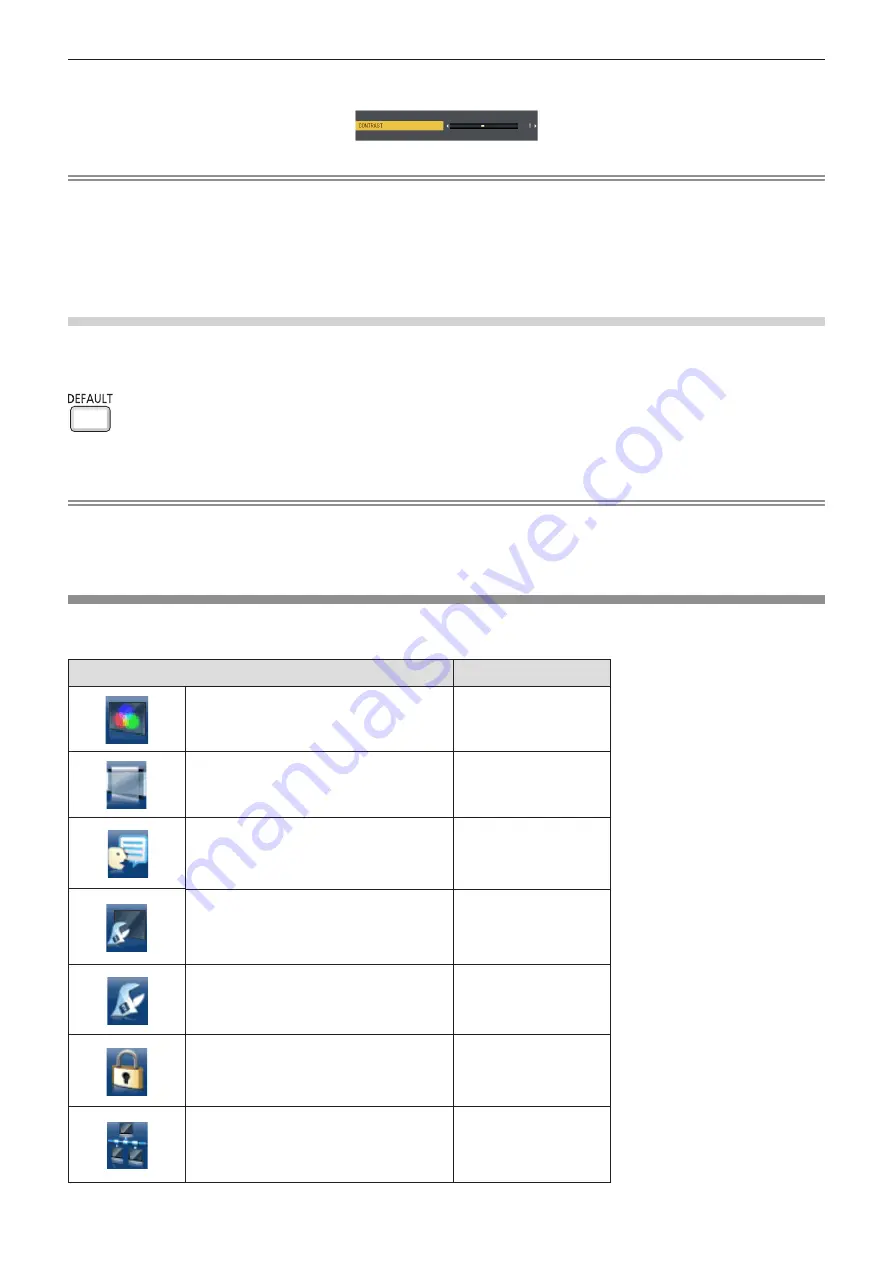
f
For some items, press
qw
to display an individual adjustment screen with a bar scale as shown below.
Note
f
Pressing the <MENU> button or <RETURN> button while the menu screen is displayed returns to the previous menu.
f
Some items may not be adjusted or used for certain signal formats to be input to the projector. The menu items that cannot be adjusted or
used are shown in gray characters, and they cannot be selected. [DIGITAL CINEMA REALITY] and [FRAME LOCK] may not be displayed
depending on the input signal.
f
Some items can be adjusted even if signals are not input.
f
Individual adjustment screen is cleared automatically if no operation is performed for approximately 5 seconds.
f
For menu items, refer to “Main menu” (
x
page 50) and “Sub-menu” (
x
page 51).
Resetting adjustment values to the factory default
If the <DEFAULT> button on the remote control is pressed, the values adjusted in the menu items are restored to
the factory default settings.
button
1) Press the <DEFAULT> button on the remote control.
Note
f
You cannot reset all the settings to the factory default at a time.
f
To reset all the settings adjusted in the sub-menu item to the factory default one at a time, execute the [PROJECTOR SETUP] menu →
[INITIALIZE ALL] (
x
page 78).
f
Some items cannot be reset by pressing the <DEFAULT> button. Adjust each item manually.
Main menu
The main menu consists of the following 7 menu items.
When a main menu item is selected, the cursor moves to its sub menu.
Main-menu item
Page
[PICTURE]
53
[POSITION]
58
[LANGUAGE]
64
[DISPLAY OPTION]
65
[PROJECTOR SETUP]
71
[SECURITY]
79
[NETWORK/USB]
82
50 -
ENGLISH
Chapter 4 Settings - Menu navigation






























