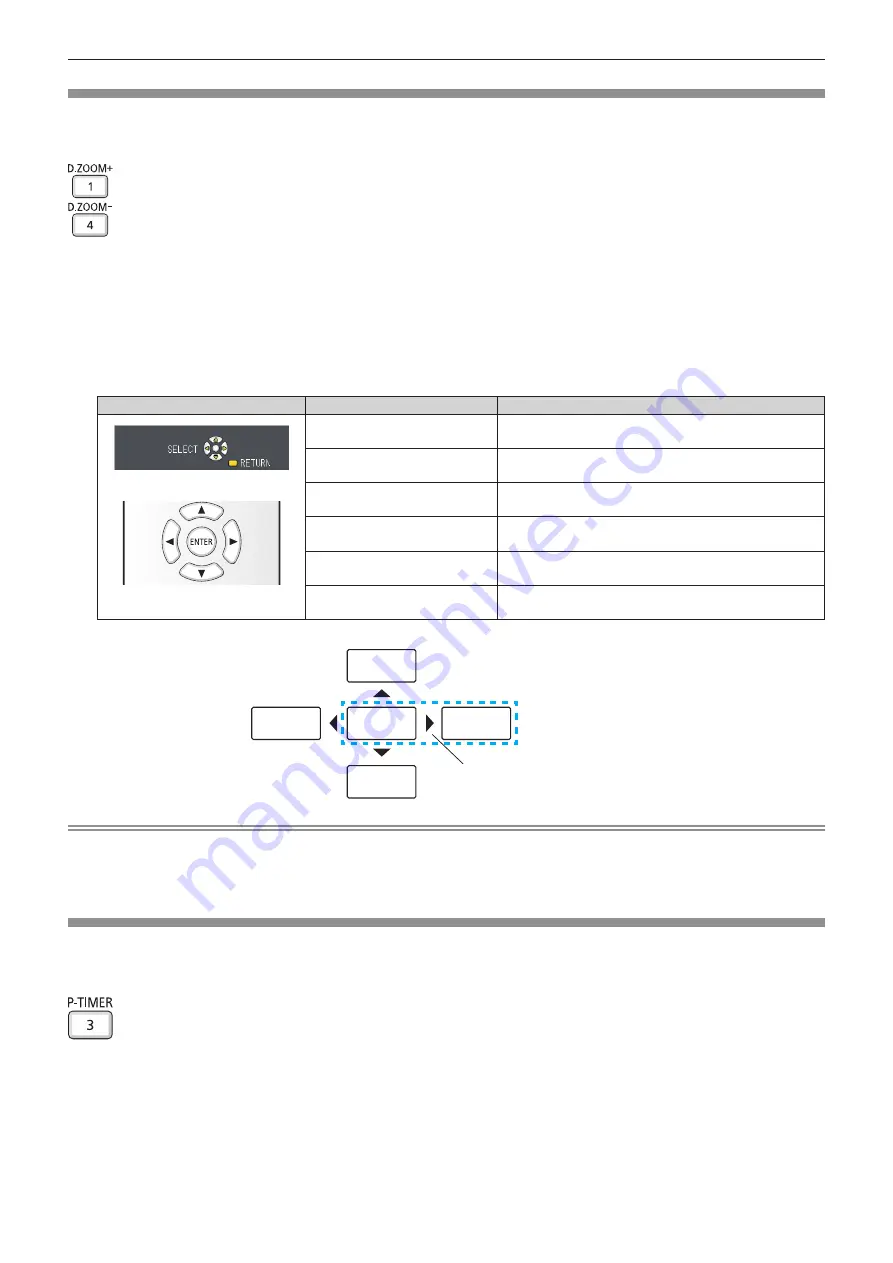
Using the digital zoom function
(Only for still image-based signals input)
You can enlarge the center area. You can also change the location of the area to be enlarged.
buttons
1) Press the <D.ZOOM +> button or < D.ZOOM -> button on the remote control.
f
The moving screen is displayed.The moving screen is displayed when executing the remote control
operation, and the
[DIGITAL ZOOM]
individual adjustment screen is not displayed.
f
The
[DIGITAL ZOOM]
individual adjustment screen is displayed when executing the menu operation. For
details, refer to [DISPLAY OPTION] → [OTHER FUNCTIONS] (
x
page 70).
2) Press the following buttons to move the location of the image or adjust the magnification.
Operation menu/Buttons
Operation
Adjustment
Moving screen
Remote control operation button
Press the
a
button.
Moves the image to the bottom.
Press the
s
button.
Moves the image to the top.
Press the
q
button.
Moves the image to the right.
Press the
w
button.
Moves the image to the left.
Press the <D.ZOOM +> button.
Increases magnification.
Press the <D.ZOOM -> button.
Decreases magnification.
Note
f
The magnification is not displayed in the moving screen.
f
The digital zoom function is canceled if the input signal changes during a digital zoom.
f
During a digital zoom, the freeze function is disabled.
f
The digital zoom function may not work properly for some still image-based signals.
Using the presentation timer function
You can operate the presentation timer function.
Presentations, etc. can be performed while checking the elapsed time or time remaining in the preset time.
button
1) Press the <P-TIMER> button on the remote control.
f
The count is started.
f
The elapsed time or the remaining time is displayed at the bottom right of the projected image.
2) Press the <P-TIMER> button again.
f
The count is stopped.
ABC
ABC
ABC
ABC
ABC
図1
E.g. When you press the
w
button, the display position
moves to the left.
ENGLISH
-
45
Chapter 3 Basic Operations - Basic operations by using the remote control






























