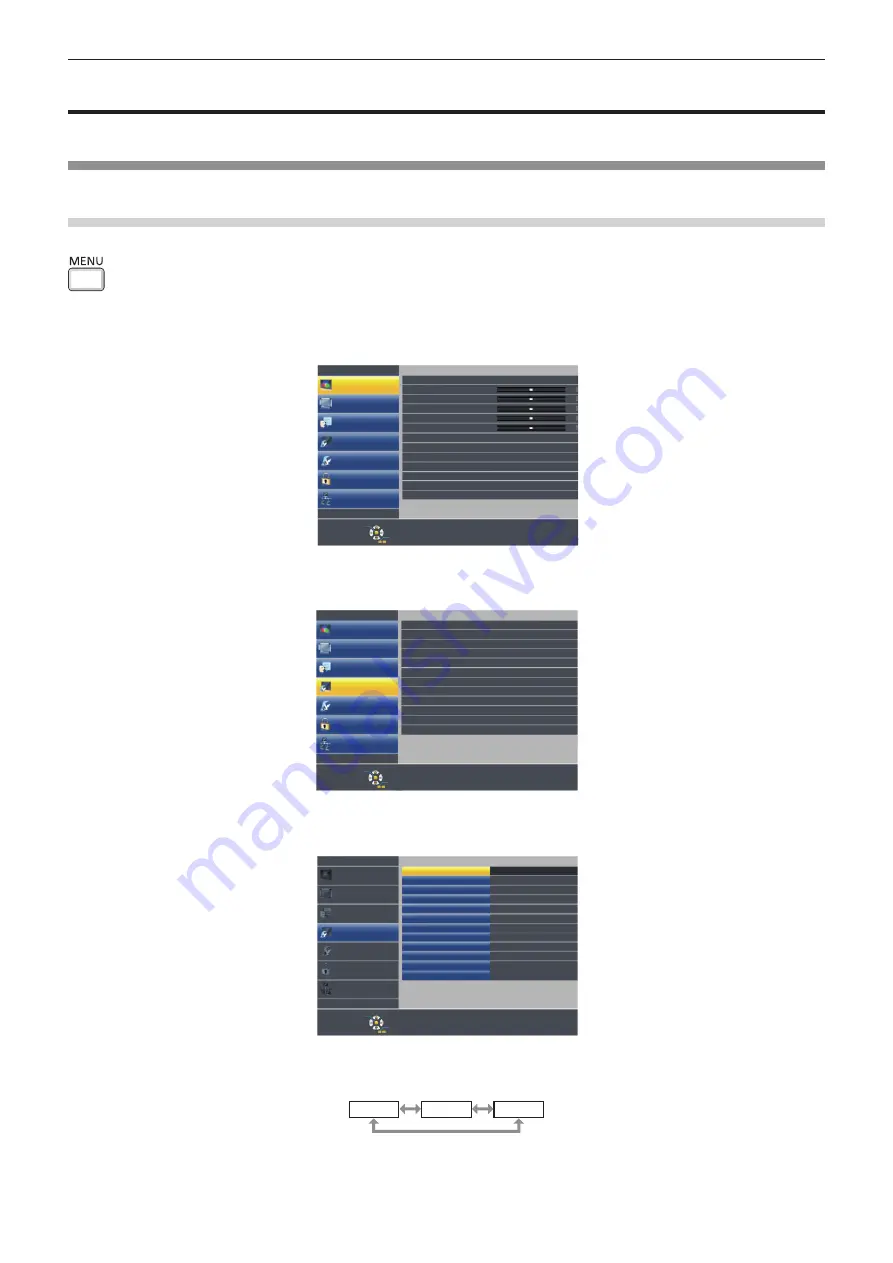
Menu navigation
The on-screen menu (Menu) is used to perform various settings and adjustments of the projector.
Navigating through the menu
Operating procedure
button
1) Press the <MENU> button on the remote control or the control panel.
f
The menu screen appears.
POSITION
PICTURE
PICTURE MODE
DYNAMIC
CONTRAST
BRIGHTNESS
COLOR
TINT
SHARPNESS
COLOR TEMPERATURE
DEFAULT
ON
IRIS
ADVANCED MENU
OFF
DAYLIGHT VIEW
AUTO
TV-SYSTEM
OFF
NOISE REDUCTION
OFF
DIGITAL CINEMA REALITY
LANGUAGE
DISPLAY OPTION
PROJECTOR SETUP
SECURITY
NETWORK/USB
ENTER
SELECT
RETURN
FUNCTION
ASSIGNED FUNCTION:
DISABLE
PT-VW360D
2) Press
as
to select an item from the main menu.
f
The selected item is highlighted in yellow.
POSITION
PICTURE
PT-VW360D
LANGUAGE
DISPLAY OPTION
PROJECTOR SETUP
SECURITY
NETWORK/USB
ENTER
SELECT
RETURN
FUNCTION
ASSIGNED FUNCTION:
DISABLE
ON-SCREEN DISPLAY
HDMI SIGNAL LEVEL
CLOSED CAPTION SETTING
SCREEN SETTING
STARTUP LOGO
DEFAULT LOGO
AUTO SETUP SETTING AUTO
ON
SIGNAL SEARCH
BLUE
BACK COLOR
AUTO
WIDE MODE
AUTO
SXGA MODE
P-TIMER
OTHER FUNCTIONS
3) Press the <ENTER> button.
f
The sub-menu is displayed, and sub-menu items become selectable.
POSITION
PICTURE
PT-VW360D
LANGUAGE
DISPLAY OPTION
PROJECTOR SETUP
SECURITY
NETWORK/USB
ENTER
SELECT
RETURN
FUNCTION
ASSIGNED FUNCTION:
DISABLE
ON-SCREEN DISPLAY
HDMI SIGNAL LEVEL
CLOSED CAPTION SETTING
SCREEN SETTING
STARTUP LOGO
DEFAULT LOGO
AUTO SETUP SETTING AUTO
ON
SIGNAL SEARCH
BLUE
BACK COLOR
AUTO
WIDE MODE
AUTO
SXGA MODE
P-TIMER
OTHER FUNCTIONS
4) Press
as
to select the desired sub-menu item, press
qw
or the <ENTER> button to set or adjust settings.
f
Some items will switch in order as follows each time you press
qw
.
A
B
C
ENGLISH
-
49
Chapter 4 Settings - Menu navigation






























