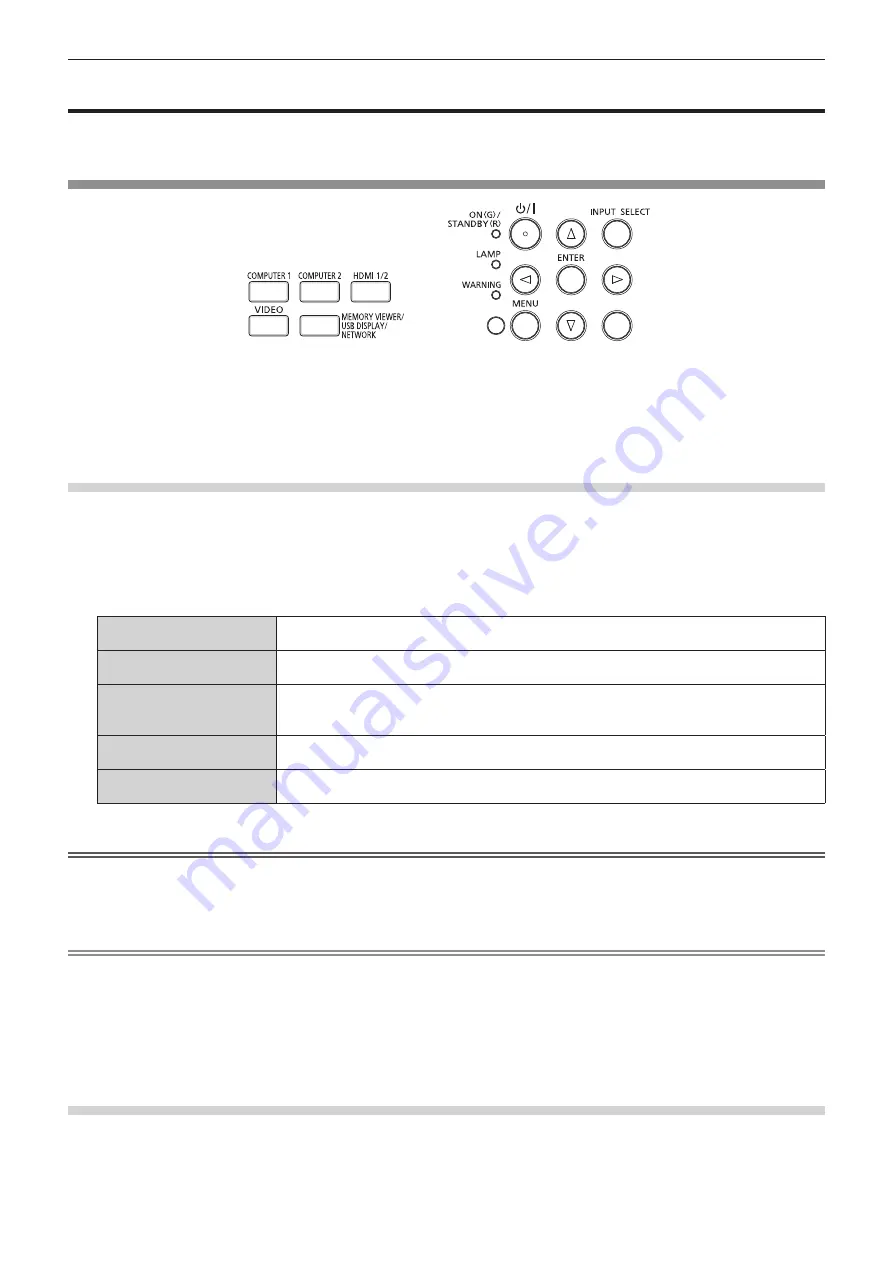
Projecting
Check the connections of the peripheral devices (
x
page 31) and connection of the power cord (
x
page 35)
and switch on the power (
x
page 36) to start the projector. Select the image and adjust the state of the image.
Selecting the input signal
AUTO SETUP
Remote control
Control panel
The input for projection can be switched. Method to switch the input is as follows.
f
Press the input selection buttons on the remote control and directly specify the input to project.
f
Press the <INPUT SELECT> button on the control panel to display the input selection screen and select the
input to project from the list.
Switching the input directly via remote control
The input for projection can be switched directly by pressing the input selection button on the remote control.
1) Press the input selection (<COMPUTER 1>, <COMPUTER 2>, <HDMI 1/2>, <VIDEO>, <MEMORY
VIEWER/USB DISPLAY/NETWORK>) buttons.
f
Switches the input, and an input guide indicating the selected input terminal is temporarily displayed on the
top right of the projection screen.
<COMPUTER 1>
Switches the input to COMPUTER 1. The image of the signal input in the <COMPUTER 1 IN>
terminal is projected.
<COMPUTER 2>
*1
Switches the input to COMPUTER 2. The image of the signal input in the <COMPUTER 2 IN/1 OUT>
terminal is projected.
<HDMI 1/2>
Switches the input to HDMI 1 or HDMI 2. Switches to the other input when one input has already
been selected. The image of the signal input to the <HDMI 1 IN> terminal or the <HDMI 2 IN>
terminal is projected.
<VIDEO>
Switches the input to VIDEO. The image of the signal input to the <VIDEO IN> terminal is projected.
<MEMORY VIEWER/USB
DISPLAY/NETWORK>
Switches the input to MEMORY VIEWER, USB DISPLAY or NETWORK. If one of the inputs has been
selected, the input will switch each time you press the button.
*1 If the [PROJECTOR SETUP] menu → [COMPUTER2 SELECT] is set to [COMPUTER1 OUT], the COMPUTER2 input cannot be selected.
Attention
f
Images may not be projected properly depending on the external device, or the Blu-ray disc or DVD disc, to be played back. Set the
[PICTURE] menu → [RGB/YC
B
C
R
]/[RGB/YP
B
P
R
]. (
x
page 56)
f
Confirm the aspect ratio of the projection screen and the image, and switch to an optimum aspect ratio from the [POSITION] menu →
[ASPECT]. (
x
page 62)
Note
f
Configure the [PROJECTOR SETUP] menu → [COMPUTER1 INPUT SETTING] to match the signal to be input to the <COMPUTER 1 IN>
terminal.
f
If inputting signals to the <COMPUTER 2 IN/1 OUT> terminal, please set the [PROJECTOR SETUP] menu → [COMPUTER2 SELECT] to
[COMPUTER2 IN].
f
If the MEMORY VIEWER input is selected, the still image stored in the USB memory can be projected using the Memory Viewer function.
For details, please refer to “Memory Viewer function” (
x
page 87).
f
If the projector has been connected to a computer with a USB converting cable and the USB DISPLAY input is selected, the computer
screen and audio can be output using the USB display function. For details, please refer to “USB display function” (
x
page 89).
Switching the input by displaying the input guide
The input for projection can be selected by displaying the input guide with the control panel.
1) Press the <INPUT SELECT> button on the control panel.
f
The
input guide is displayed.
40 -
ENGLISH
Chapter 3 Basic Operations - Projecting






























