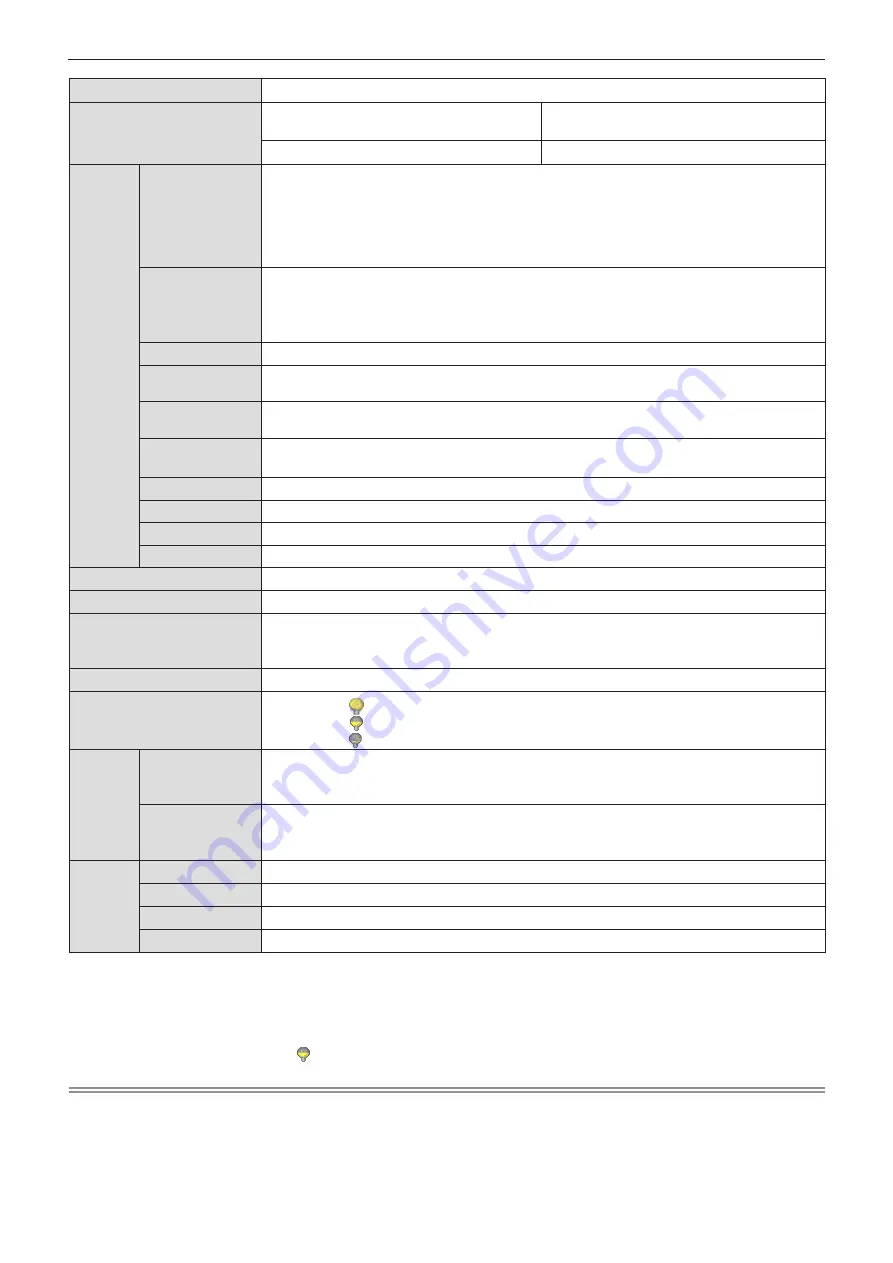
100 - ENGLISH
Projection scheme
[Front], [Rear], [Ceiling/Front], [Ceiling/Rear] (Menu setting system)
Built-in speaker
PT-LW330, PT-LW280, PT-LB360,
PT-LB330
10 W (monaural) x 1
PT-LB300, PT-LB280
2 W (monaural) x 1
Termi-
nals
<COMPUTER 1
IN>
1 (High-density D-sub 15 pin female)
[RGB signal]
0.7 V [p-p] 75 Ω
HD/SYNC TTL high impedance, automatic positive/negative polarity compatible
VD TTL high impedance, automatic positive/negative polarity compatible
[YP
B
P
R
signal] Y: 1.0 V [p-p] including synchronization signal, P
B
P
R
: 0.7 V [p-p] 75 Ω
[Y/C signal]
Y: 1.0 V [p-p] C: 0.286 V [p-p] 75 Ω S1 signal compatible
<COMPUTER 2
IN/1 OUT>
*
3
1 (High-density D-sub 15 pin female) (Input/Output switching)
[RGB signal]
0.7 V [p-p] 75 Ω
HD/SYNC TTL high impedance, automatic positive/negative polarity compatible
VD TTL high impedance, automatic positive/negative polarity compatible
<VIDEO IN>
1 (Pin jack 1.0 V [p-p] 75 Ω)
<HDMI IN>
1 (HDMI 19 pin, HDCP and Deep color compatible)
Audio signals: Linear PCM (Sampling frequency: 48 kHz/44.1 kHz/32 kHz)
<AUDIO IN>
1 (M3 stereo mini jack, 0.5 V [rms], input impedance 22 kΩ and more)
1 (Pin jack x 2 (L-R), 0.5 V [rms], input impedance 22 kΩ and more)
<VARIABLE AU-
DIO OUT>
1 (M3 stereo mini jack, stereo monitor output compatible,
0 V [rms] to 2.0 V [rms] variable, output impedance 2.2 kΩ and less)
<USB A/VIEWER>*
4
USB connector (type A x 1, output DC 5 V, 500 mA maximum)
<USB B/DISPLAY>*
5
USB connector (type B x 1)
<SERIAL IN>
1 (D-sub 9 pin, RS-232C compliant, for computer control use)
<LAN>
*
4
1 (for RJ-45 network connection, PJLink compatible, 10Base-T/100Base-TX)
Power cable length
1.8 m (70-7/8")
Cabinet
Molded plastic
Dimensions
Width: 335 mm (13-3/16")
Height: 96 mm (3-25/32") (when adjustable foot shortened)
Depth: 252 mm (9-29/32")
Weight
Approx.2.8 k
g
(6.17 lbs.) *
6
Noise level *
7
When set to [
(Normal)] in [Lamp control] : 37 dB
When set to [
(Eco 1)] in [Lamp control] : 33 dB
When set to [
(Eco 2)] in [Lamp control] : 28 dB
Operating
environ-
ment
Operating
environment
temperature
*
8
5 °C (41 °F) to 40 °C (104 °F) (Elevation: below 1 400 m (4 593'); [High land]: [Off])
5 °C (41 °F) to 35 °C (95 °F) (Elevation: 1 400 m (4 593') ~ 2 700 m (8 858'); [High land]: [On])
Operating
environment
humidity
20 % to 80 % (no condensation)
Remote
control
Power supply
DC 3 V (AAA/R03/LR03 battery x 2)
Operating range
Approx. 5 m (16'4-13/16") (when operated directly in front of receptor)
Weight
63
g
(2.22 ozs.) (including batteries)
Dimensions
Width : 44 mm (1-23/32"), Length : 105 mm (4-1/8"), Height : 20.5 mm (13/16")
*3
The <MONITOR OUT> terminal is only for PT-LB300 and PT-LB280.
*4
This terminal is only for PT-LW330, PT-LW280, PT-LB360 and PT-LB330.
*5 The <USB> terminal is only for PT-LB300 and PT-LB280.
*6 This is an average value. It may differ depending on individual product.
*7
Measurement, measuring conditions and method of notation all comply with ISO21118 international standards.
*8 [Lamp control] will be switched to [
(Eco 1)] automatically when the operating environment temperature is 35 °C to 40 °C.
Note
f
The part numbers of accessories and separately sold components are subject to change without notice.
Chapter 6 Appendix - Specifications





































