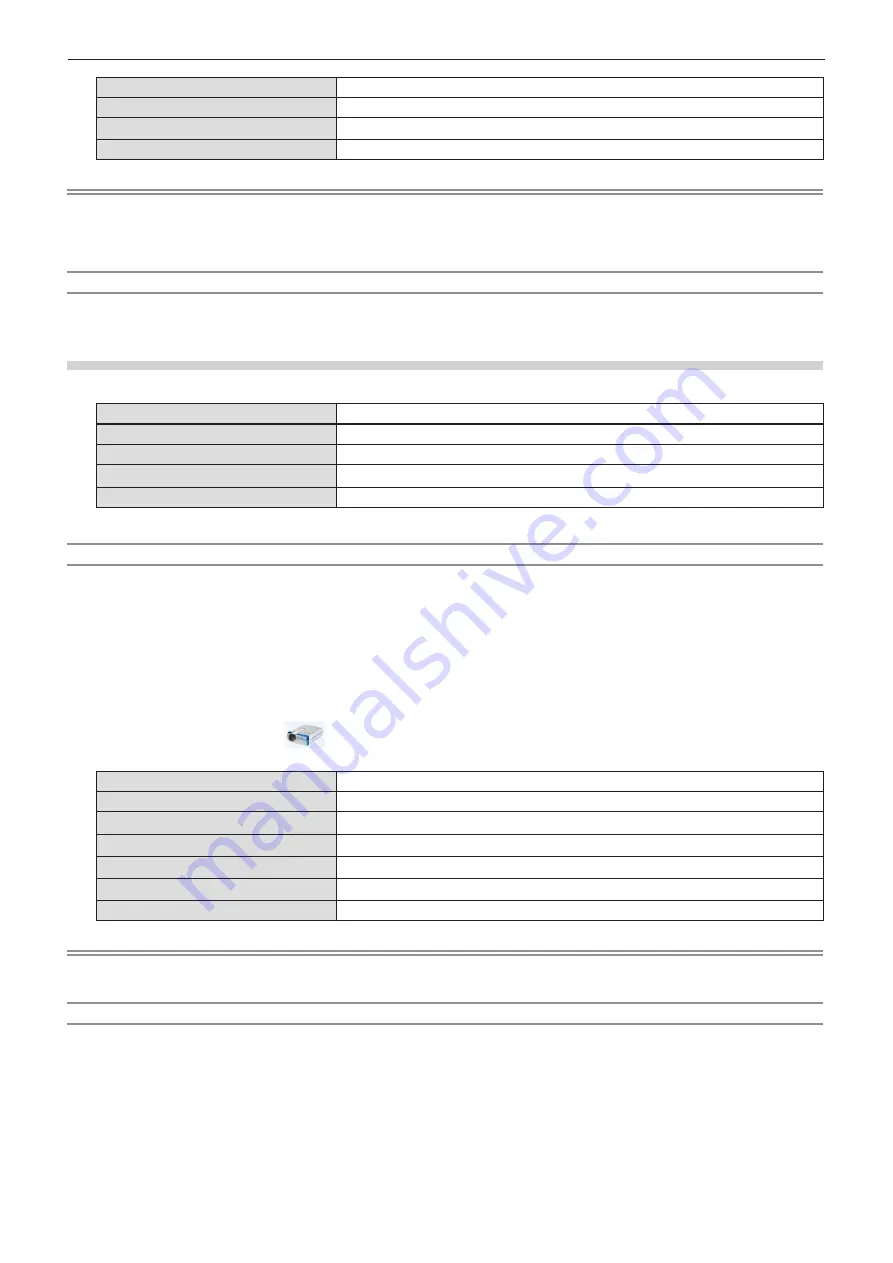
82 - ENGLISH
[Active audio] / [Disable audio]
Set whether to output the audio from the computer.
[Play video] / [Pause video]
Switch between play and pause the image.
[Start] / [Stop]
Set whether to display the image from the computer.
[Exit]
Displayed in gray and cannot be selected.
Note
f
It will take a while when you want to project the computer screen.
f
Connect a USB cable directly to the USB connector of a computer. It will not work when connect through a USB hub.
f
The screen resolution of your computer will be switched as follows: PT-LW330 and PT-LW280: 1 280 x 800 (WXGA),
PT-LB360 and PT-LB330 : 1 024 x 768 (XGA).
Termination of the USB display
1) When terminate the USB display, remove the USB cable directly.
f
There is no need to following "Remove hardware safely" when a USB cable is disconnected.
When using Mac OS
r
Mac OS operating environment
OS
Mac OS X 10.5, 10.6, 10.7
CPU
Power PC G4 1GHz or faster
Amount of memory
512 MB or more
Hard-disk free space
20 MB or more
Display
Resolution 640 x 480 or more, 1 600 x 1 200 or less
f
There is no guarantee for all the computers that meet the above conditions will operate properly.
Projecting the USB display
1) Connect the <USB B (DISPLAY)> terminal of the projector to a computer with a USB cable.
2) Press the <MEMORY VIEWER/USB DISPLAY> button on the remote control or switch the input source
to [USB Display].
f
You can also press the <INPUT/ENTER> button on the control panel and select the input source in the Input menu.
f
The virtual disk which is named “USB Display” will be mounted on desktop.
3)
Double-click “Monitor.app” in the virtual disk that has been mounted.
f
The computer screen is projected.
4) Right-click the driver icon
in the dock of computer and select one item in Pop-up menu.
f
The item which is displayed in gray is unavailable.
[Active audio] / [Disable audio]
Set whether to output the audio from the computer.
[Play video] / [Pause video]
Switch between play and pause the image.
[Start] / [Stop]
Set whether to display the image from the computer.
[Options]
Set the items of “Keep in Dock”, “Open at Login” or “Show in Finder”.
[Show All Windows]
Display the background of computer on the full screen temporarily.
[Hide] / [Show]
Set whether to display the USB driver icon.
[Quit]
Terminate the USB Display.
Note
f
It will take a while when you want to project the computer screen.
f
Connect a USB cable directly to the USB connector of a computer. It will not work when connect through a USB hub.
Termination of the USB display
1) When terminate the USB display, remove the USB cable directly.
Chapter 4 Settings - Using useful functions






























