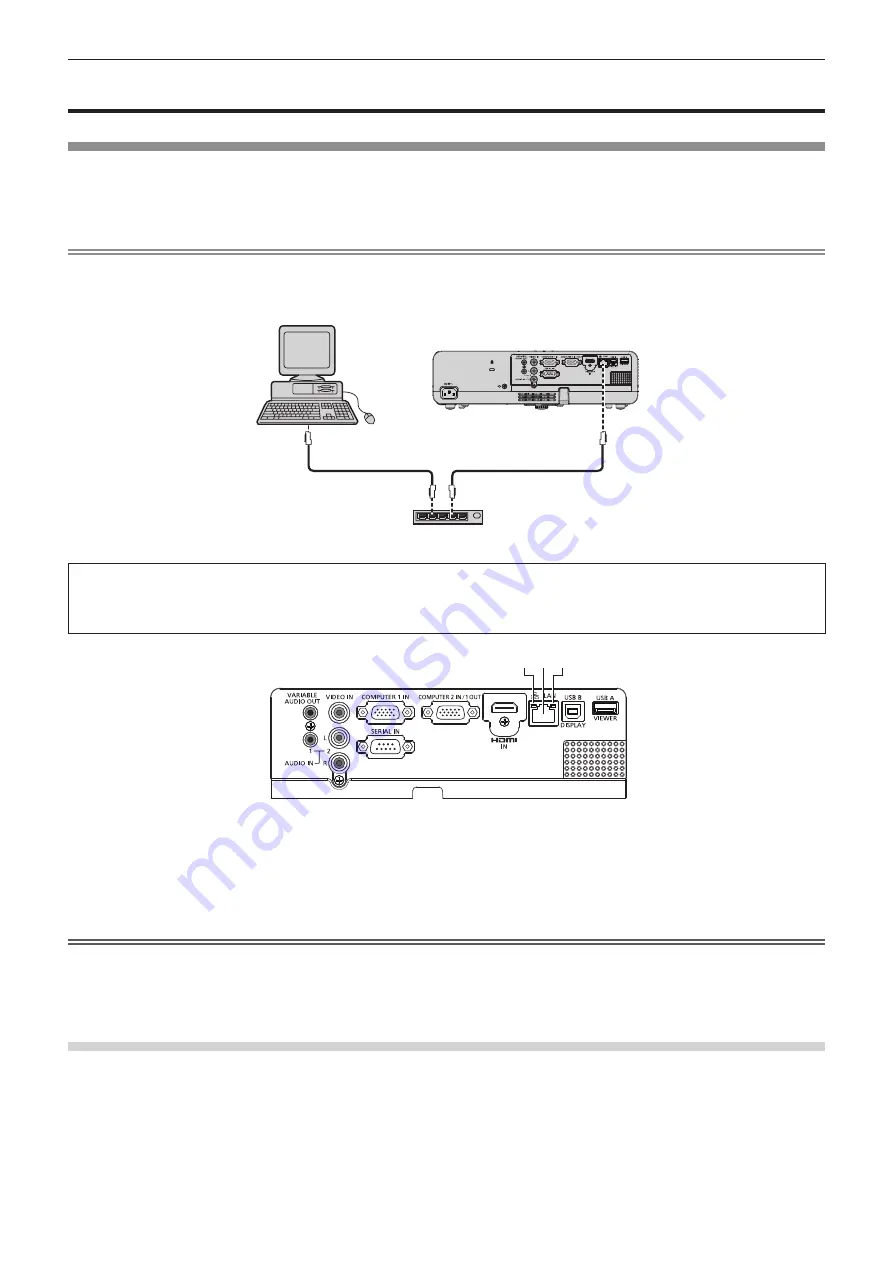
74 - ENGLISH
Network control
Network connections
The projector has a network function, and the following operations are available from the computer using the web browser
control.
f
Setting and adjustment of the projector.
f
Display of the projector status.
Note
f
A LAN cable is required to use the network function.
r
Example of a normal network connection
f
A Web browser is required to use this function. Confirm that the Web browser can be used beforehand.
Compatible Web Browser : Internet Explorer 7.0/8.0/9.0/10.0, Safari 4.0/5.0/6.0 (Mac OS)
f
Use shielded LAN cable (STP cable) that is compatible with category 5 or above.
f
Use a LAN cable with length of 100 m or shorter.
r
Name and function of network function parts
1
2
3
1 LAN LINK/ACT lamp (yellow)
Lights on when connected.
Blinks when transmitting/receiving data.
2 <LAN> terminal (10BASE-T/100BASE-TX)
Used to connect LAN cable here.
3 LAN 10/100 lamp (green)
Lights on when connected to the 100BASE-TX.
Attention
f
When a LAN cable is directly connected to the projector, the network connection must be made indoors.
f
When connecting cables to both the <HDMI IN> terminal and the <USB B (DISPLAY> terminal, it may be difficult to remove
the LAN cable which is connected to the <LAN> terminal. When removing the LAN cable from the <LAN> terminal, remove a
cable connected to the <HDMI IN> terminal or the <USB B (DISPLAY)> terminal beforehand.
Projector settings
1) Use the LAN cable (Straight) to connect the projector with computer.
2) Turn on the projector.
3)
Set the [Expand] menu → [Network] → [Network setting]
f
For details, refer to the [Expand] menu → [Network] (
x
page 69).
Computer
Projector
LAN cable (straight)
LAN cable (straight)
Hub
Chapter 4 Settings - Network control






























