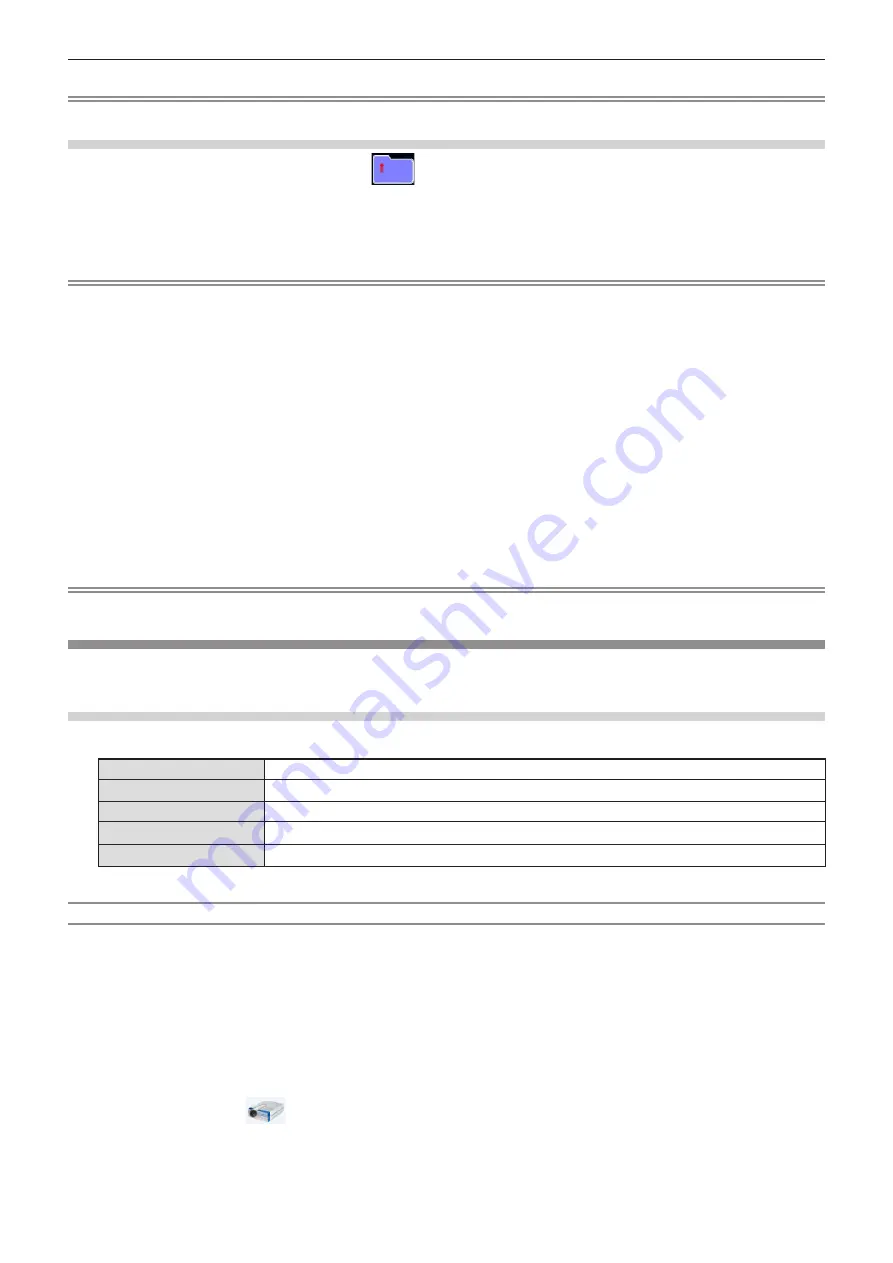
ENGLISH - 81
Note
f
PDF display is switched at intervals. Please do not perform continuous operations during a short period of time.
Termination of the Memory Viewer
1) Press
asqw
to select the thumbnail
which is displayed on the upper left corner.
2) Press the <ENTER> button on the remote control.
f
Return to the standby screen “please press RC ENTER”.
3) Remove the USB memory directly.
Attention
f
When inserting the USB memory, confirm the direction of the plug not to damage the terminal.
f
Please note following points to insert and remove the USB memory.
- The indicator of the USB memory will be blinking when it is inserted to the projector or while the projector is reading out
the data. Do not remove the USB memory while it is blinking.
- When using a USB memory without indicator, you cannot recognize when the projector reading out the data. Please re
-
move it from the projector after closing the Memory Viewer function or turning off the projector.
- Do not install and remove the USB memory frequently. Remove the USB memory at least 5 seconds after installation.
And install at least 5 seconds after removal. While installing or removing the USB memory, the projector is in switching
period for those operation.
r
Caution on handling and storing the USB memory
f
Do not put USB memory or its cap within close reach of children. Swallowing them may cause suffocation.
f
If the smoke or questionable odor rise, turn off the peripheral equipment and contact your dealer.
f
Do not put water, chemical or oil to the USB memory. It may cause short out or fire.
f
Do not put foreign objects or put metal objects to the USB terminal. Static electricity may cause data loss or data corruption.
f
Do not remove the USB memory from the computer or the projector while the USB memory is reading out or writing the data.
It may cause data loss or data corruption.
f
Do not store the USB memory where high temperature, humid or dusty place or magnetized items are around.
Note
f
The USB memory allows you to insert or remove regardless of the power status of the projector.
USB Display function
The USB Display function makes it is possible to project the image and audio from the computer through a USB converting
cable.
When using Windows
r
Windows operating environment
OS
Windows Vista 32 bit, Windows 7 32/64 bit, Windows 8 32/64 bit
CPU
Intel Core 2 Duo 2.0 GHz or faster, the compatible processor
Amount of memory
256 MB or more (Recommended : 512 MB or more)
Hard-disk free space
20 MB or more
Display
Resolution 640 x 480 or more, 1 600 x 1 200 or less
f
There is no guarantee for all the computers that meet the above conditions will operate properly.
Projecting the USB display
1) Connect the <USB B (DISPLAY)> terminal of the projector to a computer with a USB cable.
2) Press the <MEMORY VIEWER/USB DISPLAY> button on the remote control or switch the input source
to [USB Display].
f
You can also press the <INPUT/ENTER> button on the control panel and select the input source in the Input menu.
f
The startup screen will be displayed automatically due to the driver which is built-in the projector, and executing the
installation according to the instructions of the screen. The displaying of the auto installation screen is depending on the
settings of computer. At this time, please select "Run autorun.exe". Please double-click “autorun.exe” in the folder of the
“USB Display” when the automatic startup is disabled.
f
The computer screen is projected.
3) Click the driver icon
in the task bar of computer and select one item in Pop-up menu.
f
Pop-up menu is only displayed in English.
f
The item which is displayed in gray is unavailable.
Chapter 4 Settings - Using useful functions






























