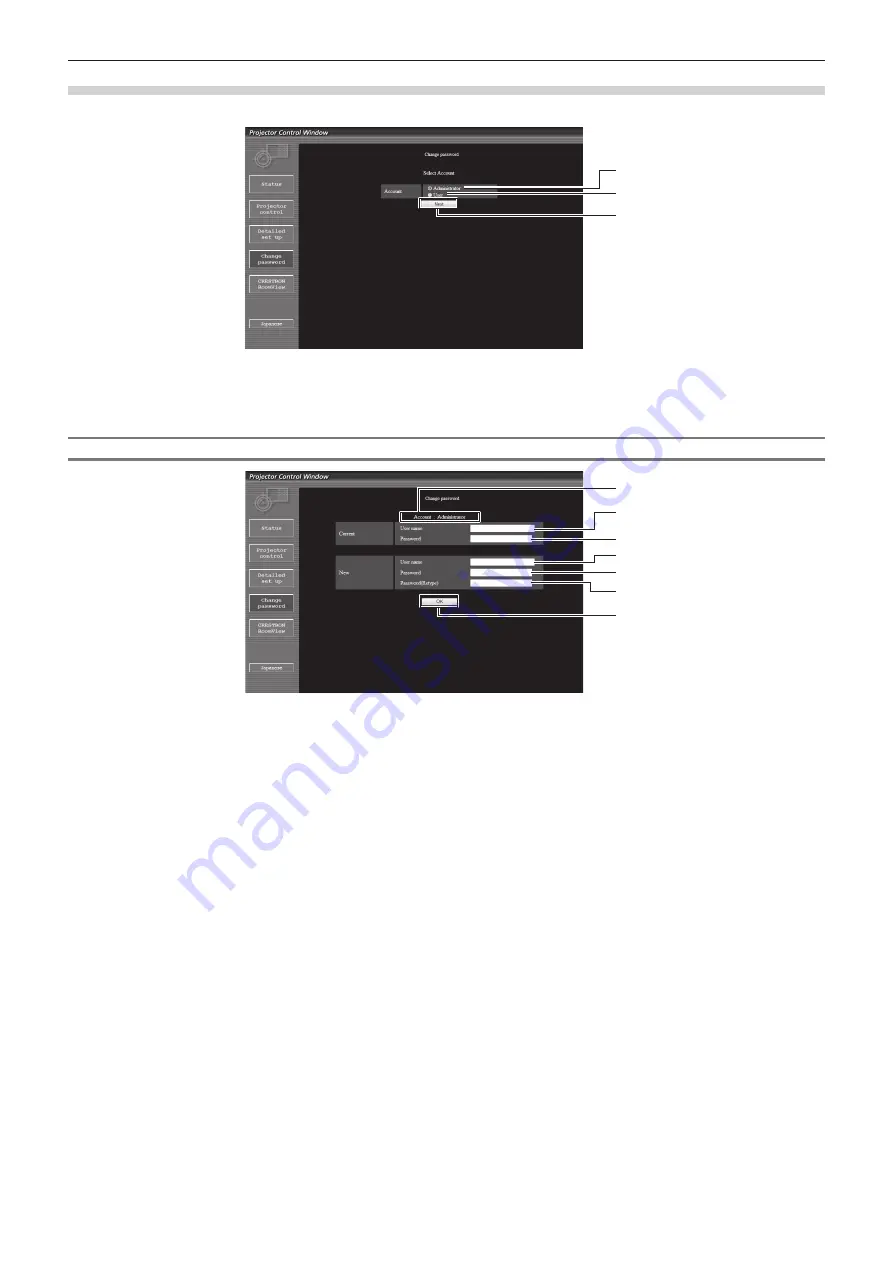
Chapter 4
Settings — [NETWORK] menu
ENGLISH - 113
[Change password] page
Click [Change password].
1
2
3
1 [Administrator]
Used to change the setting of the [Administrator].
2 [User]
Used to change the setting of the [User].
3 [Next]
Used to change the setting of the password.
[Administrator] account
1
2
3
4
5
6
7
1 [Account]
Displays the account to change.
2 [Current][User name]
Enter the user name before the change.
3 [Current][Password]
Enter the current password.
4 [New][User name]
Enter the desired new user name. (Up to 16 characters in single
byte)
5 [New][Password]
Enter the desired new password. (Up to 16 characters in single
byte)
6 [New][Password(Retype)]
Enter the desired new password again.
7 [OK]
Determines the change of password.
















































