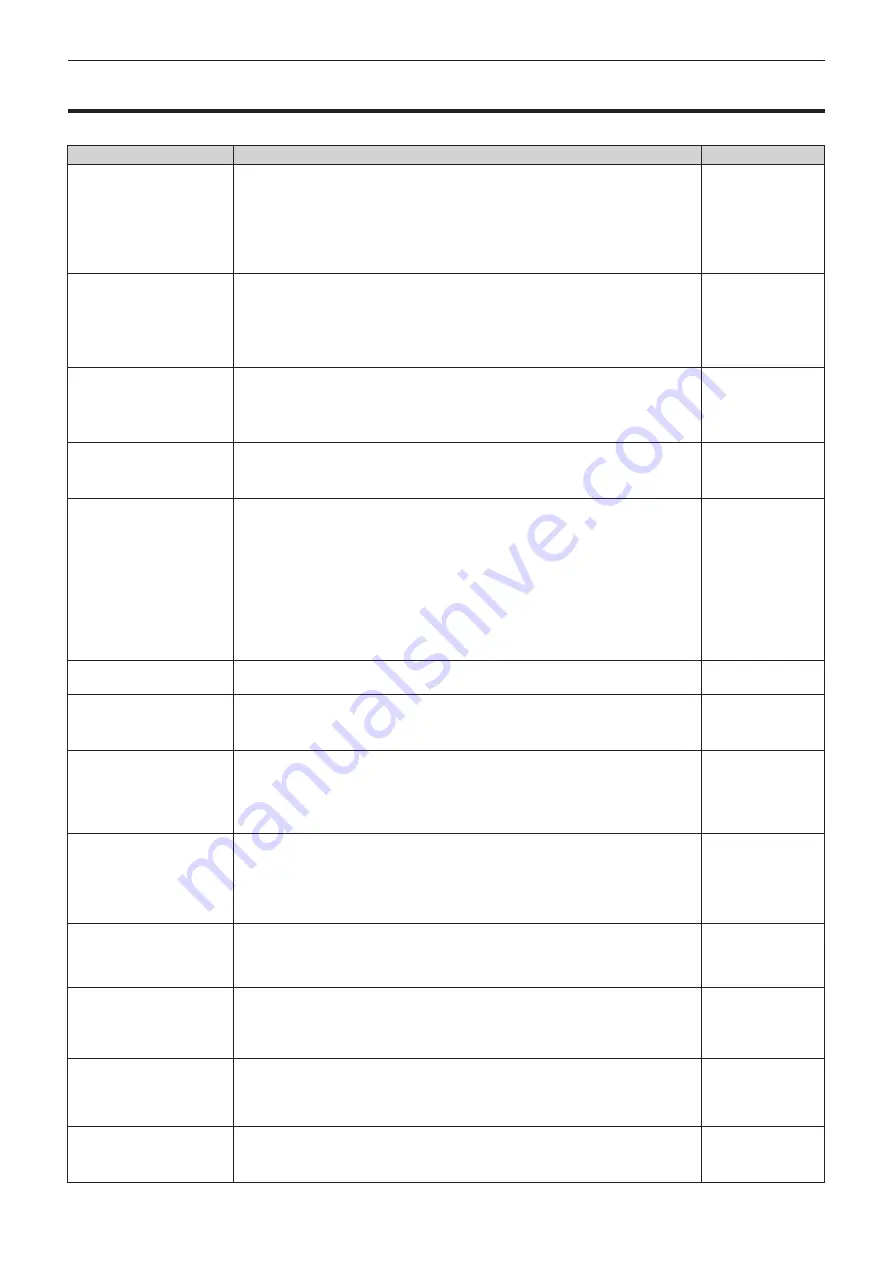
Chapter 5
Maintenance — Troubleshooting
ENGLISH - 121
Troubleshooting
Review the following points. For details, see the corresponding pages.
Problems
Points to be checked
Page
Power does not turn on.
f
Is the power plug firmly inserted into the outlet?
―
f
Is the <MAIN POWER> switch set to <OFF>?
36
f
Is the wall outlet supplying electricity?
―
f
Have the circuit breakers tripped?
―
f
Is the temperature indicator <TEMP> or the light source indicator <LIGHT> lit or
flashing?
119
No image appears.
f
Are connections to external devices correctly performed?
29
f
Is the input selection setting correct?
41, 85
f
Is the [BRIGHTNESS] adjustment setting at a minimum?
50
f
Is the external device that is connected to the projector working properly?
―
f
Is the AV mute function in use?
40
Image is fuzzy.
f
Is the lens focus set correctly?
37
f
Is the projection distance appropriate?
27
f
Is the lens dirty?
18
f
Is the projector installed perpendicular to the screen?
―
Color is pale or grayish.
f
Is [COLOR] or [TINT] adjusted correctly?
50
f
Is the external device connected to the projector adjusted correctly?
29
f
Is the RGB cable damaged?
―
Remote control does not
respond.
f
Are the batteries depleted?
―
f
Is the polarity of the batteries set correctly?
24
f
Are there any obstructions between the remote control and the remote control
signal receiver of the projector?
22
f
Is the remote control being used beyond its effective operation range?
22
f
Are other forms of light, such as fluorescent light, affecting the projection?
22
f
Is the [REMOTE CONTROL] setting in [CONTROL DEVICE SETUP] set to
[DISABLE]?
97
f
Is the ID number setting operation correct?
24
Buttons on the control
panel do not operate.
f
Is the [CONTROL PANEL] setting in [CONTROL DEVICE SETUP] set to
[DISABLE]?
97
Image does not display
correctly.
f
Is the [SYSTEM SELECTOR] selection set correctly?
53
f
Is there a problem with the video tape or other image sources?
―
f
Is a signal which is not compatible with the projector being input?
130
Image from a computer
does not appear.
f
Is the cable too long? (Use D-Sub cables that are 10 m (32'10") or shorter.)
―
f
Is the external video output of the laptop computer set correctly? (Ex.: The external
output settings may be switched by pressing the “Fn” + “F3” or “Fn” + “F10”
simultaneously. Since the method varies depending on the computer type, refer to
the user manual provided with your computer.)
―
Image output from DVI-I
of the computer does not
appear.
f
Is the [DVI-I IN] setting set to [EDID3]/[EDID2]?
70
f
The graphics accelerator driver of the computer may need to be updated to the
latest version.
―
f
The computer may need to be restarted after performing [DVI-I IN] settings.
70
f
Is the [DIGITAL/ANALOG] setting in [DVI-I IN] correct?
70
Video from HDMI
compatible device does
not appear or it appears
jumbled.
f
Is the HDMI cable connected securely?
29
f
Turn the power of the projector and the external device on and off.
―
f
Is a signal which is not compatible with the projector being input?
130
No audio is coming from
the HDMI compatible
device.
f
Set audio of the external device to linear PCM.
―
f
Check [AUDIO IN SELECT] of [AUDIO SETTING].
89
f
If there is no audio through the HDMI cable connection, use the <AUDIO IN>
terminal.
89
There is no DIGITAL LINK
input audio or video.
f
Are the connections between the twisted-pair-cable transmitter and the projector or
an external device correctly done?
―
f
Is [DIGITAL LINK MODE] set to [AUTO] or [DIGITAL LINK]? Is it set to
[ETHERNET]?
98
3D function is not working.
f
Is the [3D INPUT FORMAT] or [3D MODE] setting of [3D SETTINGS] correct?
64
f
Check the 3D eyewear settings.
―
f
Is a signal which is supported by the projector being input?
132
















































