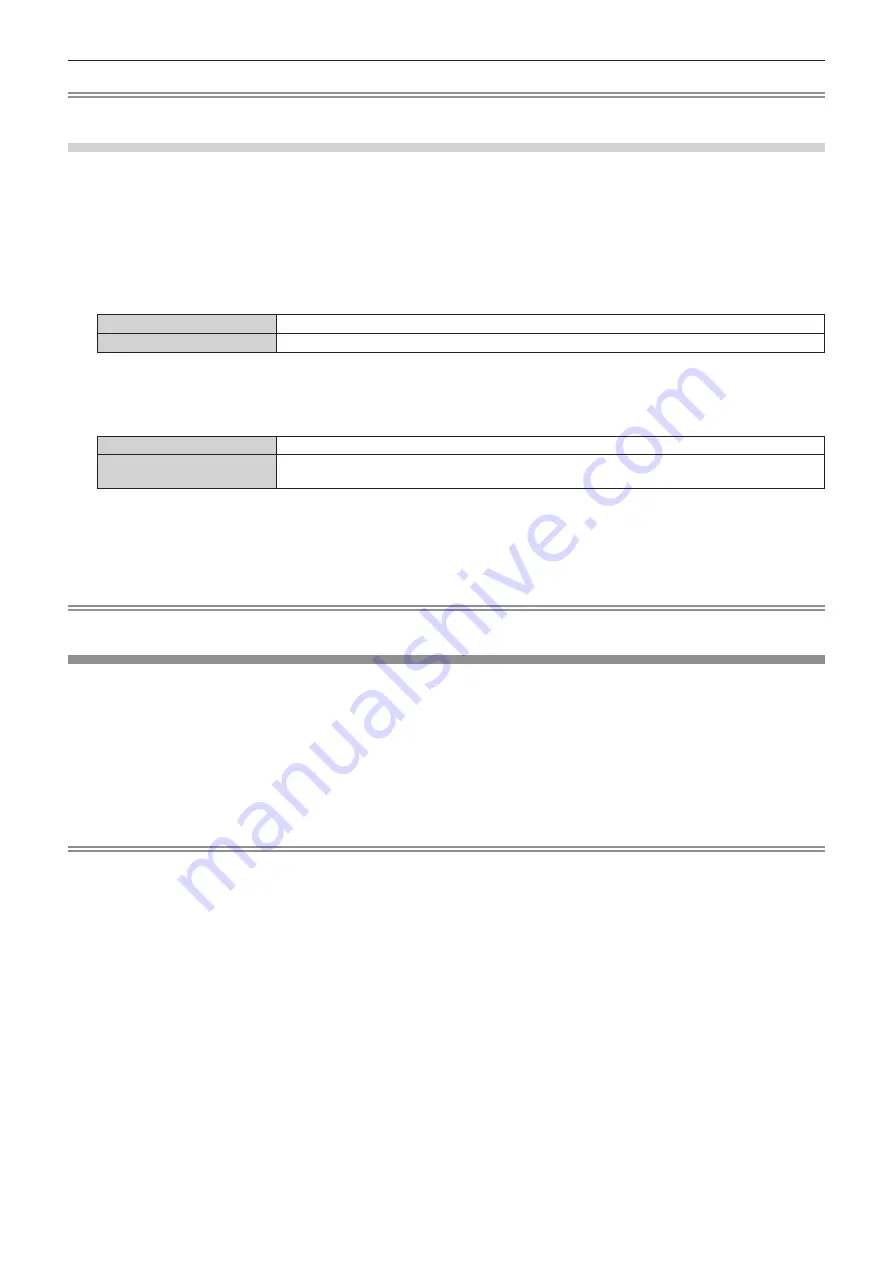
Chapter 4
Settings — [POSITION] menu
56 - ENGLISH
Note
f
When [ASPECT] is set to [NATIVE], [ZOOM] cannot be adjusted.
When [ASPECT] is set to [NORMAL]
1) Press
as
to select [ZOOM].
2) Press the <ENTER> button.
f
The
[ZOOM]
screen is displayed.
3) Press
as
to select [MODE].
4) Press
qw
to switch [MODE].
[INTERNAL]
Enlarges the size within the aspect range set with [SCREEN FORMAT].
[FULL]
Enlarges or reduces the size using the entire display area set with [SCREEN FORMAT].
5) Press
as
to select [INTERLOCKED].
6) Press
qw
to switch [INTERLOCKED].
[OFF]
Sets the [VERTICAL] and [HORIZONTAL] zoom ratio.
[ON]
Uses [BOTH] to set zoom ratio. Image can be enlarged or reduced vertically and horizontally by units
of 1.0 time.
7) Press
as
to select [VERTICAL] or [HORIZONTAL].
f
If [ON] is selected, select [BOTH].
8) Press
qw
to adjust.
Note
f
When [ASPECT] is not set to [NORMAL], [MODE] is not displayed.
[CLOCK PHASE]
Adjust to achieve an optimal image when there is a flickering image or smeared outlines.
1) Press
as
to select [CLOCK PHASE].
2) Press
qw
or the <ENTER> button.
f
The
[CLOCK PHASE]
individual adjustment screen is displayed.
3) Press
qw
to adjust.
f
Adjustment value will change between [0] and [31]. Adjust so that the amount of interference is at a minimum.
Note
f
Optimal value may not be achieved if the output from the input computer is unstable.
f
Optimal value may not be achieved when there is a shift in the total dot numbers.
f
[CLOCK PHASE] can be adjusted only when an analog signal is input to the <COMPUTER IN> terminal or the <DVI-I IN> terminal.
f
[CLOCK PHASE] cannot be adjusted when a digital signal is input.
f
If you press
w
while the adjustment value is [31], the value will become [0]. If you press
q
while the adjustment value is [0], the value will
become [31].
















































