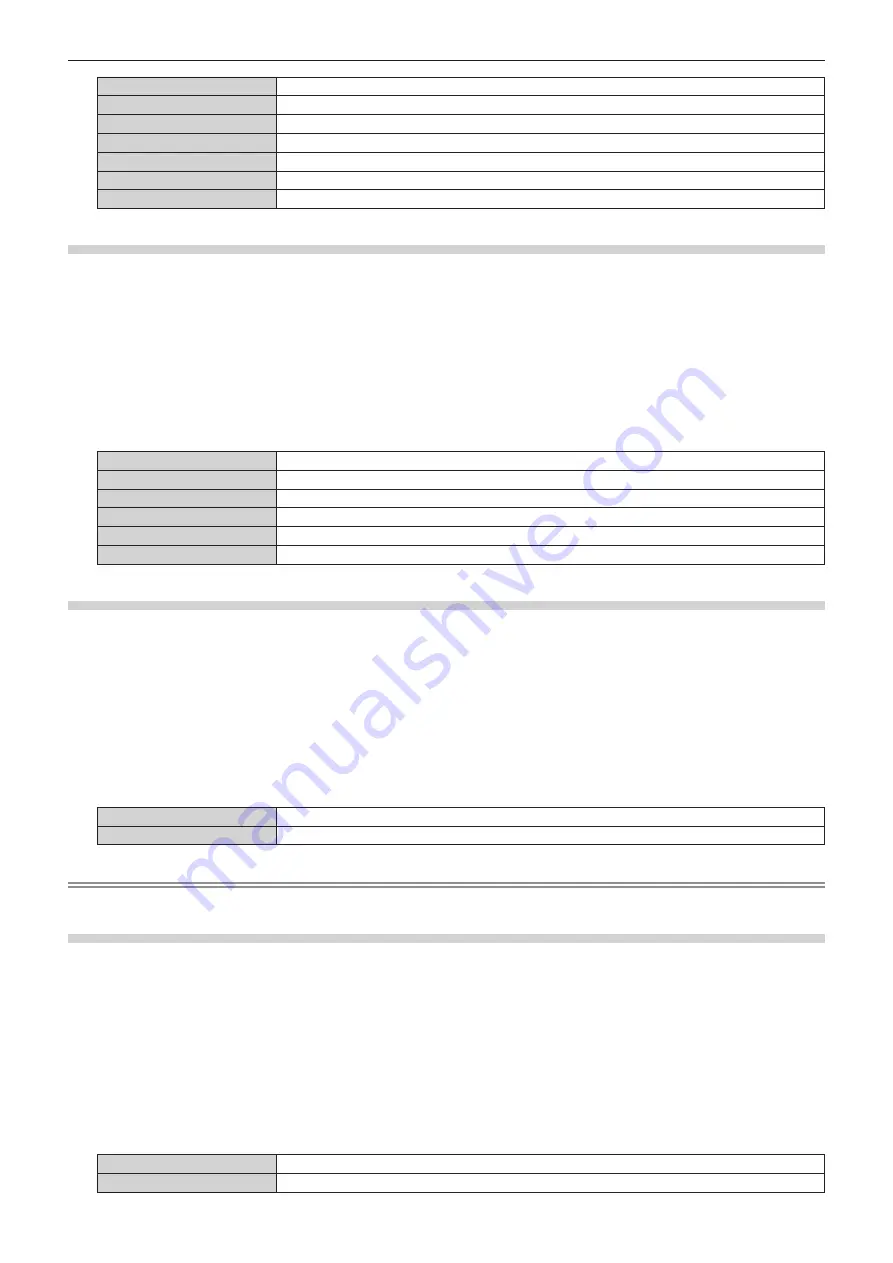
Chapter 4
Settings — [DISPLAY OPTION] menu
72 - ENGLISH
[7]
Sets to the upper right of the screen.
[8]
Sets to the center right of the screen.
[9]
Sets to the bottom right of the screen.
[1]
Sets to the upper left of the screen.
[2]
Sets to the center left of the screen.
[3]
Sets to the bottom left of the screen.
[4]
Sets to the top center of the screen.
Setting [OSD DESIGN]
Set the color of the menu screen (OSD).
1) Press
as
to select [ON-SCREEN DISPLAY].
2) Press the <ENTER> button.
f
The
[ON-SCREEN DISPLAY]
screen is displayed.
3) Press
as
to select [OSD DESIGN].
4) Press
qw
to switch [OSD DESIGN].
f
The items will switch each time you press the button.
[1]
Sets to yellow.
[2]
Sets to blue.
[3]
Sets to white.
[4]
Sets to green.
[5]
Sets to peach.
[6]
Sets to brown.
Setting [OSD MEMORY]
Set hold for the position of the menu screen (OSD) cursor.
1) Press
as
to select [ON-SCREEN DISPLAY].
2) Press the <ENTER> button.
f
The
[ON-SCREEN DISPLAY]
screen is displayed.
3) Press
as
to select [OSD MEMORY].
4) Press
qw
to switch [OSD MEMORY].
f
The items will switch each time you press the button.
[ON]
Holds the cursor position.
[OFF]
Does not hold the cursor position.
Note
f
Even if [OSD MEMORY] is [ON], the cursor position is not held when the projector is switched off and in standby mode.
Setting [INPUT GUIDE]
Set whether to display the input guide (input terminal name, signal name, and memory number currently selected) in the position set in the
[OSD POSITION].
1) Press
as
to select [ON-SCREEN DISPLAY].
2) Press the <ENTER> button.
f
The
[ON-SCREEN DISPLAY]
screen is displayed.
3) Press
as
to select [INPUT GUIDE].
4) Press
qw
to switch [INPUT GUIDE].
f
The items will switch each time you press the button.
[ON]
Displays the input guide.
[OFF]
Hides the input guide.
















































