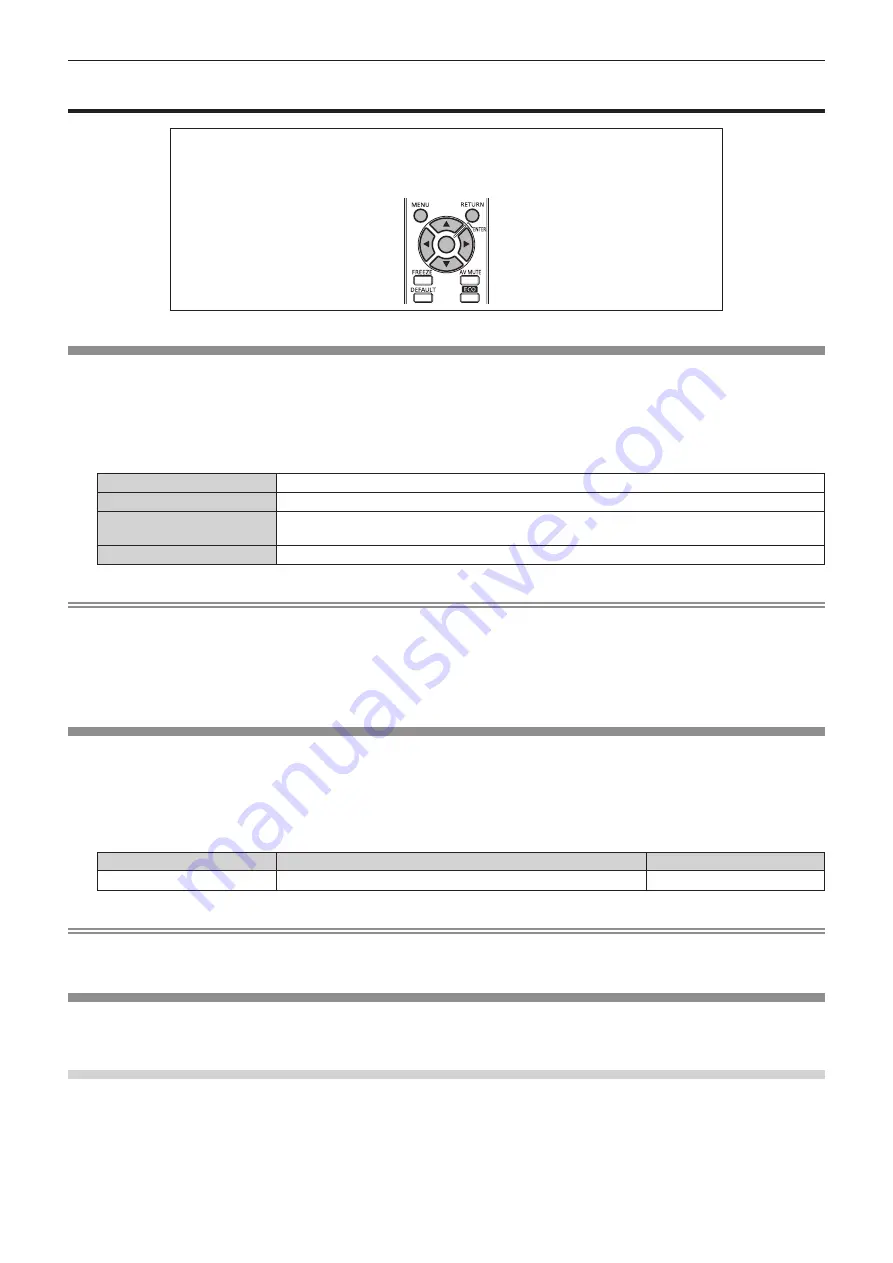
Chapter 4
Settings — [3D SETTINGS] menu
64 - ENGLISH
[3D SETTINGS] menu
On the menu screen, select [3D SETTINGS] from the main menu, and select the item from the
sub-menu.
Refer to “Navigating through the menu” (
x
page 44) for the operation of the menu screen.
f
After selecting the item, press
asqw
to set.
[3D MODE]
Select a control method of the 3D eyewear for the 3D system in use.
1) Press
as
to select [3D MODE].
2) Press
qw
to switch [3D MODE].
f
The items will switch each time you press the button.
[DLP Link]
Select this when viewing 3D images using 3D eyewear that supports DLP Link.
[3D SYNC]
Select this when viewing 3D images using VESA standard 3D eyewear.
[DLP Link + 3D SYNC]
Select this when viewing 3D images using both 3D eyewear that supports DLP Link and VESA
standard 3D eyewear.
[OFF]
Disables the control of 3D eyewear.
Note
f
When viewing 3D images, be sure to select the control method suitable for 3D eyewear in use.
f
When viewing 3D images using VESA standard 3D eyewear, connect a compatible IR transmitter correctly.
f
When [DLP Link] or [DLP Link + 3D SYNC] is selected in [3D MODE], the entire screen may look whity.
f
When selecting [DLP Link + 3D SYNC] in [3D MODE], 3D eyewear that supports DLP Link may not operate properly due to influence of
control signals emitted from an IR transmitter, depending on installation environment. In such a case, try changing the installation location of
an IR transmitter or viewing location.
[3D SYNC OUTPUT DELAY]
Adjust the delay time if opening and closing timing of 3D eyewear shutter is not matched to the images. (when using VESA standard 3D
eyewear)
1) Press
as
to select [3D SYNC OUTPUT DELAY].
2) Press
qw
to adjust [3D SYNC OUTPUT DELAY].
Operation
Adjustment
Range of adjustment
Press the
q
or
w
button.
Changes in increments of 10 us.
0 us - 25 000 us
Note
f
When [3D MODE] is set to [DLP Link] or [OFF], [3D SYNC OUTPUT DELAY] cannot be adjusted.
f
Before adjusting [3D SYNC OUTPUT DELAY], display 3D images.
[LEFT/RIGHT SWAP]
Display images by inverting the timing of horizontal image switching. Change the settings when there is something wrong with the 3D image
being viewed.
When using 3D eyewear that supports DLP Link
1) Press
as
to select [DLP Link].
2) Press
qw
to switch [DLP Link].
f
The items will switch each time you press the button.






























