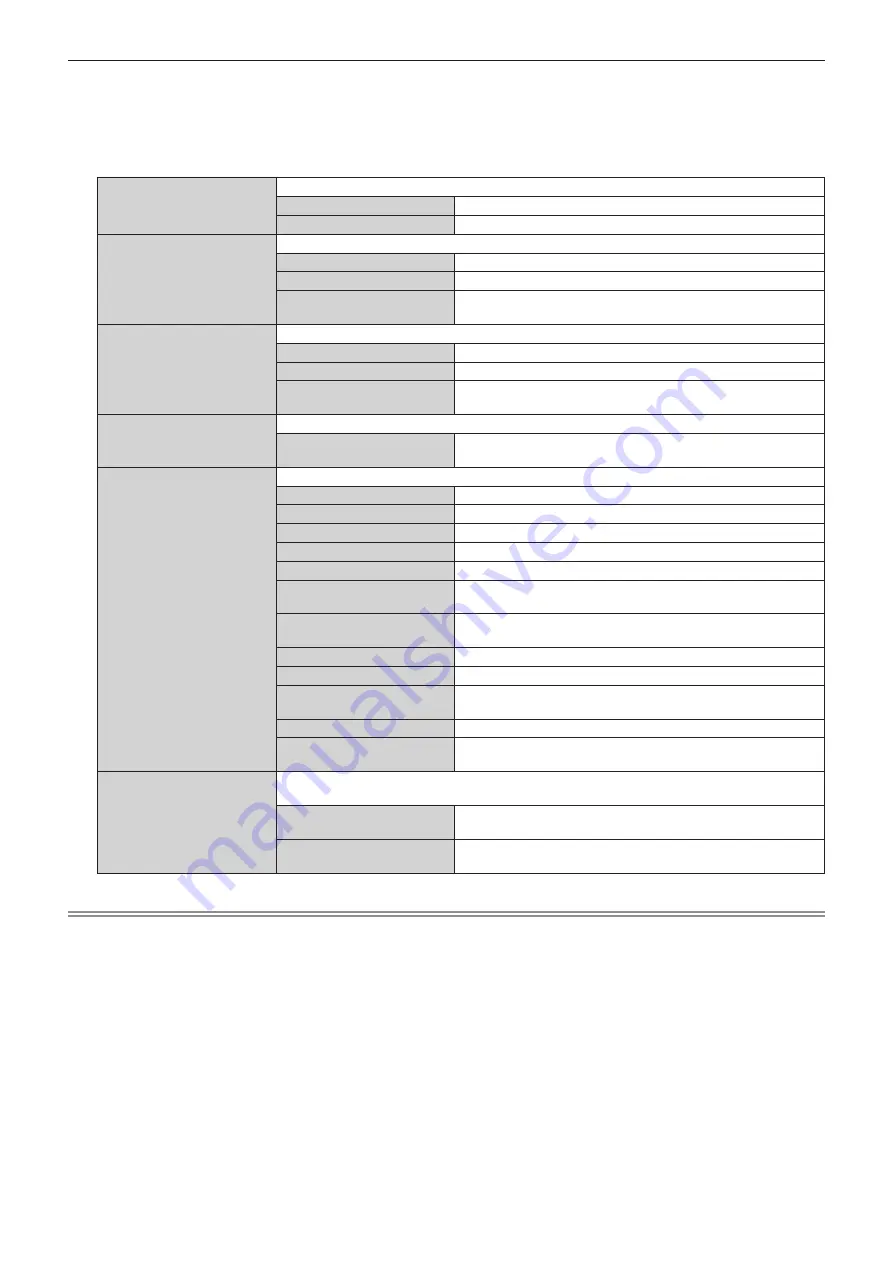
Chapter 4
Settings — [NETWORK/USB] menu
ENGLISH - 147
2) Press the <ENTER> button.
f
The
[MEMORY VIEWER]
screen is displayed.
3) Press
as
to select an item, and press
qw
to change the setting.
f
The items will switch each time you press the button.
[VIEW]
Sets the display view of the Memory Viewer screen.
[THUMBNAIL]
Displays the files in thumbnail view.
[LIST]
Displays the files in list view.
[SORT]
Sets the display order of files in the Memory Viewer screen.
[NAME]
Displays the files in the ascending order by the file name.
[TYPE]
Displays the files by the types of files.
[TIME]
Displays the files in order from the file whose update time is the
oldest.
[AUTOPLAY]
Enables/disables automatic playback.
[OFF]
Select this item to disable automatic playback.
[ON]
Select this item to enable automatic playback.
[SCENARIO]
Select this item to perform automatic playback following the
scenario file registered from “Multi Monitoring & Control Software”.
[INTERVAL]
Sets display duration of the still image that is being automatically played back.
[5S] - [120S]
Sets the display duration of still image.
Select an item from [5S], [10S], [15S], [30S], [60S], and [120S].
[EFFECT]
Sets special effects used when changing the playback screen of still image content.
[OFF]
Does not apply special effects.
[RANDOM]
Applies special effects randomly.
[WIPE LEFT]
Displays the image gradually from the left like wiping.
[WIPE RIGHT]
Displays the image gradually from the right like wiping.
[WIPE DOWN]
Displays the image gradually from the top like wiping.
[SPLIT]
Displays the image gradually from the center toward the left and
right like wiping.
[ZOOM OUT]
Displays the image gradually from the center towards the entire
image.
[FADE]
Displays the entire image gradually.
[BLIND]
Displays the image gradually like opening vertical blind.
[CHECKER WIPE]
Displays the image gradually from the left to right in checkerboard
patterns.
[SLIDE IN]
Displays the next screen as if it slides in from the right to left.
[SLIDE OUT]
Displays the next screen by removing the current screen as if it
slides out from the right to left.
[GUIDE]
Shows/hides the operation guide on the playback screen and the time bar that visually represents the
playback progress of a movie.
[ON]
Select this item to display the operation guide and the time bar (only
for movie playback) while playing back the still image/movie.
[OFF]
Select this item not to display the operation guide and the time bar
while playing back the still image/movie.
Note
f
For how to use the Memory Viewer, refer to “Projecting with MEMORY VIEWER input” (
x
page 186).
f
When [AUTOPLAY] is set to [OFF] or [SCENARIO], [INTERVAL] cannot be set.
f
Even if the setting for [INTERVAL] or [EFFECT] is changed while a still image or movie is being played back in the Memory Viewer, it is
not reflected to the projected image being played back. Return to the Memory Viewer screen in the thumbnail view or list view and restart
playback.
f
Even if [GUIDE] is set to [ON], the operation guide and the time bar will automatically erased approximately three seconds after playback is
started.
f
Even if [GUIDE] is set to [OFF], the operation guide and the time bar is displayed during the fast-forward or rewind.
f
Even if the operation guide is not displayed, operation of the Memory Viewer by
asqw
, the <ENTER> button, or the <AUTO SETUP/
CANCEL> button during the playback is enabled.
f
The contents list that can be selected in [SCENARIO] of [AUTOPLAY] uses the “Delivering contents list” function of the “Multi Monitoring &
Control Software”.
f
When [AUTOPLAY] is set to [SCENARIO], the playback order and the playback time follow the scenario file registered using the “Multi
Monitoring & Control Software”.
f
When [AUTOPLAY] is set to [SCENARIO], the Light ID set with the “Multi Monitoring & Control Software” is transmitted.






























