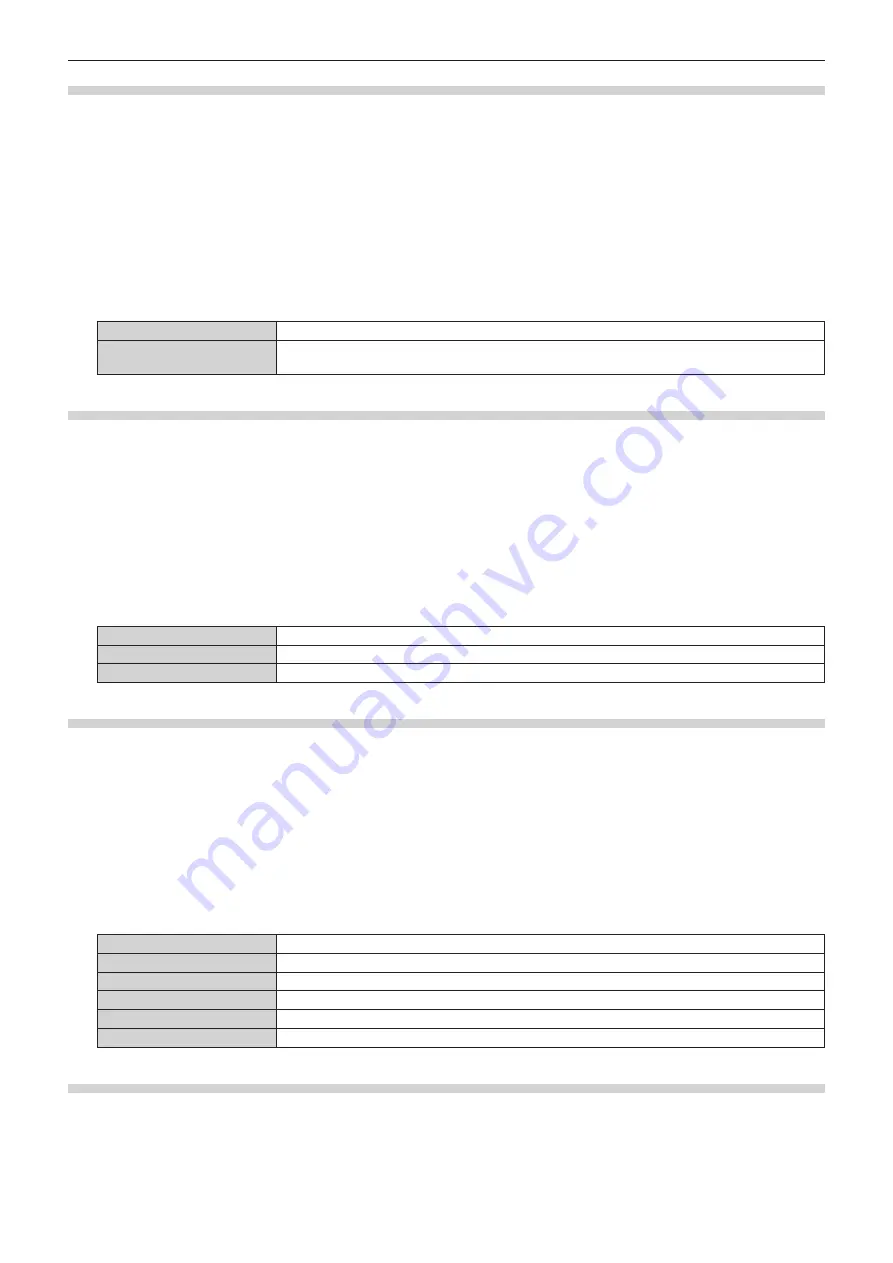
Chapter 4
Settings — [DISPLAY OPTION] menu
ENGLISH - 107
Setting [OSD SIZE]
(Only for PT-MZ770)
Set the display size of the menu screen (OSD).
1) Press
as
to select [ON-SCREEN DISPLAY].
2) Press the <ENTER> button.
f
The
[ON-SCREEN DISPLAY]
screen is displayed.
3) Press
as
to select [OSD SIZE].
4) Press
qw
to switch the item.
f
The items will switch each time you press the button.
[NORMAL]
Select this item normally.
[DOUBLE]
Displays the menu screen in the font size double of when set to [NORMAL]. The size of the menu
screen is doubled horizontally and vertically.
Setting [OSD ROTATION]
Set the orientation of the menu screen (OSD).
1) Press
as
to select [ON-SCREEN DISPLAY].
2) Press the <ENTER> button.
f
The
[ON-SCREEN DISPLAY]
screen is displayed.
3) Press
as
to select [OSD ROTATION].
4) Press
qw
to switch the item.
f
The items will switch each time you press the button.
[OFF]
Does not rotate the screen.
[CLOCKWISE]
Rotates the screen by 90° clockwise.
[COUNTERCLOCKWISE]
Rotates the screen by 90° counterclockwise.
Setting [OSD DESIGN]
Set the color of the menu screen (OSD).
1) Press
as
to select [ON-SCREEN DISPLAY].
2) Press the <ENTER> button.
f
The
[ON-SCREEN DISPLAY]
screen is displayed.
3) Press
as
to select [OSD DESIGN].
4) Press
qw
to switch the item.
f
The items will switch each time you press the button.
[1]
Sets the background color to light blue and the selection color to yellow.
[2]
Sets the background color to dark blue and the selection color to blue.
[3]
Sets the background color to gray and the selection color to white.
[4]
Sets the background color to green and the selection color to light green.
[5]
Sets the background color to brown and the selection color to pink.
[6]
Sets the background color to light brown and the selection color to skin tone.
Setting [OSD MEMORY]
Set hold for the position of the menu screen (OSD) cursor.
1) Press
as
to select [ON-SCREEN DISPLAY].






























