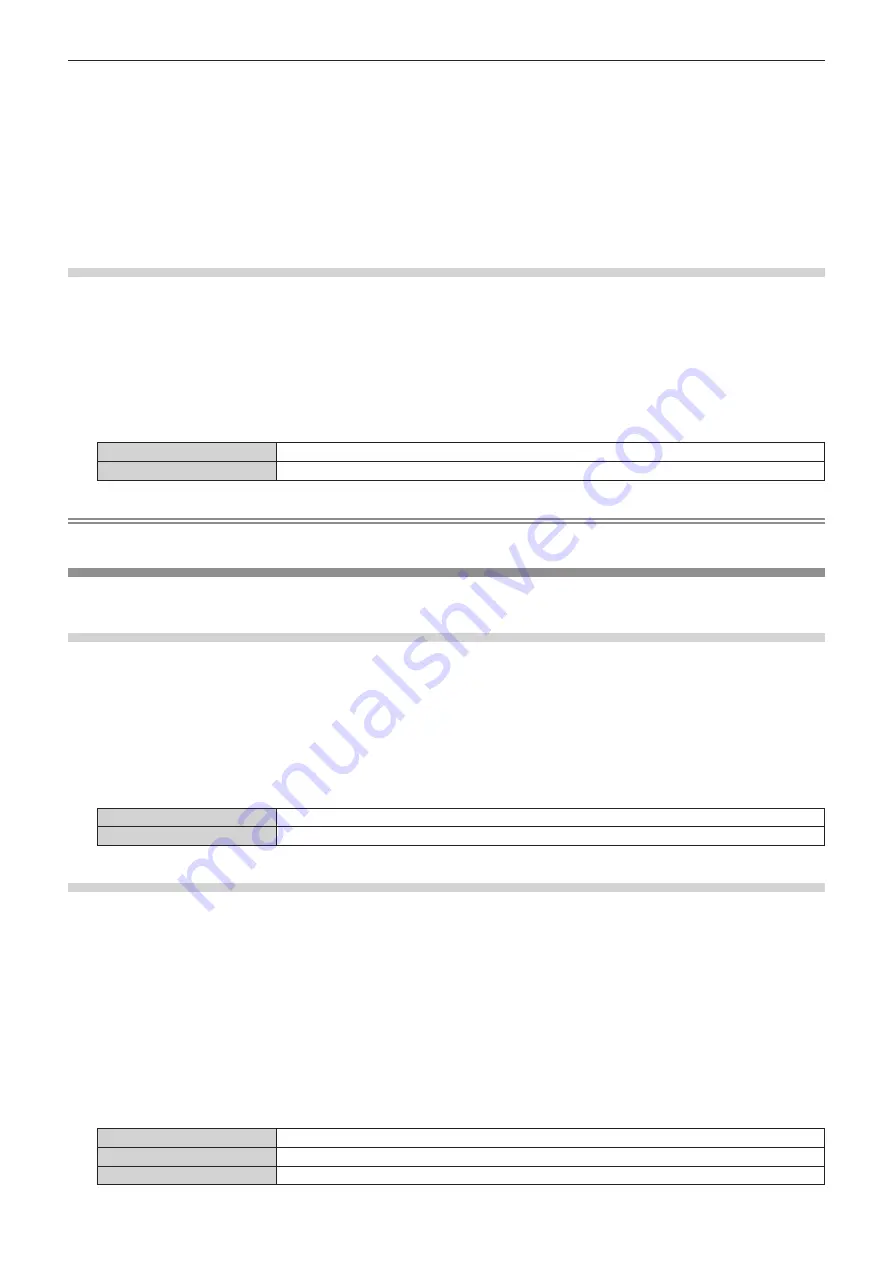
Chapter 4
Settings — [DISPLAY OPTION] menu
102 - ENGLISH
f
Proceed to Step
5)
when [USER] is selected.
5) Press
as
to select [DISPLAY DOTS], and press
qw
to match [DISPLAY DOTS] to the horizontal
resolution of the signal source.
6) Press
as
to select [MODE].
7) Press the <ENTER> button.
f
Automatic adjustment is executed. [PROGRESS] is displayed while in automatic adjustment. When
completed, the screen returns to the
[AUTO SETUP]
screen.
Adjusting position automatically
1) Press
as
to select [AUTO SETUP].
2) Press the <ENTER> button.
f
The
[AUTO SETUP]
screen is displayed.
3) Press
as
to select [POSITION ADJUST].
4) Press
qw
to switch the item.
[ON]
Adjust the screen position and size when automatic setup is executed.
[OFF]
Does not perform automatic adjustment.
Note
f
The automatic setup function may not operate properly unless a still image containing clear blacks and whites is input.
[RGB IN]
Set the <RGB 1 IN> terminal and the <RGB 2 IN> terminal.
Switching the slice level of an input synchronization signal
1) Press
as
to select [RGB IN].
2) Press the <ENTER> button.
f
The
[RGB IN]
screen is displayed.
3) Press
as
to select [SYNC SLICE LEVEL] for [RGB1] or [RGB2].
4) Press
qw
to switch the item.
[LOW]
Set the slice level to [LOW].
[HIGH]
Set the slice level to [HIGH].
Setting [EDID MODE] in [RGB IN] (RGB2 input)
1) Press
as
to select [RGB IN].
2) Press the <ENTER> button.
f
The
[RGB IN]
screen is displayed.
3) Press
as
to select [EDID MODE] for [RGB2].
4) Press the <ENTER> button.
f
The
[EDID MODE]
screen is displayed.
5) Press
qw
to switch the item.
f
The items will switch each time you press the button.
[DEFAULT]
Standard setting.
[SCREEN FIT]
Changes the EDID data according to the [SCREEN FORMAT] setting.
[USER]
Sets the [RESOLUTION] and [VERTICAL SCAN FREQUENCY] items as EDID.






























