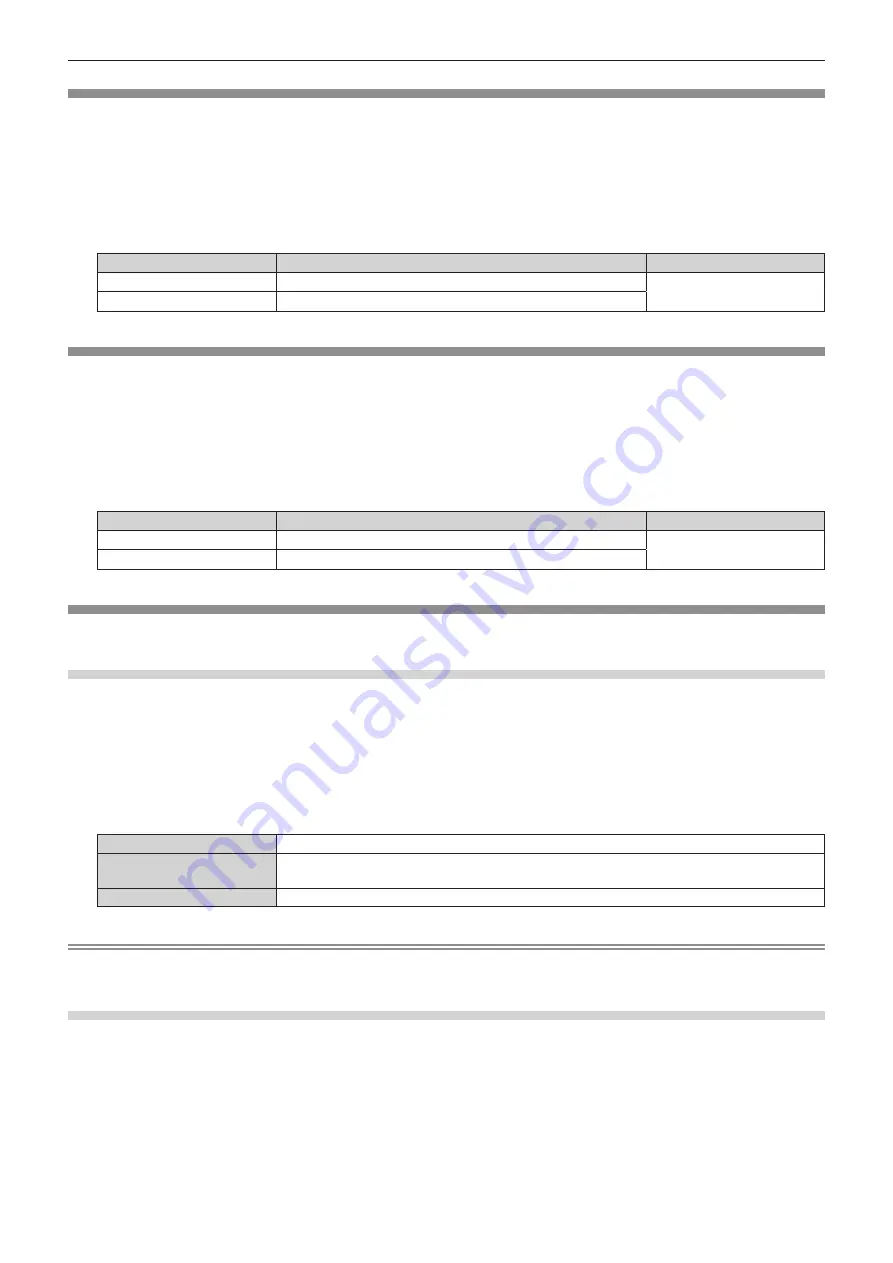
Chapter 4
Settings — [PICTURE] menu
ENGLISH - 85
[COLOR]
You can adjust the color saturation of the projected image.
1) Press
as
to select [COLOR].
2) Press
qw
or the <ENTER> button.
f
The
[COLOR]
individual adjustment screen is displayed.
3) Press
qw
to adjust the level.
Operation
Adjustment
Range of adjustment
Press
w
.
Deepens colors.
-
31 - +31
Press
q
.
Weakens colors.
[TINT]
You can adjust the skin tone in the projected image.
1) Press
as
to select [TINT].
2) Press
qw
or the <ENTER> button.
f
The
[TINT]
individual adjustment screen is displayed.
3) Press
qw
to adjust the level.
Operation
Adjustment
Range of adjustment
Press
w
.
Adjusts skin tone toward greenish color.
-
31 - +31
Press
q
.
Adjusts skin tone toward reddish purple.
[COLOR TEMPERATURE]
You can switch the color temperature if the white areas of the projected image are bluish or reddish.
Adjusting with color temperature
1) Press
as
to select [COLOR TEMPERATURE].
2) Press
qw
or the <ENTER> button.
f
The
[COLOR TEMPERATURE]
individual adjustment screen is displayed.
3) Press
qw
to switch the item.
f
The items will switch each time you press the button.
[DEFAULT]
Factory default setting.
[USER]
Adjusts white balance as desired. Refer to “Adjusting desired white balance” (
x
page 85) for
details.
[LOW]/[HIGH]
Select an item so that images become natural.
Note
f
[DEFAULT] cannot be selected when the [PICTURE] menu
→
[PICTURE MODE] is set to [DICOM SIM.].
f
This item is fixed to [USER] when the [DISPLAY OPTION] menu
→
[COLOR ADJUSTMENT] is set to anything other than [OFF].
Adjusting desired white balance
1) Press
as
to select [COLOR TEMPERATURE].
2) Press
qw
or the <ENTER> button.
f
The
[COLOR TEMPERATURE]
individual adjustment screen is displayed.
3) Press
qw
to select [USER].
4) Press the <ENTER> button.
f
The
[COLOR TEMPERATURE]
screen is displayed.






























