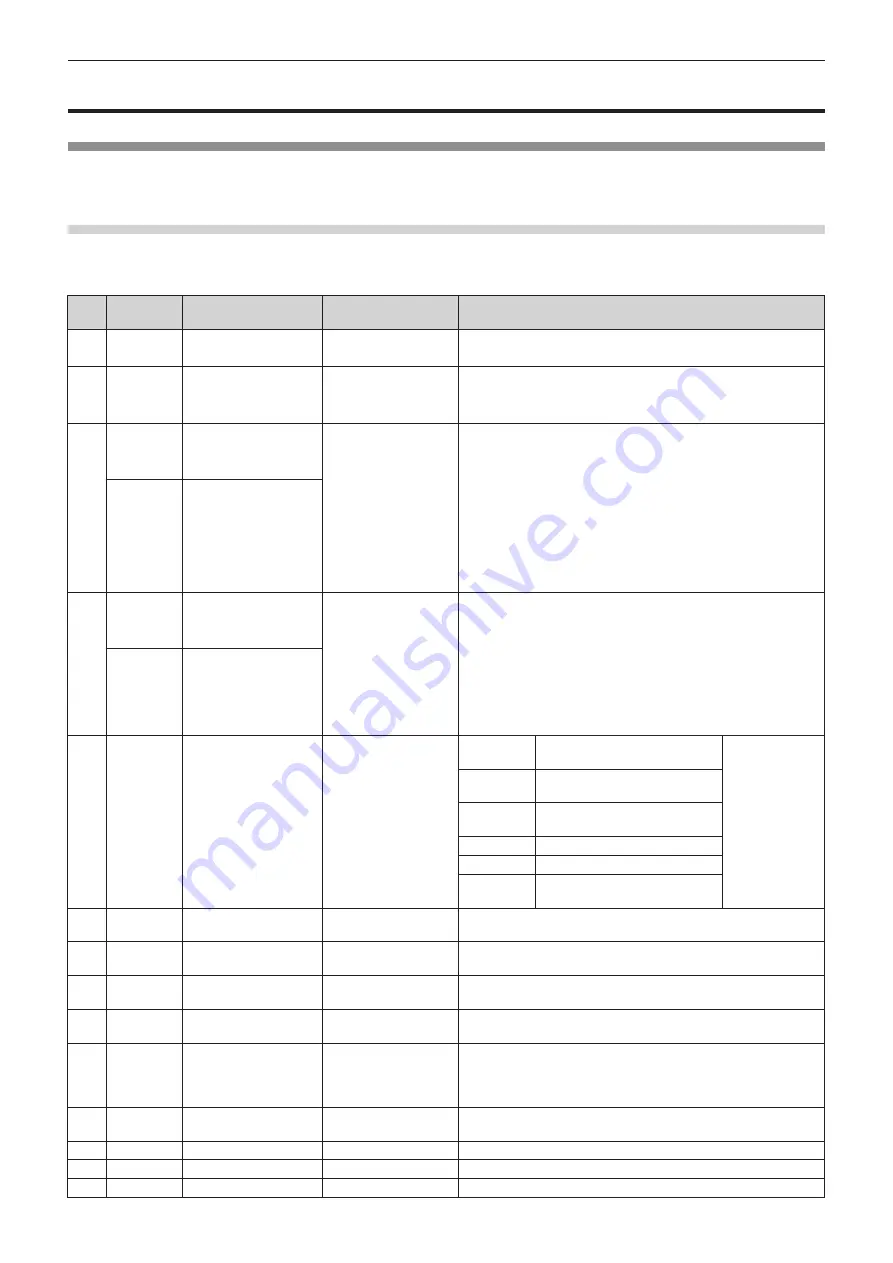
Chapter 7
Appendix — Technical information
ENGLISH - 209
Technical information
PJLink protocol
The network function of this projector supports the PJLink class 1 and class 2, and setting of the projector or
querying of the projector status can be performed from the computer using the PJLink protocol.
Control commands
The following table lists the PJLink protocol commands that can be used to control the projector.
f
x characters in tables are non-specific characters.
Class Command
Control details
Parameter/response
string
Remark
1
POWR
Power supply control
0
Standby
1
Power on
1
POWR?
Power supply status
query
0
Standby
1
Power on
2
Preparing for switching off the projector
1, 2
INPT
Input selection
11
RGB1
12
RGB2
21
VIDEO
INPT?
Input selection query
31
HDMI1
32
HDMI2
33
DIGITAL LINK
41
MEMORY VIEWER
51
Panasonic APPLICATION
52
MIRRORING
1
AVMT
Shutter control/audio
output control
10
Shutter function disabled (shutter: open), mute function disabled
11
Shutter function enabled (shutter: closed), mute function disabled
20
Shutter function disabled (shutter: open), mute function disabled
AVMT?
Shutter status query/
audio output status
query
21
Shutter function disabled (shutter: open), mute function enabled
(muted)
30
Shutter function disabled (shutter: open), mute function disabled
31
Shutter function enabled (shutter: closed), mute function enabled
(muted)
1
ERST?
Error status query
xxxxxx
1st byte
Indicates fan errors, and returns
0 or 2.
f
0 = No error is
detected
f
1 = Warning
f
2 = Error
2nd byte
Indicates light source errors, and
returns 0 or 2.
3rd byte
Indicates temperature errors, and
returns 0 - 2.
4th byte
Returns 0.
5th byte
Returns 0.
6th byte
Indicates other errors, and
returns 0 - 2.
1
LAMP?
Light source status
query
AAAA X
AAAA: Light source runtime
X: 0 = Light source off, 1 = Light source on
1, 2
INST?
Input selection list query 11 12 21 31 32 33 41
51 52
―
1
NAME?
Projector name query
xxxxx
Returns the name set tin the [NETWORK/USB] menu
→
[PROJECTOR NAME].
1
INF1?
Manufacturer name
query
Panasonic
Returns manufacturer name.
1
INF2?
Model name query
PT-MZ670
PT-MW630
PT-MZ570
PT-MW530
Returns model name.
1
INF0?
Other information
queries
xxxxx
Returns information such as version number.
1
CLSS?
Class information query 2
Returns class for PJLink.
2
SNUM ?
Serial number query
xxxxxxxxx
Returns serial number.
2
SVER ?
Software version query
xxxxxxxxx
Returns version number.






























