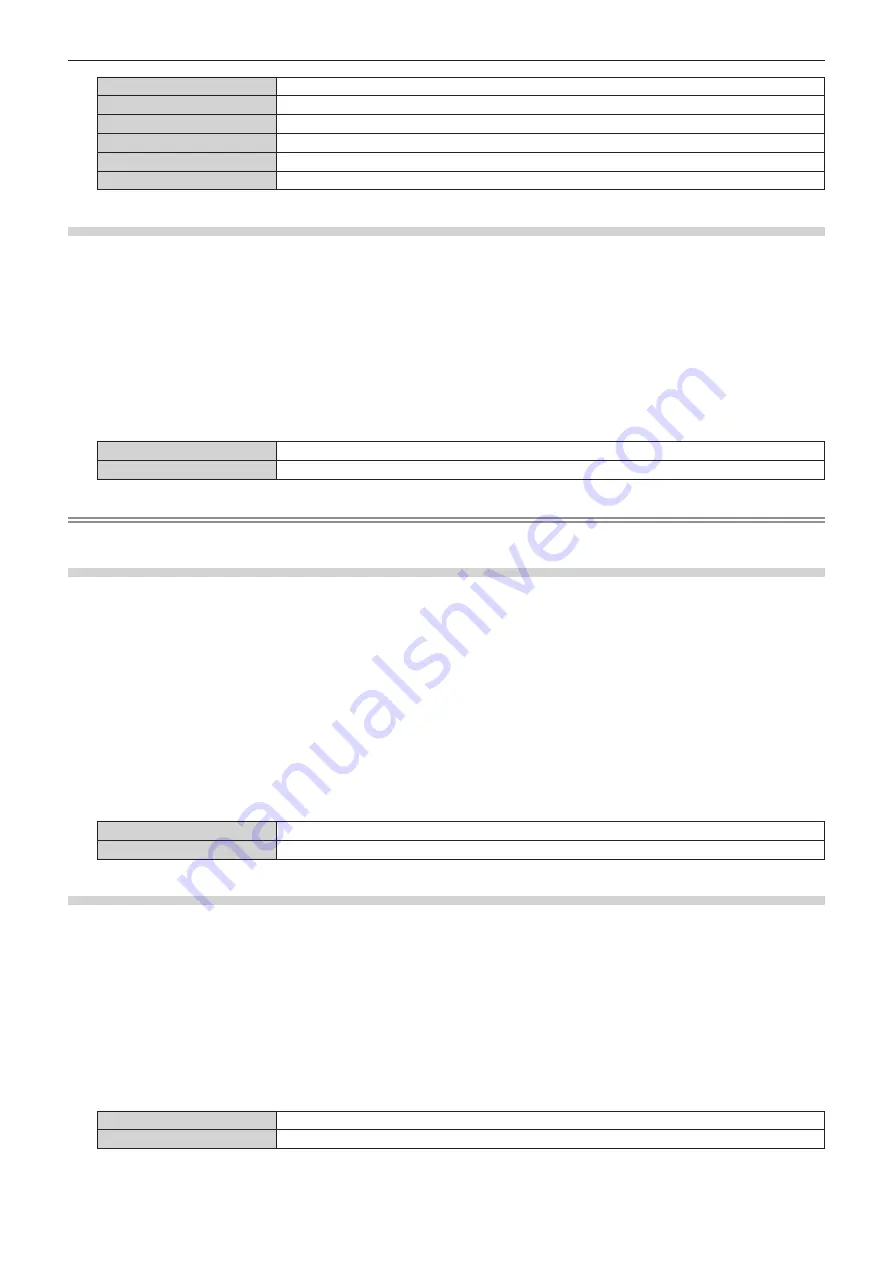
Chapter 4
Settings — [DISPLAY OPTION] menu
106 - ENGLISH
[1]
Sets the background color to light blue and and selection color to yellow.
[2]
Sets the background color to dark blue and the selection color to blue.
[3]
Sets the background color to gray and and selection color to white.
[4]
Sets the background color to green and and selection color to light green.
[5]
Sets the background color to brown and and selection color to pink.
[6]
Sets the background color to light brown and the selection color to skin tone.
Setting [OSD MEMORY]
Set hold for the position of the menu screen (OSD) cursor.
1) Press
as
to select [ON-SCREEN DISPLAY].
2) Press the <ENTER> button.
f
The
[ON-SCREEN DISPLAY]
screen is displayed.
3) Press
as
to select [OSD MEMORY].
4) Press
qw
to switch the item.
f
The items will switch each time you press the button.
[ON]
Holds the cursor position.
[OFF]
Does not hold the cursor position.
Note
f
Even if [ON] is set, the cursor position is not maintained when the power is turned off.
Setting [INPUT GUIDE]
Set whether to display the input guide in the position set in [OSD POSITION].
Input guide is a screen to display information such as the currently selected input terminal name, signal name,
memory number, etc.
1) Press
as
to select [ON-SCREEN DISPLAY].
2) Press the <ENTER> button.
f
The
[ON-SCREEN DISPLAY]
screen is displayed.
3) Press
as
to select [INPUT GUIDE].
4) Press
qw
to switch the item.
f
The items will switch each time you press the button.
[ON]
Displays the input guide.
[OFF]
Hides the input guide.
Setting [WARNING MESSAGE]
Set the display/hide of the warning message.
1) Press
as
to select [ON-SCREEN DISPLAY].
2) Press the <ENTER> button.
f
The
[ON-SCREEN DISPLAY]
screen is displayed.
3) Press
as
to select [WARNING MESSAGE].
4) Press
qw
to switch the item.
f
The items will switch each time you press the button.
[ON]
Displays the warning message.
[OFF]
Hides the warning message.






























