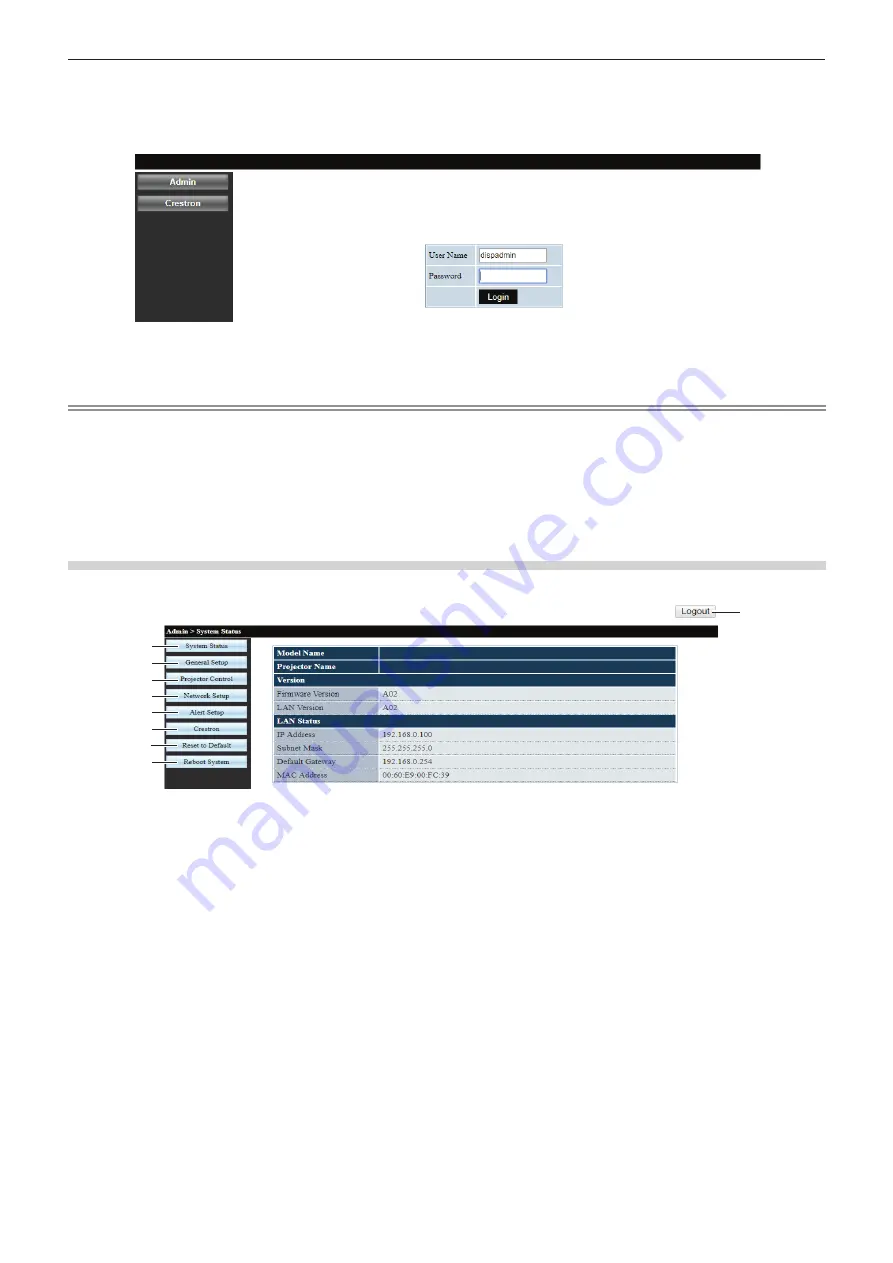
ENGLISH - 87
4) Click [Apply].
f
The [System Status] page is displayed.
5) Enter the user name and the password for web control.
6) Click [Login].
f
The [System Status] page is displayed.
Note
f
The web control screen is displayed in English only.
f
To control with the web browser, set the [Network] menu → [Control] → [HTTP] to [On] (
x
page 81).
f
To control with Crestron Connected, set the [Network] menu → [Control] → [Crestron Connected(TM)] to [On] (
x
page 81).
f
Do not perform setting or control simultaneously by starting up multiple web browsers. Do not set or control the projector from multiple
computers.
f
If the screen for the web control is not displayed, consult your network administrator.
f
About computer screen illustrations
The screen size and the display may differ from this manual depending on the OS, web browser or the type of computer you are using.
Description of each item
9
1
2
3
4
5
6
7
8
PT-LRZ35
1 [System Status]
The [System Status] page is displayed by clicking this
item.
2 [General Setup]
The [General Setup] page is displayed by clicking this
item.
3 [Projector Control]
The [Projector Control] page is displayed by clicking
this item.
4 [Network Setup]
The [Network Setup] page is displayed by clicking this
item.
5 [Alert Setup]
The [Alert Setup] page is displayed by clicking this
item.
6 [Crestron]
The control page of Crestron Connected is displayed
by clicking this item.
7 [Reset to Default]
All network settings are reset to default by clicking
this item.
8 [Reboot System]
The web control screen is rebooted by clicking this
item.
9 [Logout]
Click it to exit the web control.
Chapter 5 Operation of Function - Web control function






























