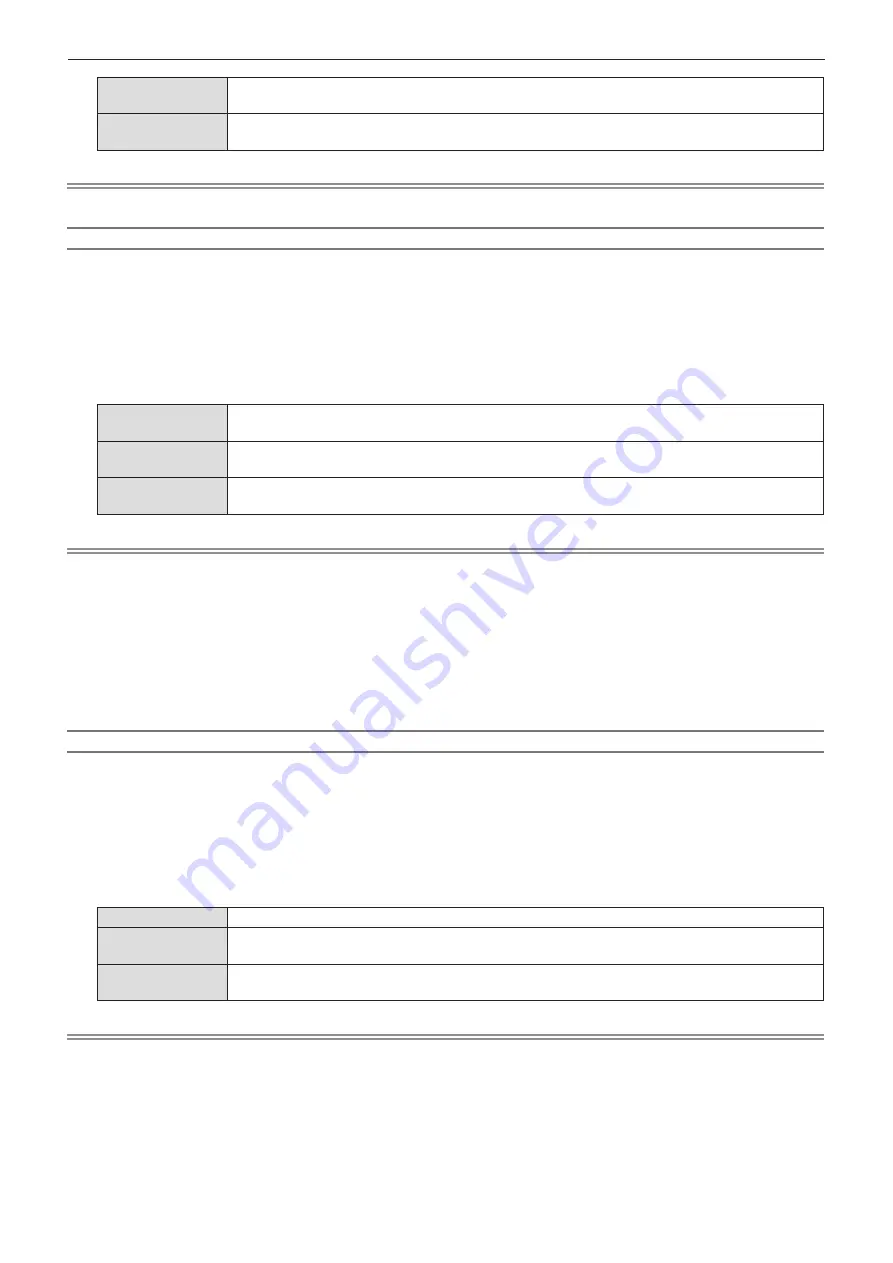
74 - ENGLISH
[Projector →
Device]
Enables or disables the projector to perform interlocking control of the HDMI-CEC compatible
device.
[Device →
Projector]
Enables or disables the HDMI-CEC compatible device to perform interlocking control of the
projector.
Note
f
The <HDMI IN 1> terminal of the projector is used as the default terminal for HDMI Link control.
Setting [Projector → Device]
1) Press
as
to select [Projector → Device].
2) Press
w
or the <ENTER> button.
f
The
[Projector → Device]
screen is displayed.
3) Press
qw
to switch the item.
f
The items will switch each time you press the button.
[Power On / Off]
The HDMI-CEC compatible device turns on or off in conjunction with the power-on/off operation of
the projector.
[Disable]
Disables the projector to perform interlocking control of the device. Even if the power status of the
projector changes, the power status of the device will not be affected.
[Power Off]
Turning off the projector turns off all the devices connected to the <HDMI IN 1> and <HDMI IN 2>
terminals. The power-on operation is not interlocked.
Note
f
When set to [Power On / Off]:
-
Turning on the projector turns on the HDMI-CEC compatible device connected to the <HDMI IN 1> or <HDMI IN 2> terminal when the input
is HDMI 1 IN or HDMI 2 IN.
-
Turning off the projector turns off all the connected HDMI-CEC compatible devices.
-
Switching the input of the projector to HDMI 1 IN or HDMI 2 IN turns on the HDMI-CEC compatible device connected to the <HDMI IN 1>
or <HDMI IN 2> terminal.
f
When set to [Power Off]:
- Turning off the projector turns off all the connected HDMI-CEC compatible devices.
f
Switching from [Disable] or [Power Off] to [Power On / Off] turns on the HDMI-CEC compatible device connected to the <HDMI IN 1> or
<HDMI IN 2> terminal when the input of the projector is HDMI 1 IN or HDMI 2 IN.
Setting [Device → Projector]
1) Press
as
to select [Device → Projector].
2) Press
w
or the <ENTER> button.
f
The
[Device → Projector]
screen is displayed.
3) Press
qw
to switch the item.
f
The items will switch each time you press the button.
[Power On / Off]
The power status of the projector interlocks with the power-on/off operation of the device.
[Disable]
Disables the device to perform interlocking control of the projector. Even if the power status of the
device changes, the power status of the projector will not be affected.
[Power On]
Turning on the device turns on the projector, and the input (HDMI 1 IN / HDMI 2 IN) is switched to
that of the device.
Note
f
When set to [Power On / Off]:
-
Turning on the HDMI-CEC compatible device turns on the projector, and switches the projector’s input to HDMI 1 IN or HDMI 2 IN to which
the device is connected.
-
Turning off the HDMI-CEC compatible device connected to the <HDMI IN 1> or <HDMI IN 2> terminal turns off the projector when the input
of the projector is HDMI 1 IN or HDMI 2 IN.
f
When set to [Power On]:
-
Turning on the HDMI-CEC compatible device turns on the projector, and switches the projector’s input to HDMI 1 IN or HDMI 2 IN to which
the device is connected.
Chapter 4 Settings - [Setup] menu






























