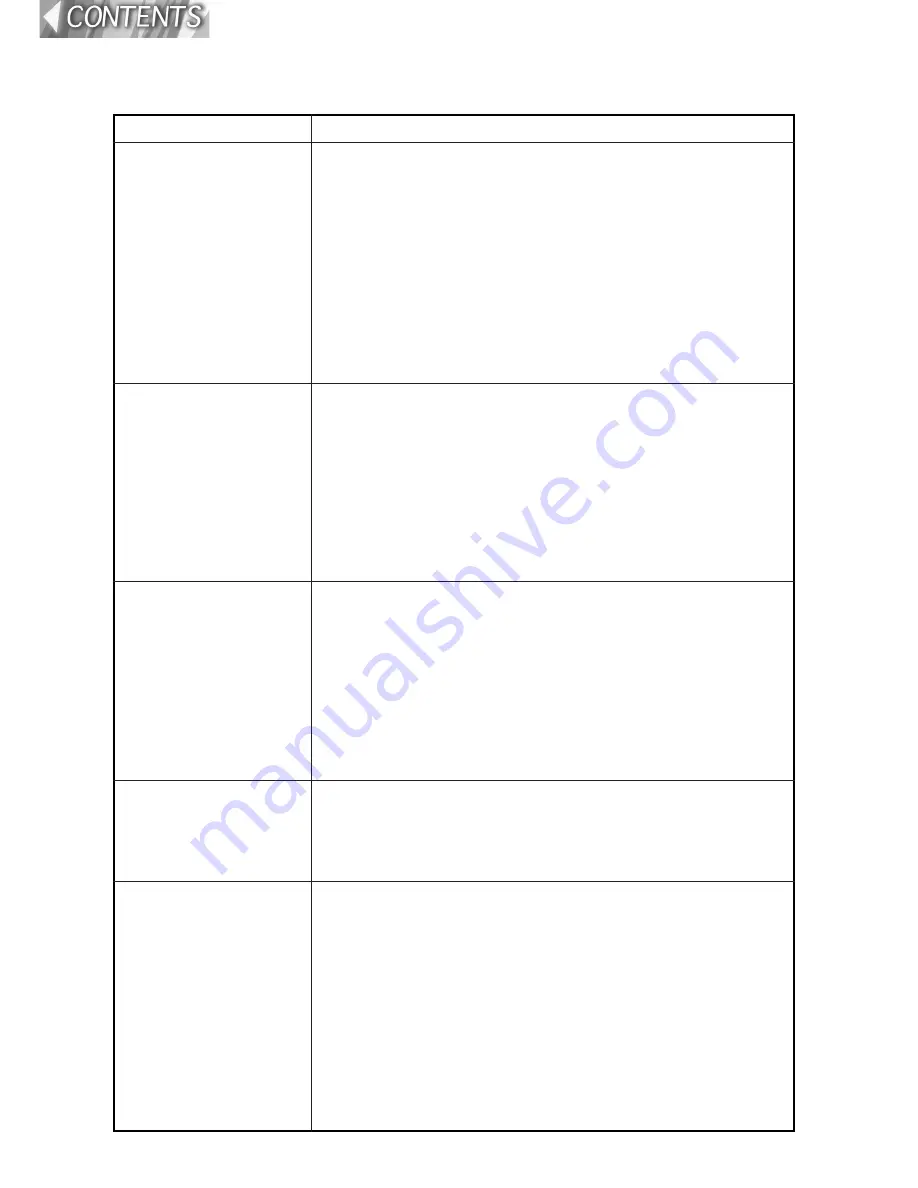
56-E
NGLISH
Before calling for service
Before calling for service, check the following points.
Problem Possible cause
Power does not
turn on.
No picture appears.
The picture is
fuzzy.
COLOR is too light or
TINT is poor.
No sound can be
heard.
• The power cord may not be connected.
• The MAIN POWER switch is turned off.
• The main power supply is not being supplied to the
wall outlet.
• TEMP indicator is illuminated or flashing. (Refer to
page
49
.)
• LAMP indicator is illuminated or flashing. (Refer to
page
50
.)
• The lamp unit cover has not been securely
installed.
• The video signal input source may not be
connected properly.
• The input selection setting may not be correct.
(Refer to page
27
.)
• The BRIGHT adjustment setting may be at the
minimum possible setting. (Refer to page
36
.)
• The shutter function may be in use. (Refer to page
43
.)
• The lens cover may still be attached to the lens.
• The lens focus may not have been set correctly.
(Refer to page
28
.)
• The projector may not be at the correct distance
from the screen. (Refer to page
26
.)
• The lens may be dirty.
• The projector may be tilted too much. (Refer to
page
25
.)
• COLOR or TINT adjustment may be incorrect.
(Refer to page
36
.)
• The input source which is connected to the
projector may not be adjusted correctly.
• The audio signal source may not be connected
properly.
• The volume adjustment may be at the lowest
possible setting. (Refer to pages
16
and
42
.)
• A cable may be connected to the AUDIO OUT jack.
• The MUTE function may be active (page
42
).






























