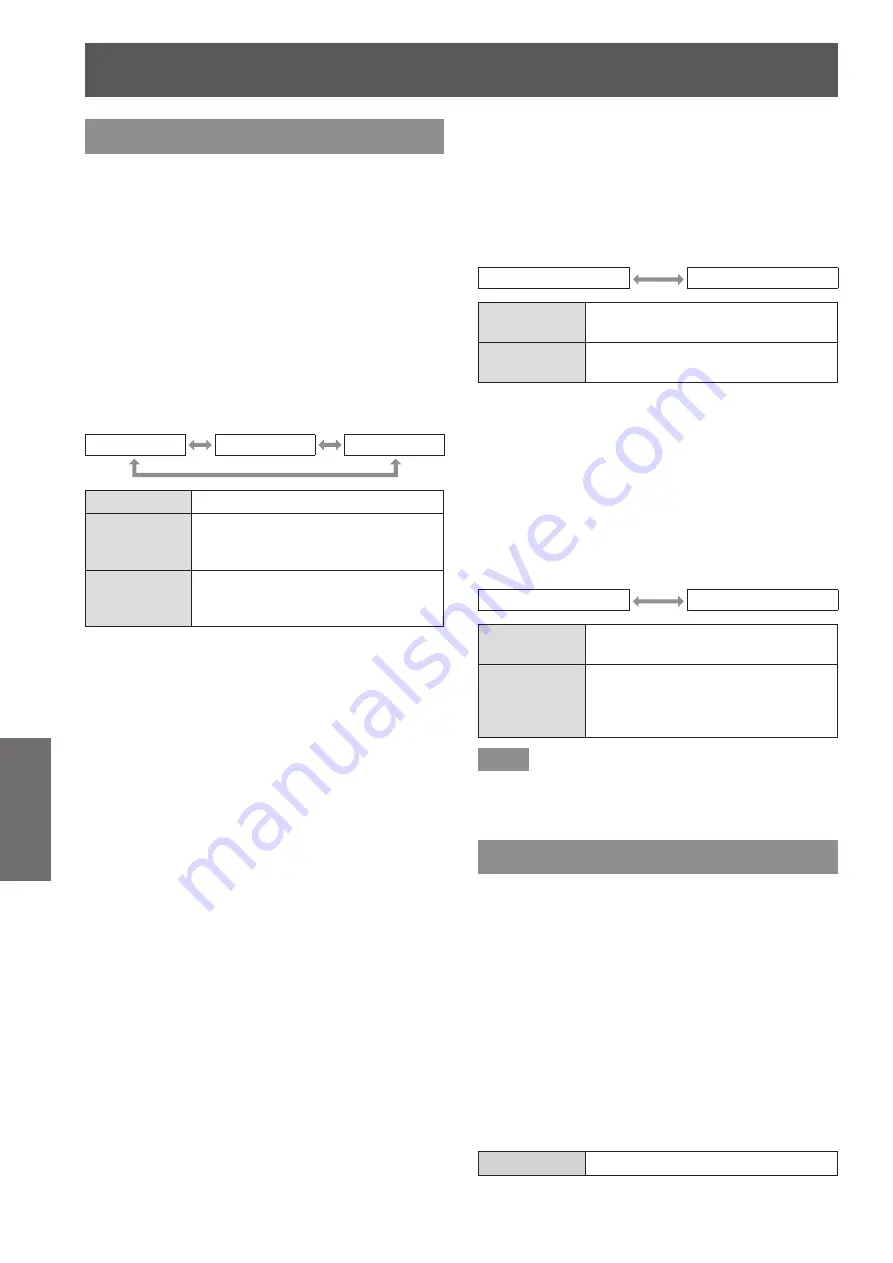
[DISPLAY OPTION] menu
94 - ENGLISH
Settings
[AUTO SETUP]
You can set when adjusting a special signal or
horizontally long (16:9, etc.) signal.
1) Press
▲▼
to select [AUTO SETUP].
2) Press the <ENTER> button.
▶
z
The
[AUTO SETUP]
screen is displayed.
3) Press
▲▼
to select an item.
▶
■
To set [MODE]
4) Select [MODE] in Step 3).
5) Press
◀▶
to switch [MODE].
▶
z
The setting will change as follows each time
you press the button.
[DEFAULT]
[WIDE]
[USER]
[DEFAULT]
Standard setting.
[WIDE]
Select when an image aspect ratio
is a wide-screen signal, which does
not meet the [DEFAULT] setting.
[USER]
Select when displaying a signal
with a special horizontal resolution
(number of display dots).
▶
z
If [DEFAULT] or [WIDE] was selected in
Step 5)
6) Press the <ENTER> button.
▶
z
Automatic adjustment is executed.
[PROGRESS] is displayed while automatically
adjusting. When complete, the system returns
to the
[AUTO SETUP]
screen.
▶
z
If [USER] was selected in Step 5)
6) Press
▲▼
to select [DISPLAY DOTS],
and press
◀▶
to adjust [DISPLAY
DOTS] to the horizontal resolution of
the signal source.
7) Press
▲▼
to select [MODE].
8) Press the <ENTER> button.
▶
z
Automatic adjustment is executed.
[PROGRESS] is displayed while automatically
adjusting. When complete, the system returns
to the
[AUTO SETUP]
screen.
▶
■
To adjust position automatically
4) Select [POSITION ADJUST] in Step 3).
5) Press
◀▶
to switch [POSITION
ADJUST].
▶
z
The setting will change as follows each time
you press the button.
[OFF]
[ON]
[OFF]
Does not perform automatic
adjustment.
[ON]
Adjust the screen position and size
when auto setup is executed.
▶
■
To adjust signal level
automatically
4) Select [SIGNAL LEVEL ADJUST] in
Step 3).
5) Press
◀▶
to switch [SIGNAL LEVEL
ADJUST].
▶
z
The setting will change as follows each time
you press the button.
[OFF]
[ON]
[OFF]
Does not perform automatic
adjustment.
[ON]
Adjust black level (on-screen menu
[BRIGHTNESS]) and white level (on-
screen menu [CONTRAST]) when
auto setup is executed.
Note
z
[SIGNAL LEVEL ADJUST] may not function
properly unless a still image containing clear blacks
and whites is input.
[BACKUP INPUT SETTING]
Set the backup function that switches the signal to the
backup input signal as seamless as possible when
input signal is disrupted.
1) Press
▲▼
to select [BACKUP INPUT
SETTING].
2) Press the <ENTER> button.
▶
z
The
[BACKUP INPUT SETTING]
screen is
displayed.
3) Press
▲▼
to select [BACKUP INPUT
MODE].
4) Press
◀▶
to switch the item.
▶
z
The items will switch each time you press the
button.
[OFF]
Disables the backup function.
















































