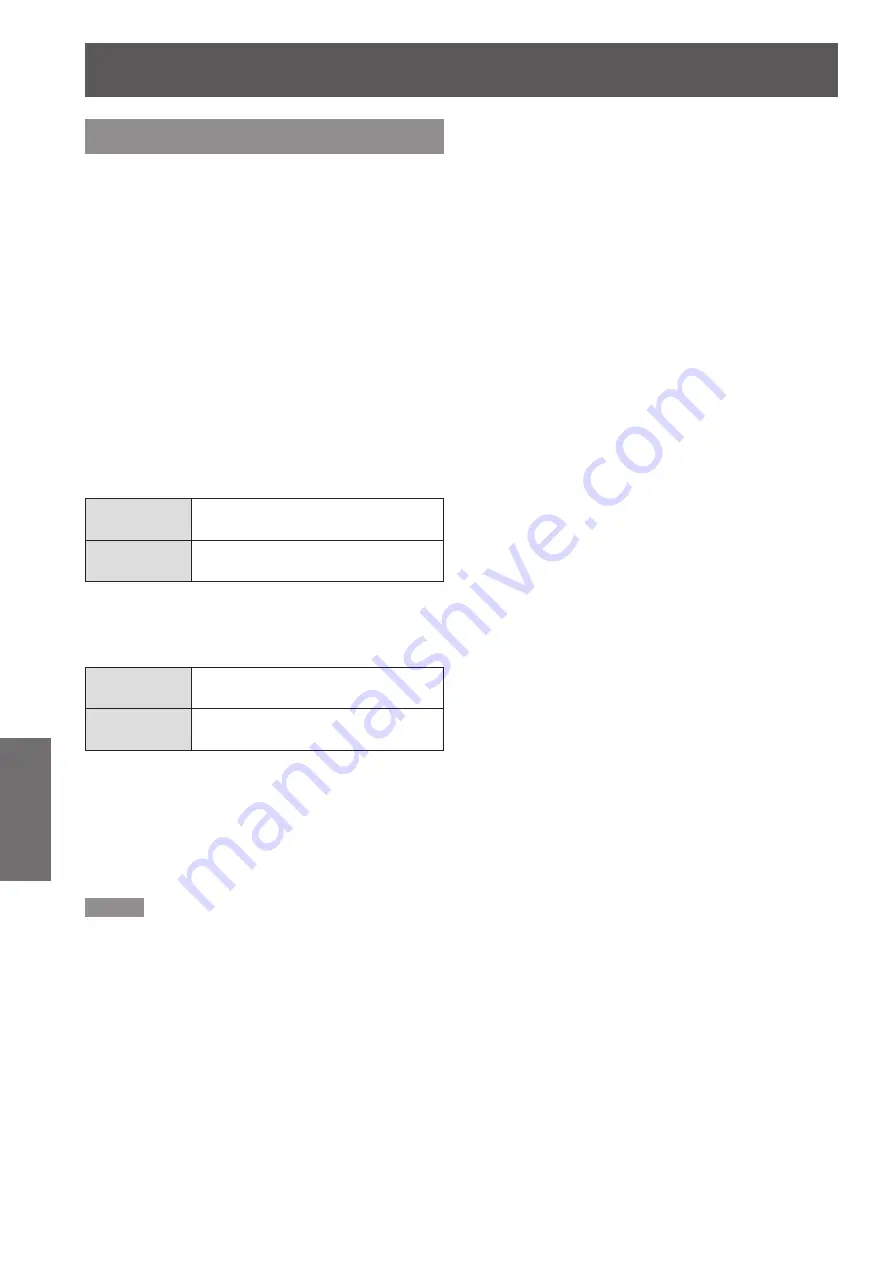
SECURITY menu
94
- ENGLISH
Settings
CONTROL DEVICE SETUP
Control from the remote control and main unit controls
can be restricted.
Press ▲▼ to select [CONTROL
1 )
DEVICE SETUP].
Press <ENTER> button.
2 )
The [CONTROL DEVICE SETUP] screen will
z
be displayed.
Press ▲▼ to select [CONTROL
3 )
PANEL] or [REMOTE CONTROLLER].
Press <ENTER> button.
4 )
[
z
CONTROL PANEL
] screen or [
REMOTE
CONTROLLER
] screen will be displayed.
J
CONTROL PANEL
Restriction of control from the main unit controls
z
can be set.
ENABLE
Enables control from the main unit
controls.
DISABLE
Disables control from the main unit
controls.
J
REMOTE CONTROLLER
Restriction of control from the remote control
z
can be set.
ENABLE
Enables control from the remote
control.
DISABLE
Disables control from the remote
control.
Press ▲▼ to select [ENABLE] or
5 )
[DISABLE], and press <ENTER>
button.
The confirmation screen will be displayed.
z
Press ◄► to select [OK], and press
6 )
<ENTER> button.
Note
If an attempt is made to control the projector from the
z
remote control or main unit controls when [DISABLE] is
set, the [SECURITY PASSWORD] screen appears.
To change a setting, enter the security password and
change the operation setting.
The [SECURITY PASSWORD] screen disappears if
z
<MENU> button is pressed or no operation is performed
for 10 seconds.
If you [DISABLE] both of the [CONTROL PANEL] and
z
[REMOTE CONTROLLER] buttons, you cannot return to
the standby mode. Use this function with utmost care.
If a setting is reflected, the on-screen menu disappears.
z
To continue operation, press <MENU> button to display
the main menu.
Summary of Contents for PT-DS100XE ( )
Page 130: ......
















































