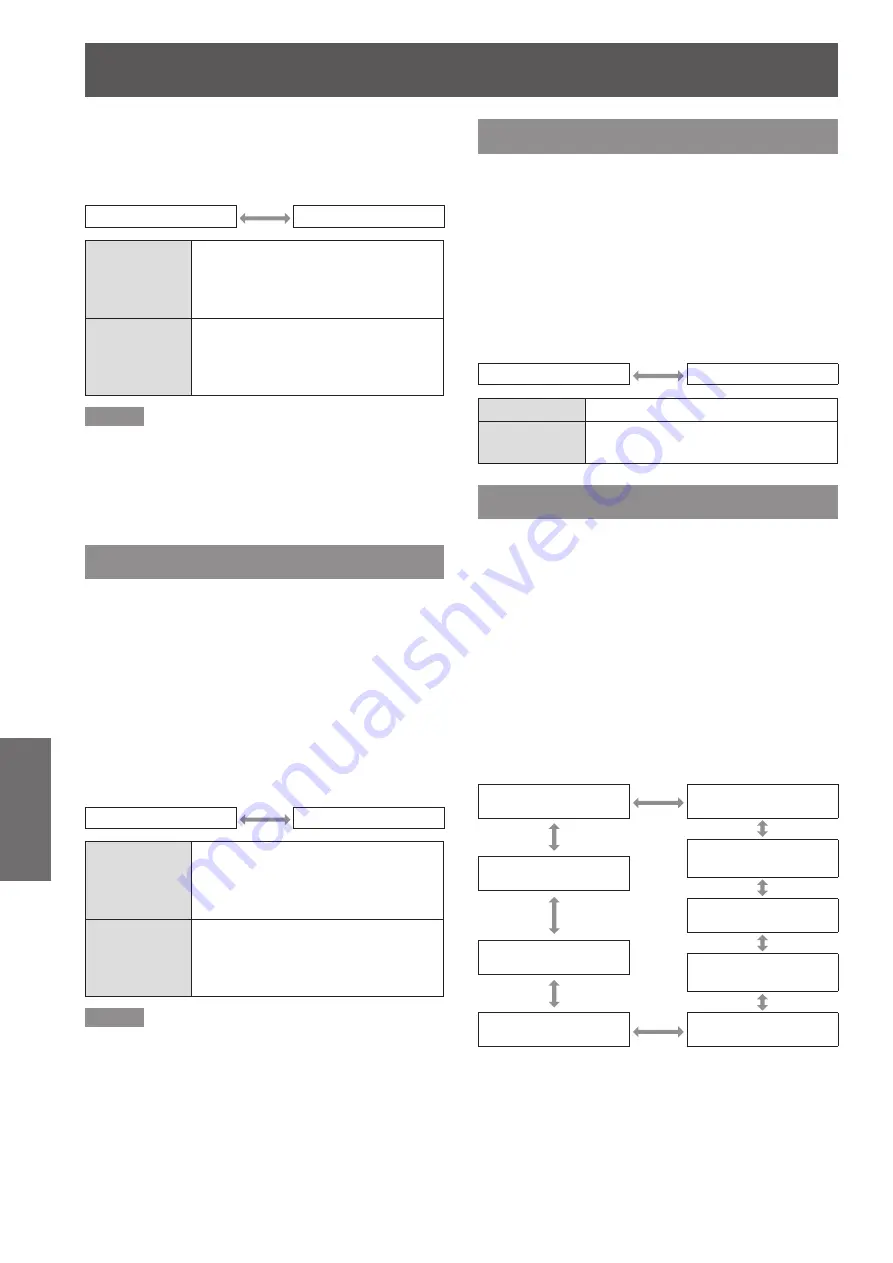
DISPLAY OPTION menu
74
- ENGLISH
Settings
Press ◄► to switch [DVI SIGNAL
6 )
LEVEL].
The setting will change as follows each time
z
◄► is pressed.
0-255 : PC
16-235
0-255 : PC
Select this when, for example,
an external device (PC, etc.) is
connected via the DVI terminal
output.
16-235
Select this when, for example, an
external device (DVD player, etc.)
is connected via the HDMI terminal
output using a conversion cable.
Note
The optimal setting differs depending on the output
z
setting of the connected external device. Refer to the
instruction manual of the external device.
If the setting is changed, the data for plug and play
z
changes. For the plug and play compatible resolutions,
refer to “List of compatible signals” (
HDMI IN
Change this setting if video does not display normally
when the projector and an external device are
connected via HDMI.
Press ▲▼ to select [HDMI IN].
1 )
Press <ENTER> button.
2 )
The [
z
HDMI IN
] screen will be displayed.
Press ◄► to switch [HDMI SIGNAL
3 )
LEVEL].
The setting will change as follows each time
z
◄► is pressed.
0-1023
64-940
0-1023
Select this when, for example, a DVI
terminal output of an external device
(PC etc.) is connected to HDMI IN
using a conversion cable, etc.
64-940
Select this when, for example,
an HDMI terminal output of an
external device (DVD player, etc.) is
connected to HDMI IN.
Note
The optimal setting differs depending on the output
z
setting of the connected external device. Refer to the
instruction manual for the external device.
The displayed HDMI signal level is the value when the
z
input is 30 bit.
SDI IN
(PT-DZ110XE/PT-DS100XE only)
You can select signal amplitude type.
Available with YP
B
P
R
or RGB of HD-SDI signal.
Press ▲▼ to select [SDI IN].
1 )
Press <ENTER> button.
2 )
The [
z
SDI IN
] screen will be displayed.
Press ◄► to switch [SDI SIGNAL
3 )
LEVEL].
The setting will change as follows each time
z
◄► is pressed.
64-940
4-1019
64-940
Normal setting
4-1019
For when grey color is too close to
black
ON-SCREEN DISPLAY
The user can specify the on-screen display.
Press ▲▼ to select [ON-SCREEN
1 )
DISPLAY].
Press <ENTER> button.
2 )
The [ON-SCREEN DISPLAY] screen will be
z
displayed.
Press ▲▼ to select the desired item,
3 )
and press ◄► to change the setting.
OSD POSITION
J
This sets the position of the on-screen display
(OSD).
2 (Left center
of the screen)
3 (Bottom left
of the screen)
4 (Top center
of the screen)
1 (Top left
of the screen)
5 (Center
of the screen)
9 (Bottom right
of the screen)
6 (Bottom center
of the screen)
8 (Right center
of the screen)
7 (Top right
of the screen)
Summary of Contents for PT-DS100XE ( )
Page 130: ......






























