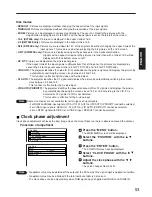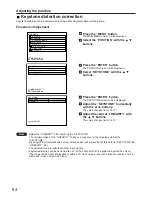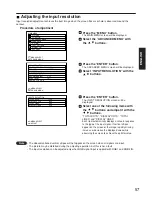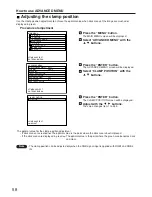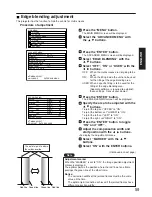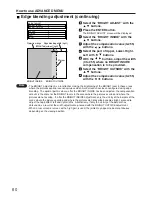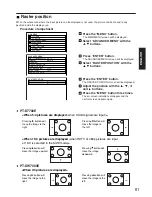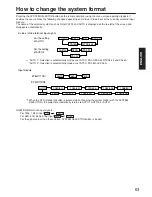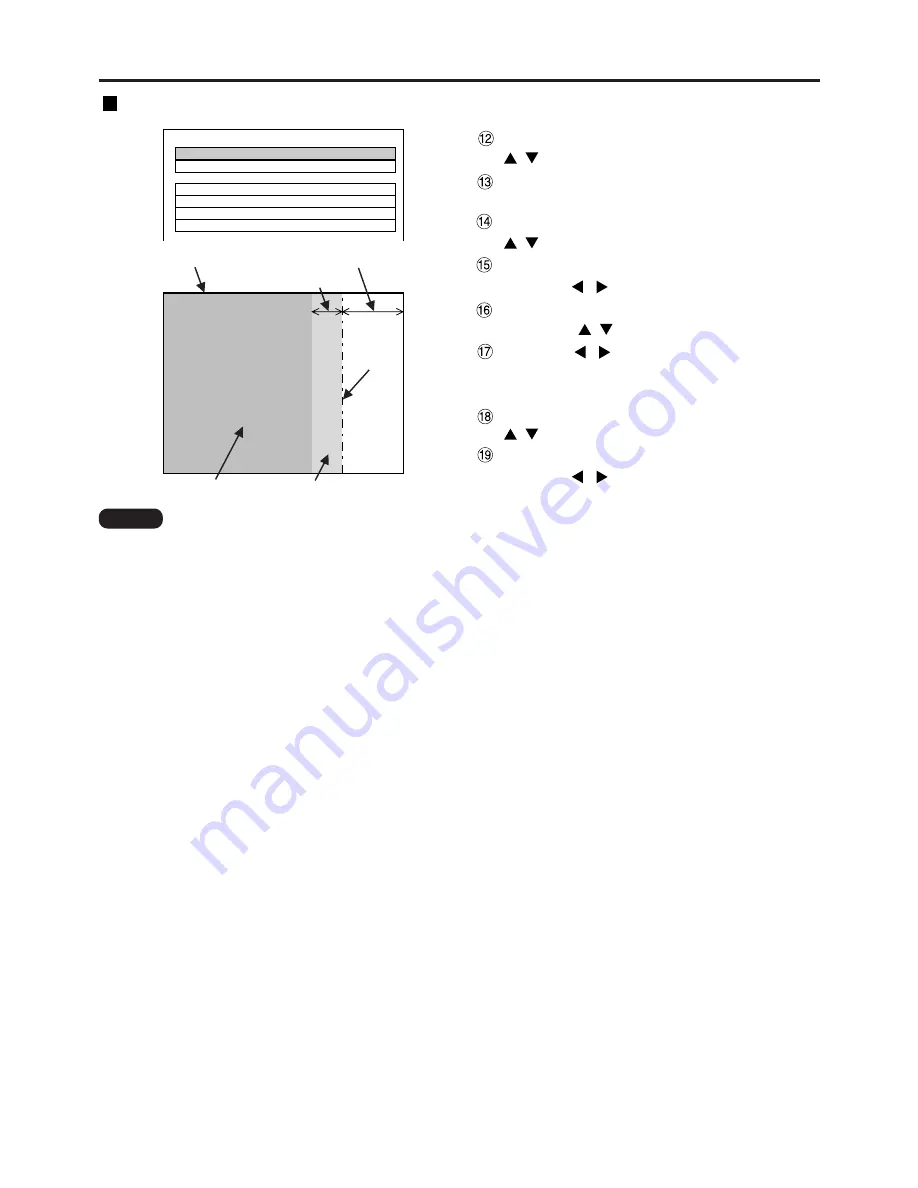
60
How to use ADVANCED MENU
BRIGHT ADJUST
BRIGHT INSIDE
6
BRIGHT OUTSIDE
6
UPPER
0
LOWER
0
LEFT
0
RIGHT
0
Projection range
Edge blending width (right)
BRIGHT adjustment (right)
Marker
BRIGHT INSIDE
BRIGHT OUTSIDE
Select the “BRIGHT ADJUST” with the
buttons.
Press the ENTER button.
The BRIGHT ADJUST screen will be displayed.
Select the “BRIGHT INSIDE” with the
buttons.
Adjust the compensation value (0-255)
with the
buttons.
Select the part of Upper, Lower, Right,
Left with
buttons.
With the
buttons, adjust the width
(0 to 255) where no BRIGHT INSIDE
compensation is to be provided.
Select the "BRIGHT OUTSIDE" with the
buttons.
Adjust the compensation value (0-255)
with the
buttons.
• The BRIGHT adjustment is a function for making the brightening of the BRIGHT level in those areas
where the pictures overlap less conspicuous when multi-screens have been configured using edge
blending. The optimal point is where, after the BRIGHT INSIDE has been adjusted, the compensation
amount is the same for the BRIGHT levels in the areas where the pictures overlap and where the
pictures do not overlap. If, after the BRIGHT INSIDE adjustment, only the vicinity of the borders of the
areas where the pictures overlap and where the pictures do not overlap becomes bright, proceed to
adjust the top, bottom, left and right widths. Alternatively, if only the vicinity of the borders has
darkened as a result of the width adjustments, proceed with the BRIGHT OUTSIDE adjustment.
• When a rear screen or screen with a high gain is used, the joints may appear to be discontinuous
depending on the viewing position.
Note
Edge blending adjustment (continuing)