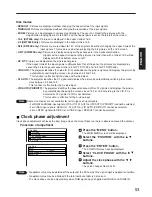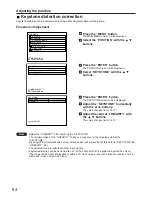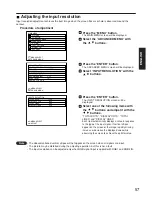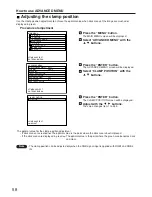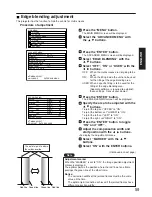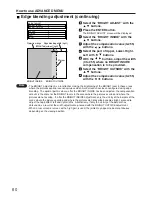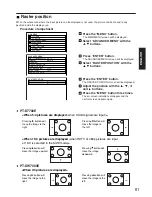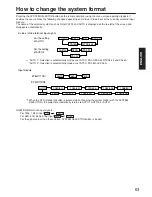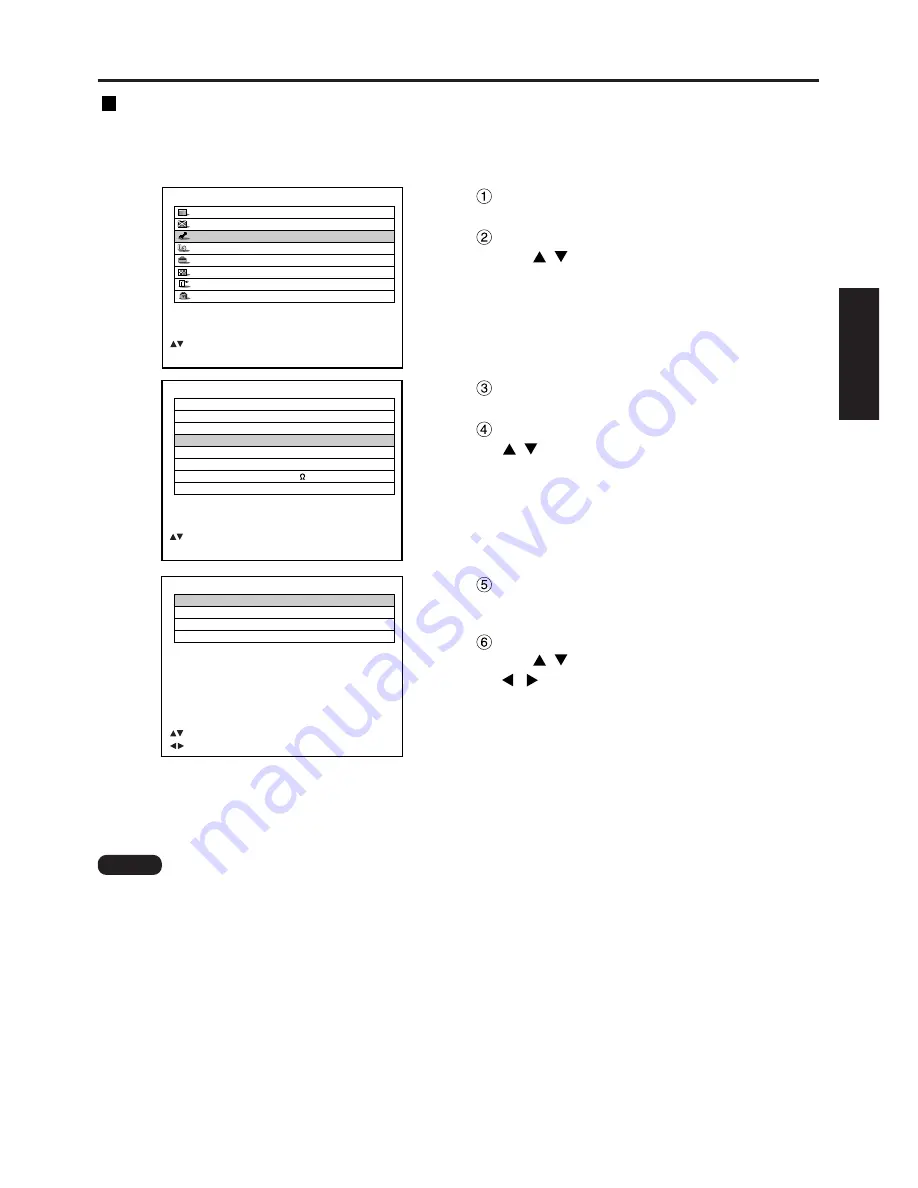
57
ENGLISH
ADVANCED MENU
DIGITAL CINEMA REALITY AUTO
FORMAT
SMPTE
BLANKING
INPUT RESOLUTION
CLAMP POSITION
EDGE BLENDING
OFF
SYNC.TERM
75
RASTER POSITION
:MENU SELECT
ENTER:SUB MENU
MAIN MENU
PICTURE
POSITION
ADVANCED MENU
LANGUAGE
OPTION
TEST PATTERN
SIGNAL LIST
SECURITY
:MENU SELECT
ENTER:SUB MENU
INPUT RESOLUTION
TOTAL DOTS
1056
DISPLAY DOTS
832
TOTAL LINES
666
DISPLAY LINES
624
:MENU SELECT
:ADJUST
Press the “ENTER” button.
The INPUT RESOLUTION screen will be
displayed.
Select one of the following items with
the
buttons and adjust it with the
buttons.
“TOTAL DOTS”, “DISPLAY DOTS”, “TOTAL
LINES” and “DISPLAY LINES”
Each item automatically displays a value in response
to the type of the input signal. If vertical stripes
appear on the screen or the image is partly missing,
increase or decrease the displayed value while
observing the screen to achieve the optimal value.
Adjusting the input resolution
Input resolution adjustment achieves the best image when the screen flickers or halo is observed around the
contour.
Procedure of adjustment
Press the “MENU” button.
The MAIN MENU screen will be displayed.
Select the “ADVANCED MENU” with
the buttons.
Press the “ENTER” button.
The ADVANCED MENU screen will be displayed.
Select “INPUT RESOLUTION” with the
buttons.
• The abovementioned vertical stripes will not appear on the screen when all signals are input.
• The picture may be distorted during the adjusting operation, but this is not a fault.
• The input resolution can be adjusted only when RGB signal input is applied with RGB1 and RGB2 IN.
Note