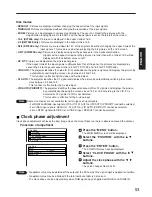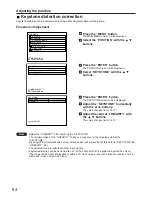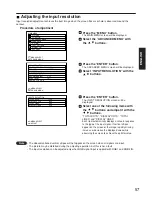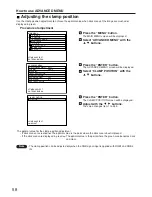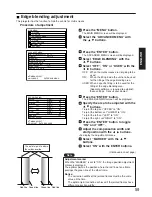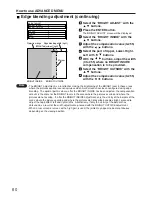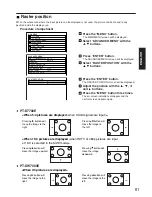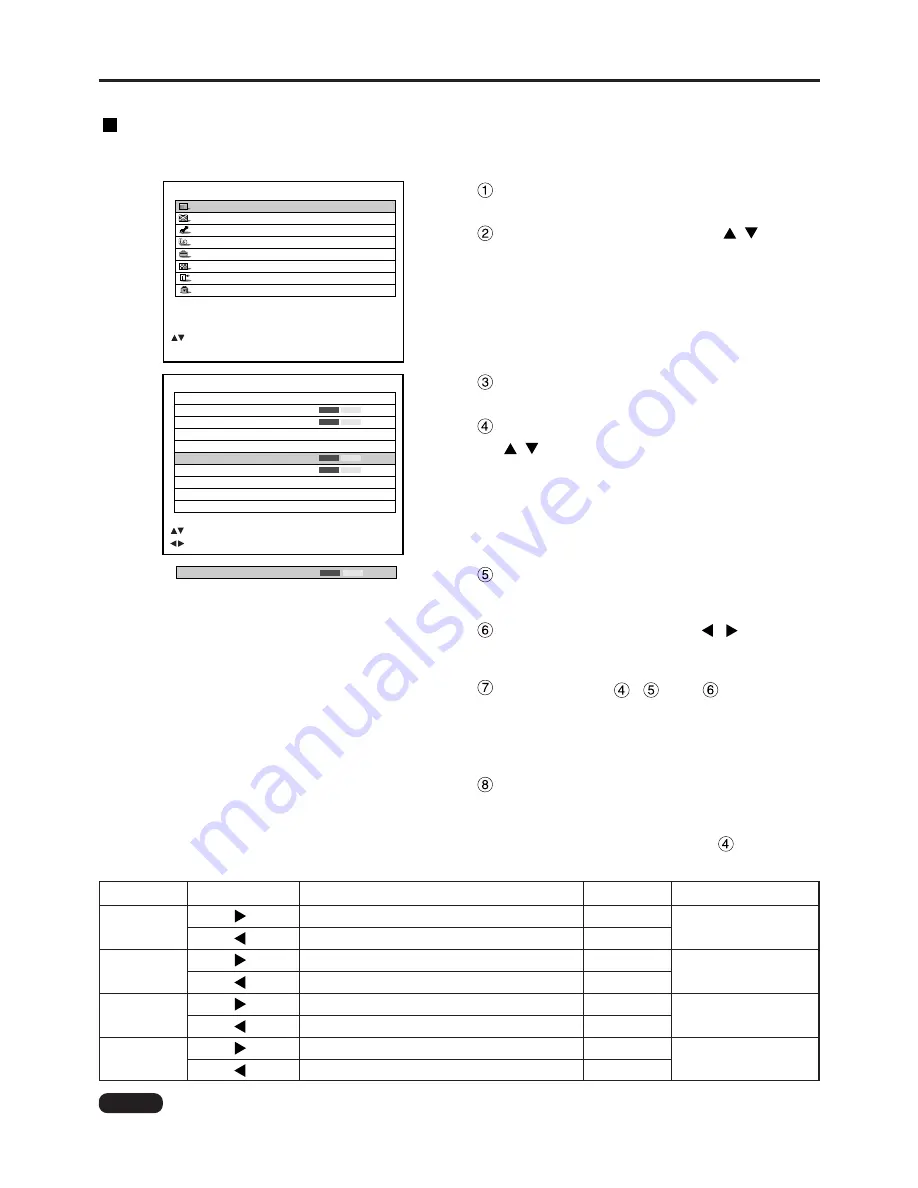
46
Adjusting the picture
The desired picture can be obtained by following the procedure below.
Adjusting Contrast / Bright / Colour / Tint
Adjustment procedure – to adjust picture (colour intensity)
PICTURE
PICTURE MODE
DYNAMIC
COLOR
50
TINT
30
COLOR TEMP.
DEFAULT
GAMMA
2.2
CONTRAST
32
BRIGHT
32
SHARPNESS
6
NOISE REDUCTION
2
DYNAMIC IRIS
1
:MENU SELECT
:ADJUST
Press the “MENU” button.
The MAIN MENU screen will be displayed.
Select “PICTURE” with the
buttons.
MAIN MENU
PICTURE
POSITION
ADVANCED MENU
LANGUAGE
OPTION
TEST PATTERN
SIGNAL LIST
SECURITY
:MENU SELECT
ENTER:SUB MENU
Press the “ENTER” button.
The PICTURE screen will be displayed.
Select “CONTRAST” with the
buttons.
Press the “ENTER” button.
The CONTRAST individual adjustment screen will
be displayed.
Adjust the level with the
buttons.
Thu function of the button changes according to
the item as shown in the following table:
Repeat
Steps , and to
adjust
the “BRIGHT”, “COLOR” or “TINT”.
The individual adjustment screen can be displayed
for “CONTRAST” and BRIGHT” by the remote
control. Refer to the following table:
To register the picture mode settings
which have been adjusted and use them
as the presettings, follow the procedure
on the next page from step
.
Item
Adjustment
Adjustment range
Remarks
CONTRAST
Raises the picture brightness and the picture becomes clearer.
Lowers the picture brightness and weakens the picture.
Maximum value 63
Minimum value 0
Use the CONTRAST button
on the remote control.
Increases the brightness of the dark (black) parts of the screen.
Reduces the brightness of the dark (black) parts of the screen.
Deepens colours.
Weakens colours.
Adjusts skin tone toward reddish-purple.
Adjusts skin tone toward greenish colour.
BRIGHT
COLOUR
TINT
Maximum value 63
Minimum value 0
Maximum value 100
Minimum value 0
Maximum value 60
Minimum value 0
Use the BRIGHT button
on the remote control.
• If no button is operated for approx. 5 seconds while the individual adjustment screen is displayed, the
screen will return to the “PICTURE” screen.
Note
Press button
Press button
Operation
Press button
Press button
Press button
Press button
Press button
Press button
CONTRAST
32