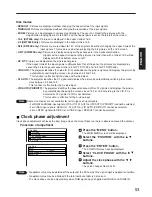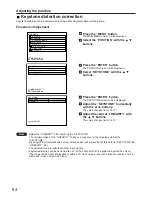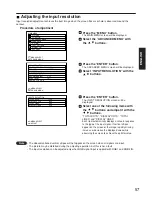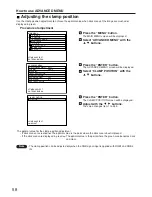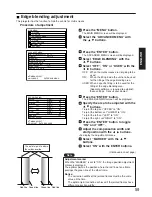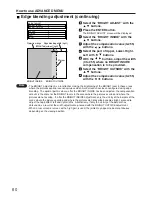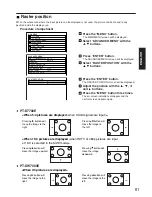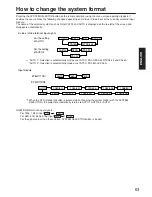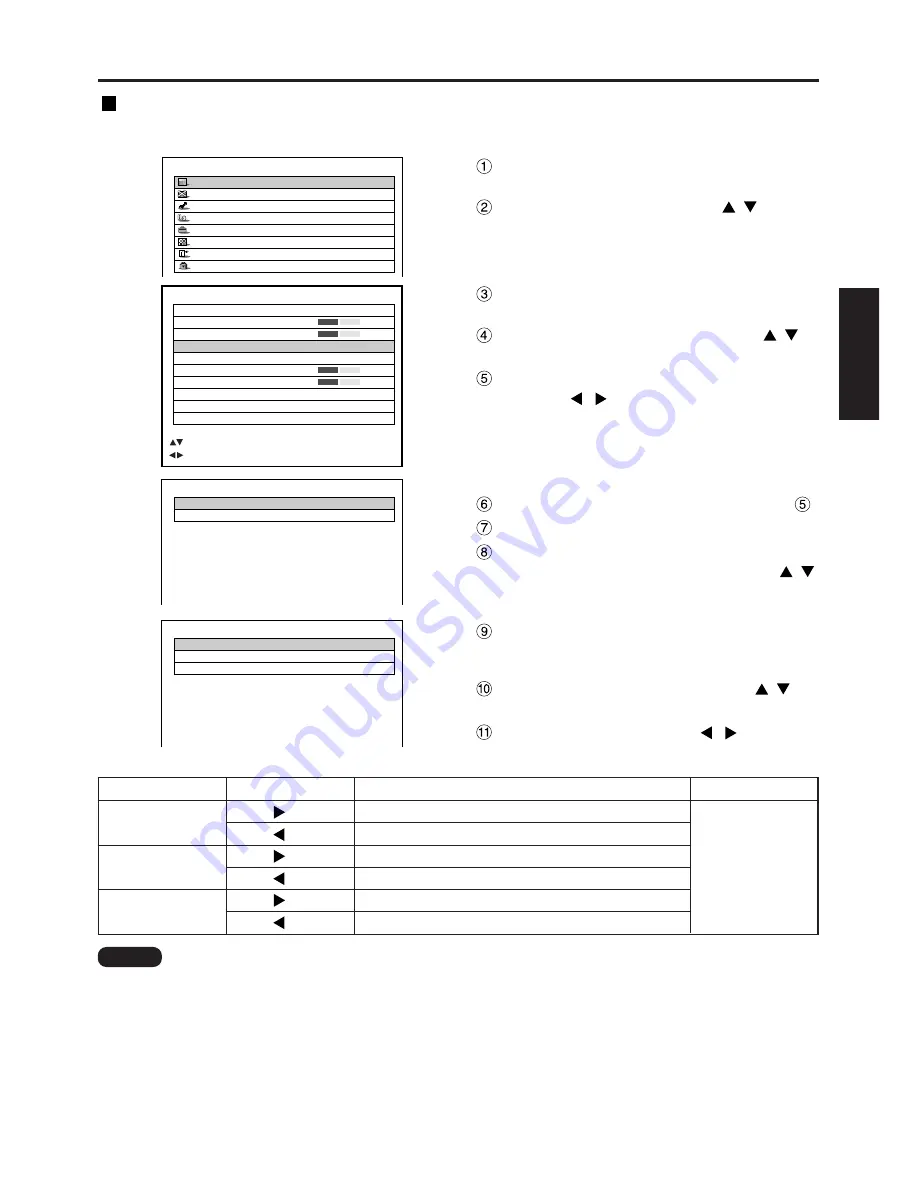
49
ENGLISH
PICTURE
PICTURE MODE
DYNAMIC
COLOR
50
TINT
30
COLOR TEMP.
DEFAULT
GAMMA
2.2
CONTRAST
32
BRIGHT
32
SHARPNESS
6
NOISE REDUCTION
2
DYNAMIC IRIS
1
:MENU SELECT
:CHANGE
Press the “MENU” button.
The MAIN MENU screen will be displayed
Select “PICTURE” with the
buttons.
MAIN MENU
PICTURE
POSITION
ADVANCED MENU
LANGUAGE
OPTION
TEST PATTERN
SIGNAL LIST
SECURITY
Press the “ENTER” button.
The PICTURE screen will be displayed.
Select “COLOR TEMP.” with the
buttons.
Select the desired setting from below
with the
buttons.
“LOW”, “MIDDLE”, “HIGH”, “DEFAULT”, “USER1”
and “USER2”
WHITE BALANCE
WHITE BALANCE HIGH
WHITE BALANCE LOW
<To further adjust toward the desired white balance>
Select “USER1” or “USER2” in Step
.
Press the “ENTER” button.
Select “WHITE BALANCE HIGH” or
“WHITE BALANCE LOW” with the
buttons.
• All colours will not be displayed properly unless adequate adjustment is made.
If the adjustment is not successful, press “STD” (standard) button when the individual adjustment
screen is displayed to restore the factory default setting only for the displayed item.
• The colour temperature cannot be adjusted for the internal test pattern (refer to page 77). Be sure to
project the input signal when adjusting the colour temperature.
• When any setting other than “OFF” has been selected for colour matching, the COLOUR TEMP.
setting is fixed at “USER1”
• “DEFAULT” cannot be selected when the picture mode has been set to “USER”
Note
Press “ENTER” button.
The WHITE BALANCE HIGH (LOW) screen will be
displayed.
Select “R”, “G” or “B” with the
buttons.
Adjust the level with the
buttons.
R (Red)
Deepens red.
Weakens red.
Deepens green.
Weakens green.
Deepens blue.
Weakens blue.
G (Green)
B (Blue)
Maximum value 255
Minimum value 0
WHITE BALANCE HIGH
R
255
G
255
B
255
Press button
Press button
Item
Adjustment Remarks
Operation
Adjusting the colour temperature
Adjustment procedure (to be performed while projecting the signals to be adjusted)
Press button
Press button
Press button
Press button