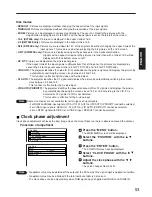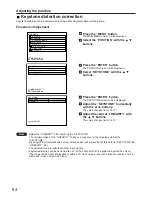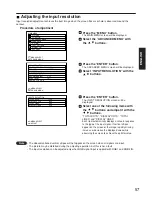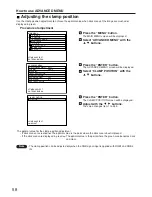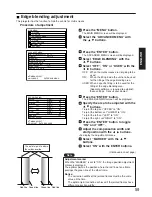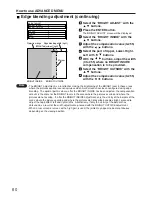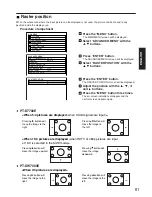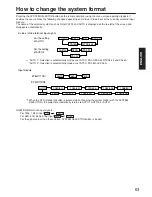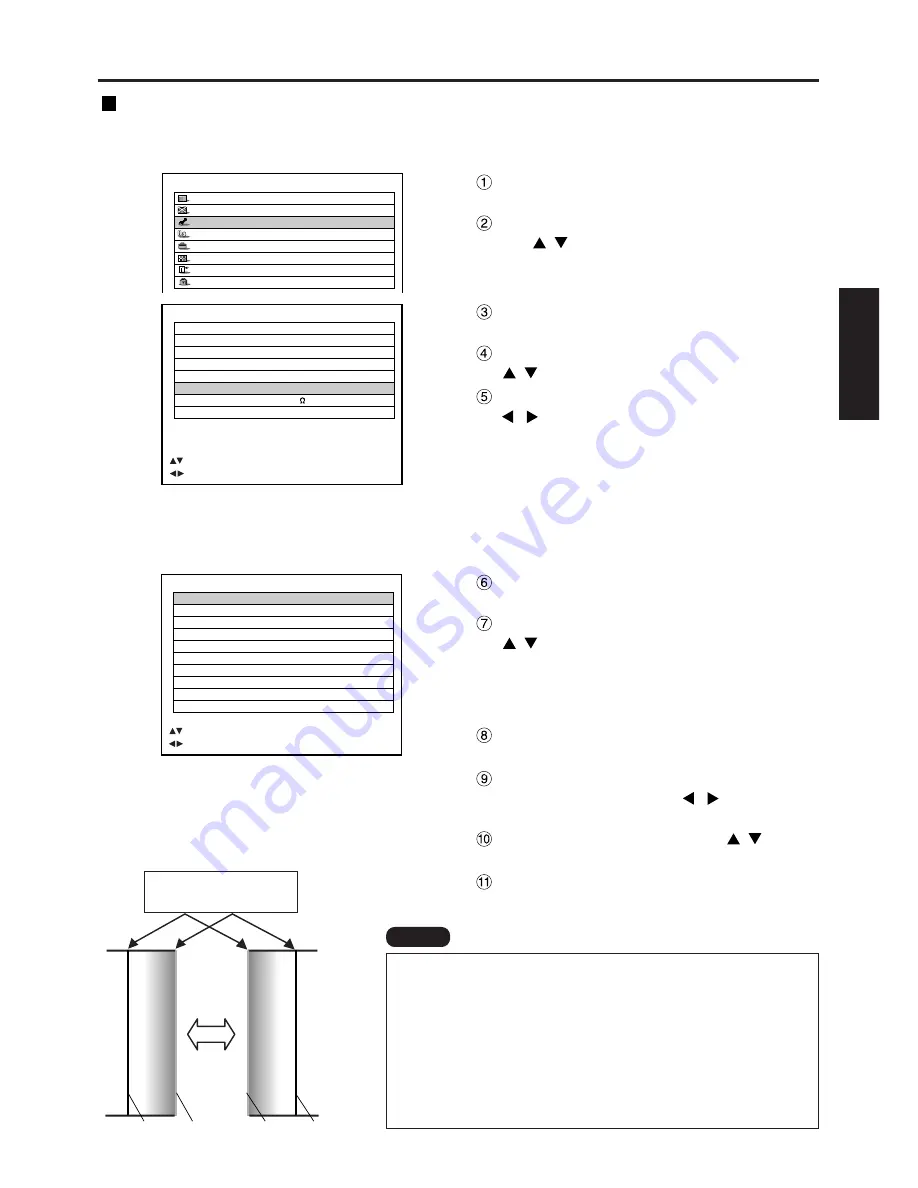
59
ENGLISH
ADVANCED MENU
DIGITAL CINEMA REALITY AUTO
FORMAT
SMPTE
BLANKING
INPUT RESOLUTION
CLAMP POSITION
EDGE BLENDING
ON
SYNC.TERM
75
RASTER POSITION
:MENU SELECT
:CHANGE
ENTER:SUB MENU
MAIN MENU
PICTURE
POSITION
ADVANCED MENU
LANGUAGE
OPTION
TEST PATTERN
SIGNAL LIST
SECURITY
EDGE BLENDING
UPPER
START
0
OFF
WIDTH
128
LOWER
START
0
OFF
WIDTH
128
LEFT
START
0
OFF
WIDTH
128
RIGHT
START
0
OFF
WIDTH
128
MARKER
OFF
BRIGHT ADJUST
:MENU SELECT
:ADJUST ENTER:CHANGE
Press the “ENTER” button.
The EDGE BLENDING screen will be displayed.
Specify the area to be adjusted with the
buttons.
To joint the top: set “UPPER” to “ON”.
To joint the bottom: set “LOWER” to “ON”.
To joint the left: set “LEFT” to “ON”.
To joint the right: set “RIGHT” to “ON”.
Press the “ENTER” button to toggle
“ON” and “OFF”.
Adjust the compensation width and
start position with the
buttons.
<To display the adjustment marker>
Select “MARKER” with the
buttons.
Select “ON” with the ENTER buttons.
The optimal point is where
these lines overlap.
Red line
Red line
Green line
Green line
Adjustment marker
When the “MARKER” is set to “ON”, the image position adjustment
marker is displayed.
The optimal point is the position where the red line of one frame
overlaps the green line of the other frame.
Notice:
The correction widths of the jointed frames must be the same
value all the time.
The optimal joint cannot be achieved if the jointed frames have
different correction widths.
Edge blending adjustment
This projector has the function to hide the seams for multi-screens.
Procedure of adjustment
Note
Press the “MENU” button.
The MAIN MENU screen will be displayed.
Select the “ADVANCED MENU” with
the buttons.
Press the “ENTER” button.
The ADVANCED MENU screen will be displayed.
Select “EDGE BLENDING” with the
buttons.
Select “OFF”, “ON” or “USER” with the
buttons.
OFF: When the multi-screens are not going to be
used.
ON:
When the tilting inside the unit is to be used
for the tilting of the edge blending area.
USER: When a specific tilting is to be used for the
tilting of the edge blending area.
(Separate software is required to establish
these settings. Consult your dealer.)
(Continued on next page)