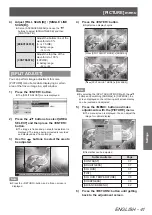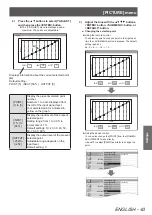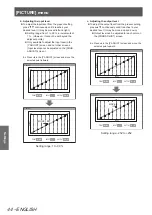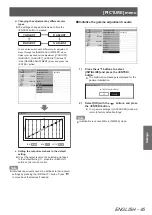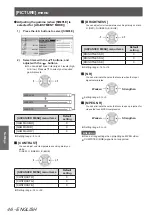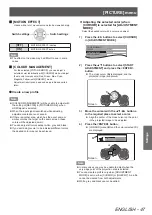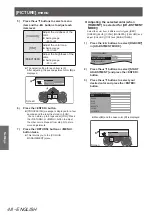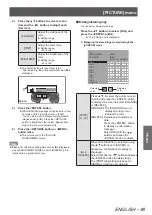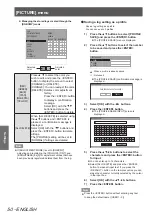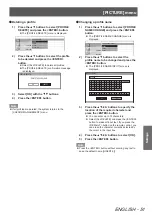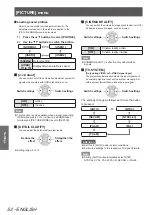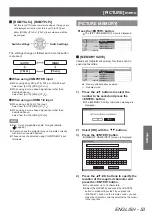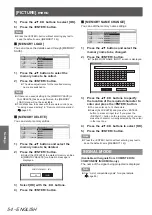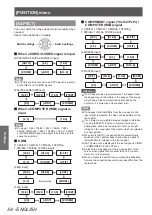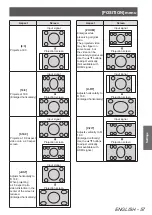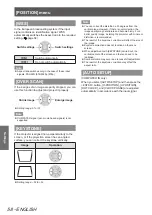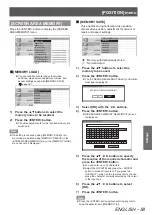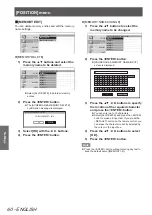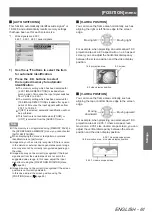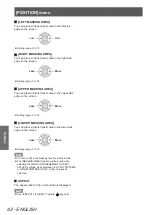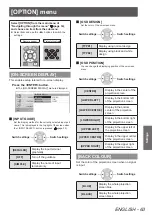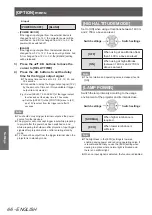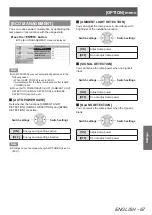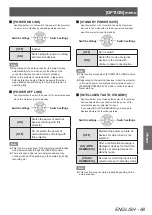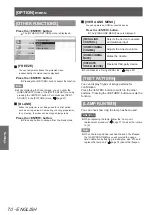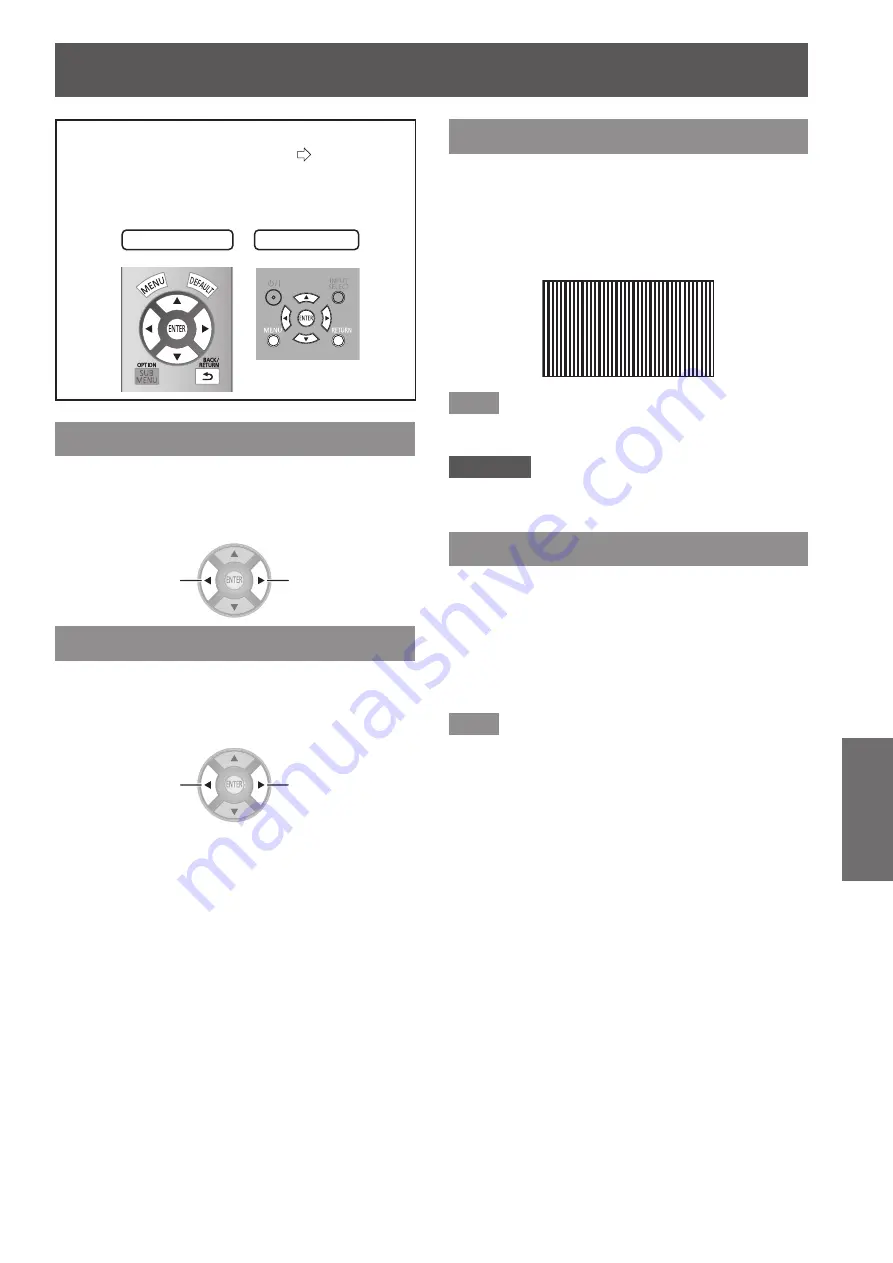
[POSITION] menu
ENGLISH
- 55
Settings
[POSITION] menu
Select [POSITION] from the main menu in
“Navigating through the menu” (
page
34) and
choose an item from the submenu.
After selecting an item, use the
z
▲ ▼
to adjust the
screen position.
Remote control
Projector controls
[H-POSITION]
If the position of the picture projected on the screen
deviates when the relative position of the projector
and the screen is correctly set, move the picture
position horizontally.
Moving left
Moving right
[V-POSITION]
If the position of the picture projected on the screen
deviates when the relative position of the projector
and the screen is correctly set, move the picture
position vertically.
Moving
downward
Moving upward
[DOT CLOCK]
This reduces noise that occurs when projecting
striped patterns.
When the kind of striped pattern shown below is
projected, periodic noise sometimes occurs. In such
cases, use the
▲ ▼
buttons to adjust to the setting with
the least noise.
Note
Clock adjustment is feasible for COMPUTER (RGB)
z
signal input other than 480i, 576i, 480p, and 576p.
Attention
[DOT CLOCK] needs to be adjusted before adjusting the
z
[CLOCK PHASE].
[CLOCK PHASE]
[Available with signals from COMPUTER IN/
COMPONENT IN only]
If flickering of the image or bleeding of contours
occurs, make adjustments to ensure the optimum
image display.
Use the ◄ ► buttons to adjust noise so that it is not
prominent.
Note
If the projecting signal’s dot clock frequency is higher
z
than 154 MHz, adjusting [DOT CLOCK] or [CLOCK
PHASE] may not eliminate noise.
[CLOCK PHASE] cannot be adjusted when a 480i or 576i
z
COMPONENT (YC
B
C
R
) signal is input.
[CLOCK PHASE] cannot be adjusted when a 480i or 576i
z
COMPUTER (RGB) signal is input.
When using digital signal input, adjustment is not
z
feasible.