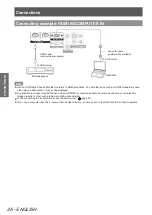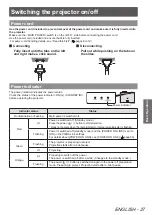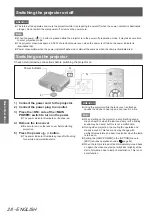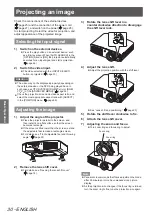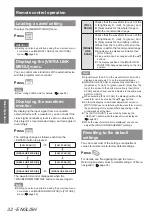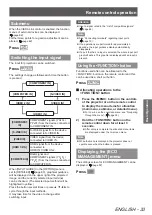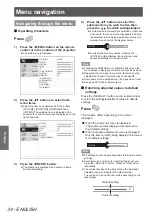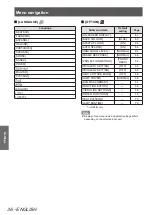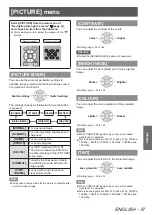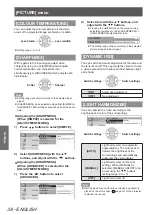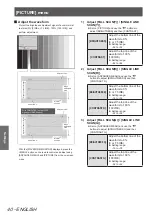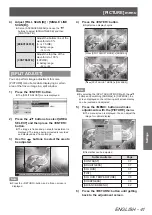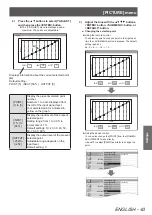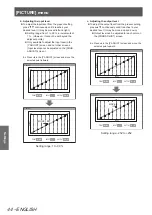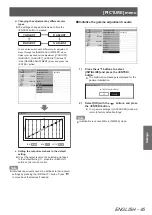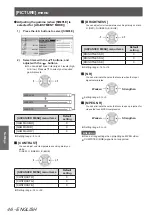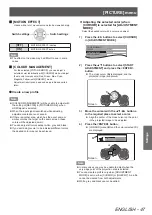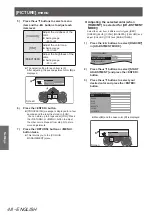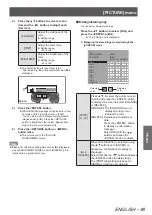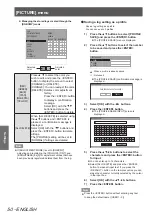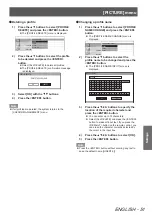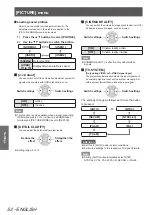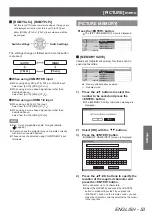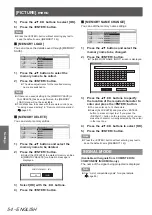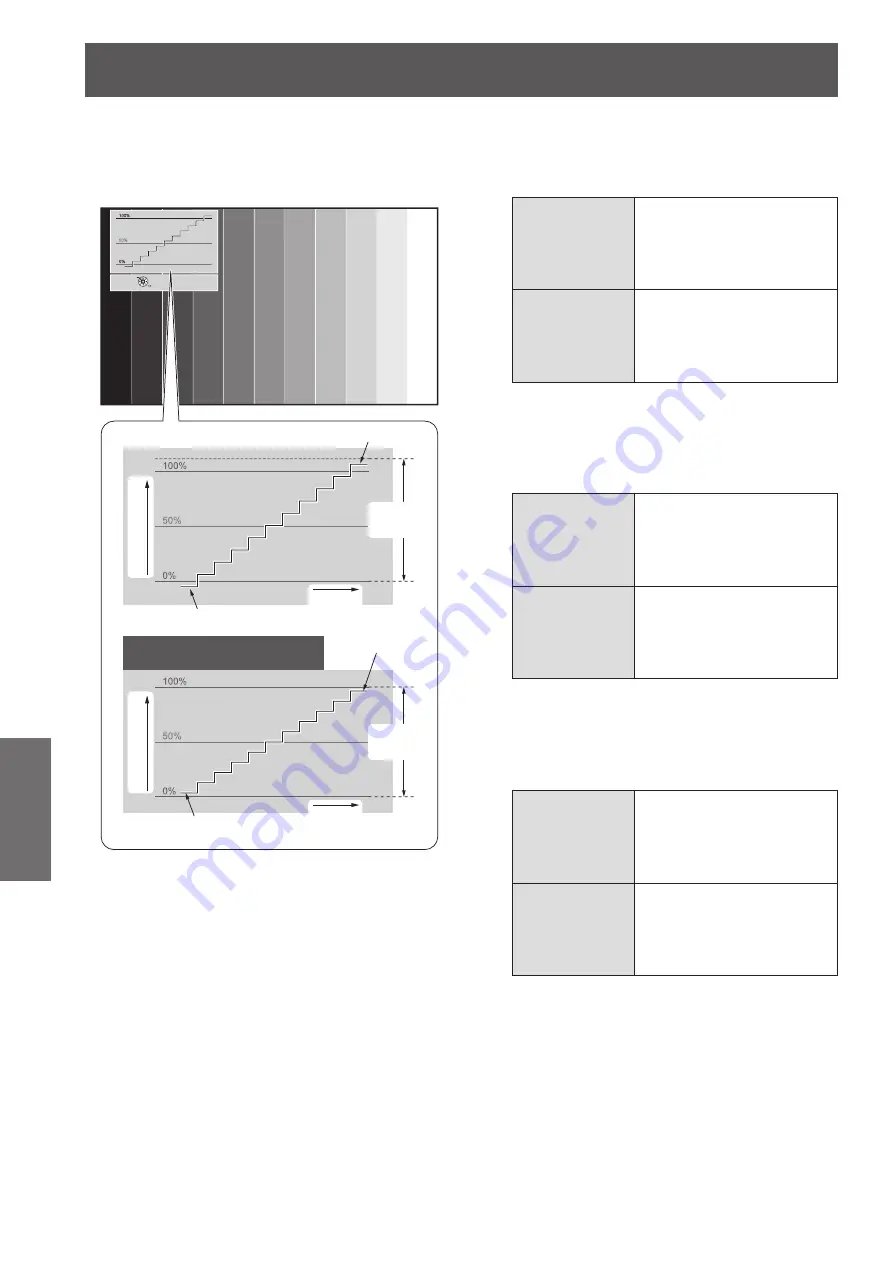
[PICTURE] menu
40 - ENGLISH
Settings
Adjust the waveform
■
Project the brightness adjustment signal of a commercial
test disk (0% [0 IRE or 7.5 IRE] - 100% [100 IRE] ) and
perform adjustment.
RETURN
MOVE DISPLAY
CHANGE WF MODE
Adjust to 100%
Signal (luminance) level
Signal (luminance) level
Monitor
position
Monitor
position
Adjust to 100%
Adjust to 0 %
With COMPUTER (except 1 080
signal) or HDMI (Expand)
Adjust to 0 %
Image
displayable
area
Image
displayable
area
With the [WAVEFORM MONITOR] displayed, press the
<MENU> button on the remote control and adjust using
[ADVANCED MENU] and [PICTURE] from the on-screen
menu.
Adjust [FULL SCAN(Y)] / [SINGLE LINE
1)
SCAN(Y)].
Set on [PICTURE] and use the
z
▲ ▼
buttons to
adjust [BRIGHTNESS] and then [CONTRAST].
[BRIGHTNESS]
Adjust the bottom line of the
waveform to 0 %
(0 or 7.5 IRE)
Setting range:
z
−32 to +32
[CONTRAST]
Adjust the top line of the
waveform to 100 %
(100 IRE)
Setting range:
z
−64 to +64
Adjust [FULL SCAN(R)] / [SINGLE LINE
2)
SCAN(R)].
Set on [ADVANCED MENU] and use the
z
▲ ▼
buttons to adjust [BRIGHTNESS R] and then
[CONTRAST R].
[BRIGHTNESS R]
Adjust the bottom line of the
waveform to 0 %
(0 or 7.5 IRE)
Setting range:
z
−16 to +16
[CONTRAST R]
Adjust the top line of the
waveform to 100 %
(100 IRE)
Setting range:
z
−32 to +32
Adjust [FULL SCAN(G)] / [SINGLE LINE
3)
SCAN(G)].
Set on [ADVANCED MENU] and use the
z
▲ ▼
buttons to adjust [BRIGHTNESS G] and then
[CONTRAST G].
[BRIGHTNESS G]
Adjust the bottom line of the
waveform to 0 %
(0 or 7.5 IRE)
Setting range:
z
−16 to +16
[CONTRAST G]
Adjust the top line of the
waveform to 100 %
(100 IRE)
Setting range:
z
−32 to +32