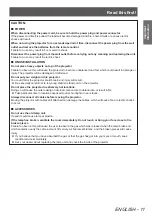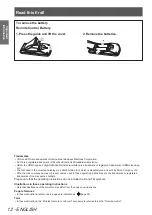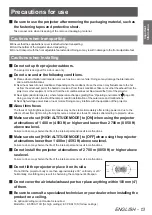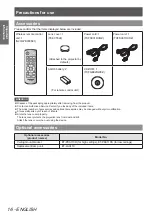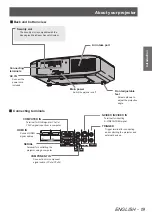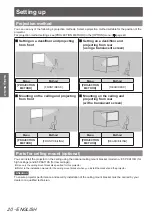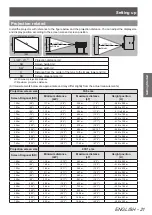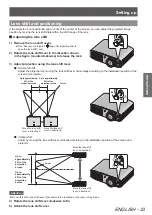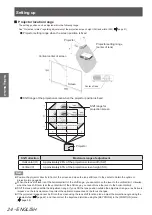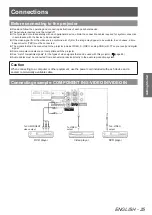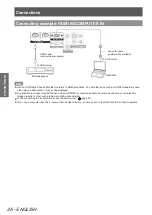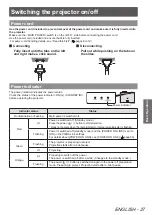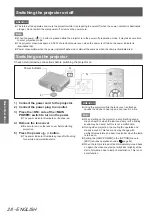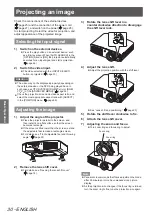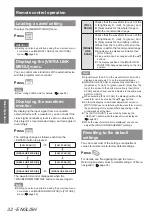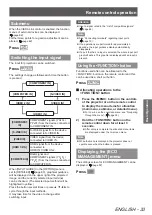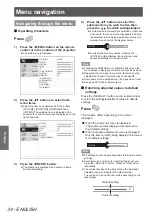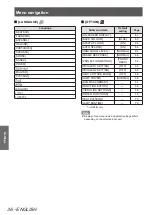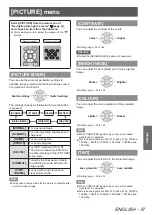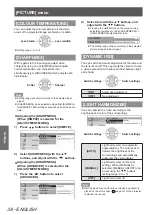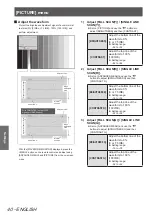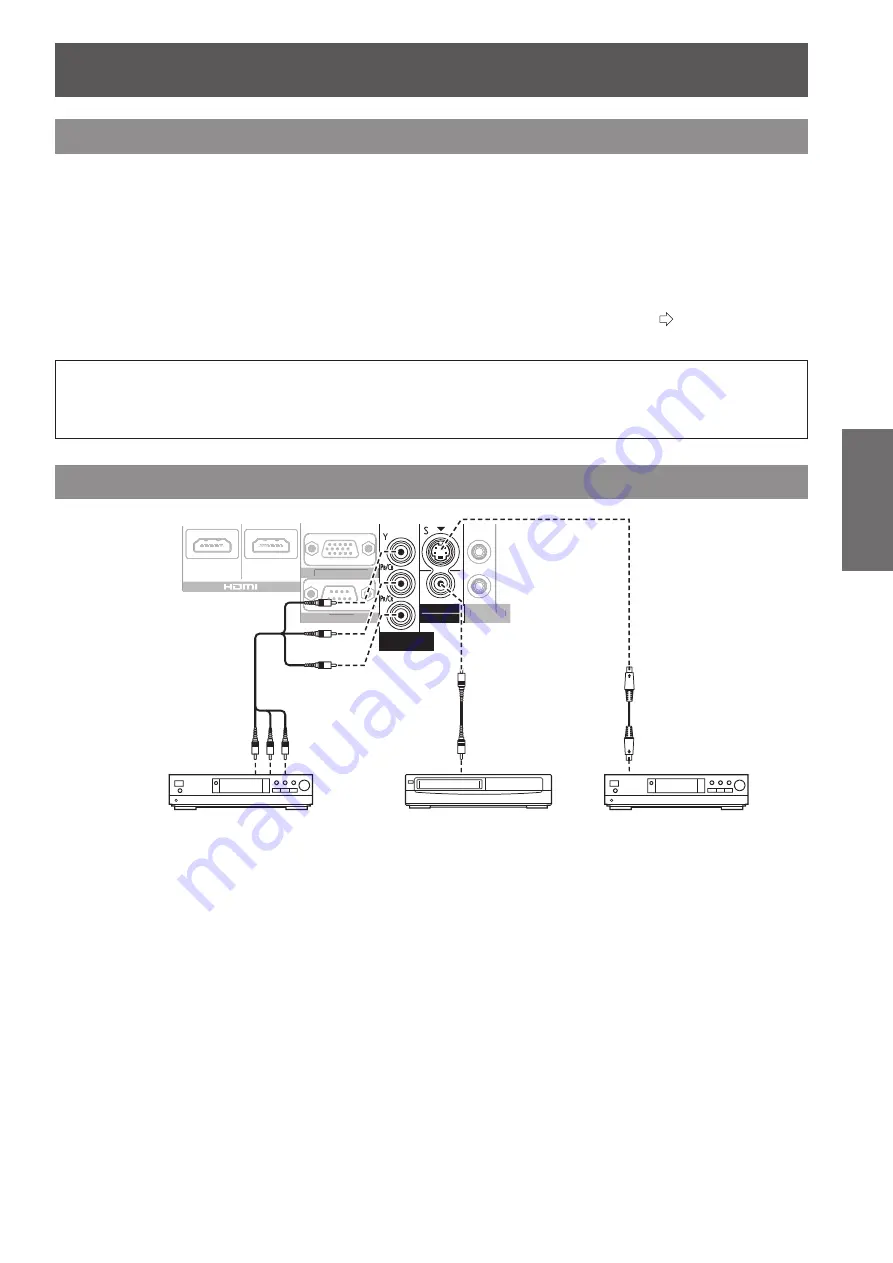
Connections
ENGLISH
- 25
Getting Started
Connections
Before connecting to the projector
Read and follow the operating and connecting instructions of each peripheral device.
z
The peripheral devices must be turned off.
z
If not provided or sold separately with each peripheral device, obtain the connection cables required for system connection
z
in accordance with the device to be connected.
If the video signal from the video source contains a lot of jitter, the image may appear to be wobble. In such cases, a time
z
base corrector (TBC) must be connected.
The signals that can be connected to the projector include VIDEO, S-VIDEO, analog-RGB (with TTL sync. level) and digital
z
signal.
Some computer models are not compatible with the projector.
z
See “List of compatible signals” for the types of video signals that can be used with this projector. (
z
page 86)
Audio cables must be connected from each external device directly to the audio reproduction system.
z
Caution
When connecting to a computer or other equipment, use the power cord included with each device and a
sealed, commercially available cable.
Connecting example: COMPONENT IN/S-VIDEO IN/VIDEO IN
ヤヰヮヱヶヵユンチチリワ
ヴユンリモロ
ヴノヷリュユヰチリワ
ヵンリヨヨユン
リワチヒ
リワチビ
ヒ
ビ
ヤヰヮヱヰワユワヵ
リワ
ヷリュユヰチリワ
ヤヰヮヱヶヵユンチチリワ
ヴユンリモロ
リワチヒ
リワチビ
ヵンリヨヨユン
ヒ
ビ
DVD player
Video player
DVD player
To VIDEO
output
To S-VIDEO
output
To COMPONENT
video output