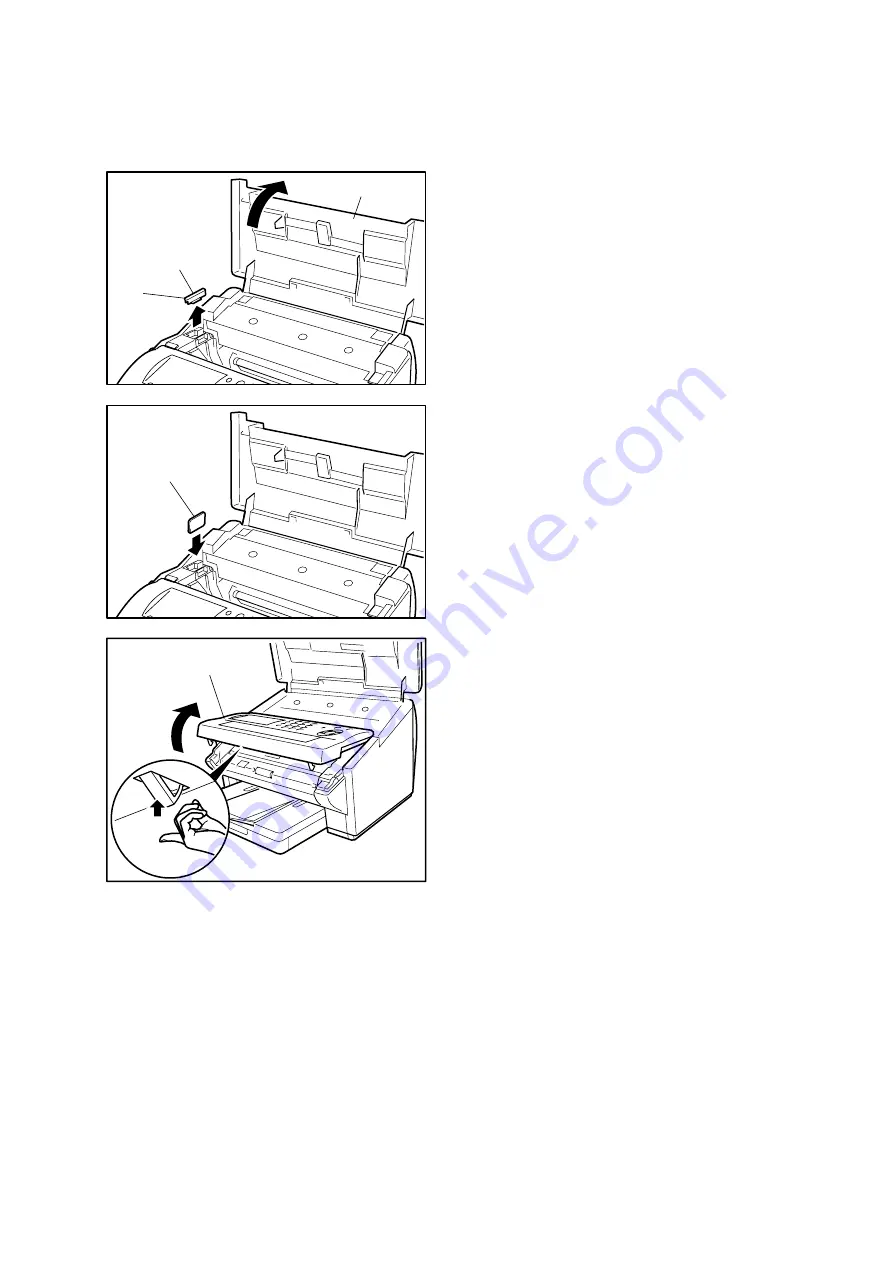
71
4.1.10. Recovering from a Firmware Update Failure
If the Firmware Update is interrupted before completion, the machine will not be able to progress into the
Standby Mode and the LCD display will remain Blank. If this happens, please follow the steps described
below to recover from a failed firmware update.
Note:
• For updating the Firmware directly through the Parallel Port, please refer to the Firmware Update Tool
(Parallel) Operating Instructions.
• For Updating the Firmware Remotely through the Phone Line, please refer to the Firmware Update
Tool (Remote) Operating Instructions.
Please inform to the Customer prior to proceeding with the Remote Firmware Update, to Never
Unplug the Power Cord or turn the machine OFF. If the machine is turned OFF during the Remote
Firmware Update, it may not be re-coverable at all. During the Remote Firmware Update, the LCD
display shows ON LINE * DIAG *.
(1) Unplug the Power Cord.
(2) Open the Printer Cover.
(3) Remove the Memory Card Cover.
(4) Insert the Flash Memory Card gently into the
card slot with the Panasonic logo facing to the
outside of the machine.
Caution:
Installing the Flash Memory Card in the wrong
direction may damage the connecting pins inside
the machine.
(5) Open the Control Panel Unit.
(6) Activate the Read Point Sensor with your finger
and plug in the Power Cord.
(7) Wait approximately 10 seconds, release the
Read Point Sensor, close the Control Panel Unit
(ADF) and the Printer Cover.
(8) Allow the unit to complete the Firmware Update
(approx. 1-minute). When completed, the unit
will reboot and progress to the Standby Mode.
(9) Unplug the Power Cord.
(10) Remove the Flash Memory Card.
(11) Re-install the Memory Card Cover.
(12) Plug in the Power Cord.
(13) Perform Parameter Initialization.
Memory Card
Cover
Printer Cover
(3)
(2)
Memory Card
(4)
Control Panel Unit
(5)
(6)
Summary of Contents for Panafax UF-580
Page 114: ...E...






























