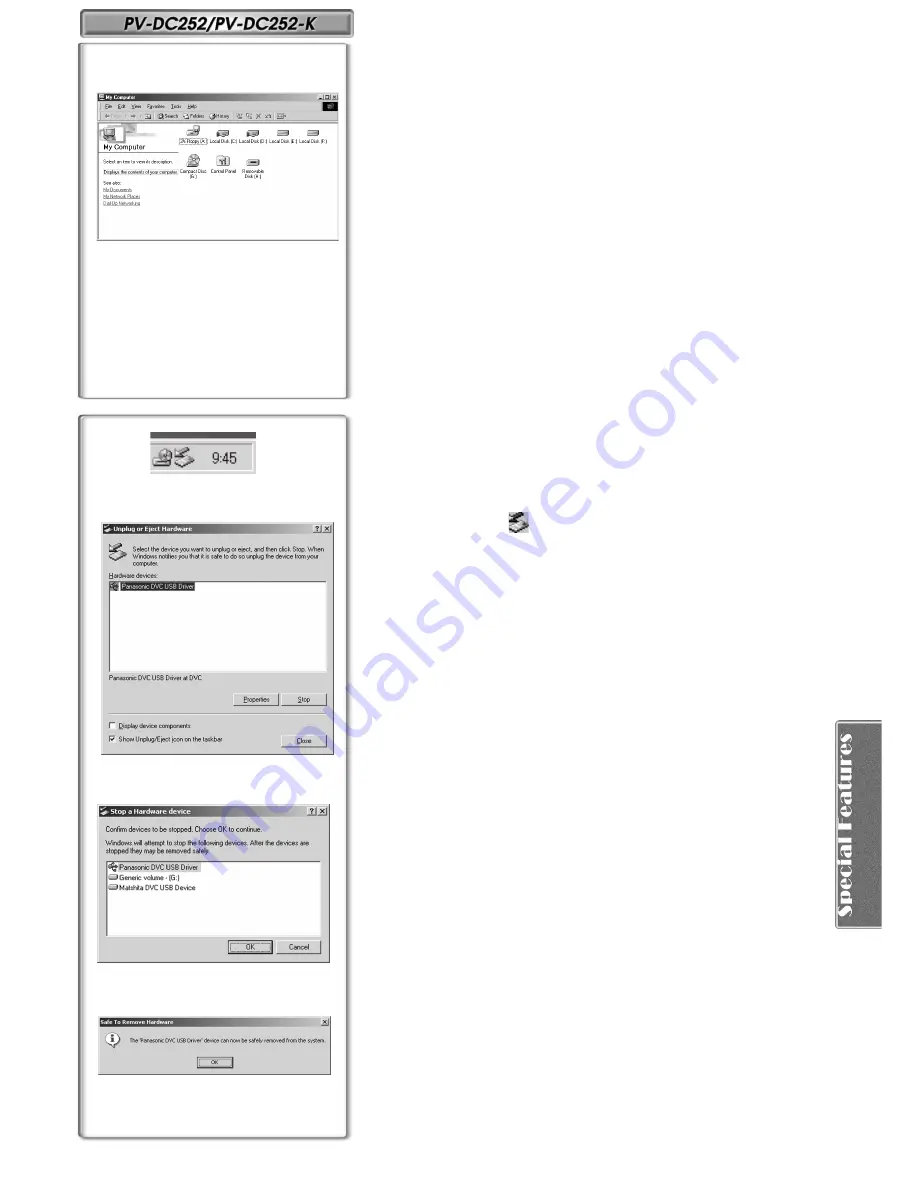
47
Check if Palmcorder is correctly recognized
1
Verify [Removable Disk] icon is added in [My Computer].
≥
Drive name (H: etc.) may vary depending on your computer.
≥
If Palmcorder is connected to the computer before the driver is installed, or
you are using the driver that came with Windows, then it may not be able to
correctly recognize Palmcorder.
≥
If it doesn’t function properly, check to see if the driver was correctly
installed, and update the driver if necessary.
~~~~~~~~~~~~~~~~~~~~~~~~~
To disconnect USB cable safely
If USB cable is disconnected while computer is on, an error message may
appear. In such a case click [OK] and close the dialog box. By following the
steps below you can disconnect the cable safely.
1
Double click the
icon in task tray.
≥
Hardware disconnect dialog box appears.
2
Select [Panasonic DVC USB Driver] and click [Stop].
3
Verify [Panasonic DVC USB Driver] is selected and click
[OK].
4
Click [OK].
≥
You can safely disconnect the cable.
≥
Some OS, such as Windows
®
98 SE, may not show the icon indicating that
you may safely disconnect in task tray. (OS may be set not to show) Make
sure Palmcorder’s [ACCESS] Lamp is off and disconnect the cable.
.........................................................................................................................
CAUTION:
If you disconnect the USB Cable while the [ACCESS] Lamp is on, it may
damage the Card data.
.........................................................................................................................
1
2
3
4
















































