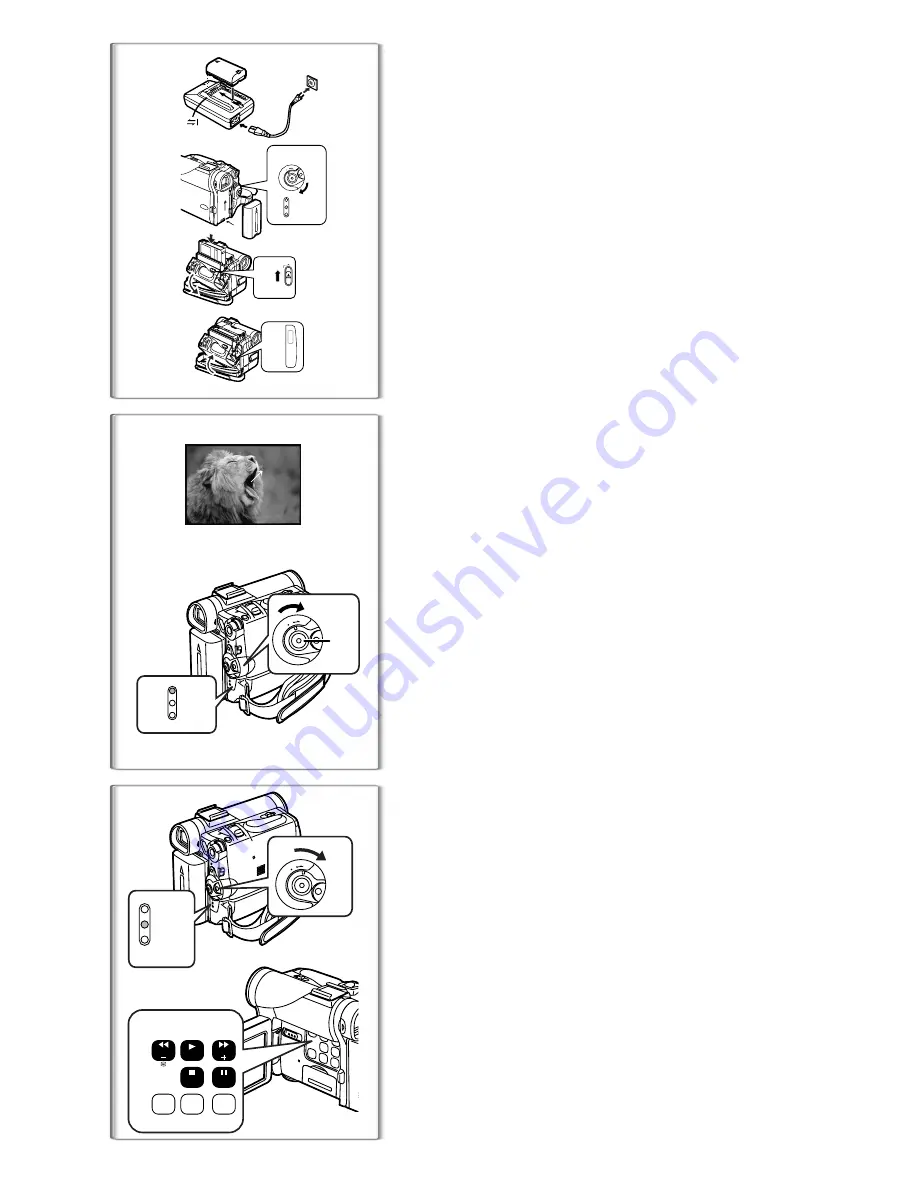
74
1
4
2
OPEN/
EJECT
CLOSE
PUSH
2
3
1
3
OF
F O
N MODE
CAMERA
VCR
CARD
P.B.
2
RECORD
REC
1
CAMERA
VCR
CARD
P.B.
1
2
OF
F O
N MODE
1
CAMERA
VCR
CARD
P.B.
OF
F O
N MODE
SEARCH
BACKLIGHT
FADE
MAGICPIX
MULTI/
P-IN-P
TITLE
CAMERA
STILL
SEARCH
2
3
Spanish Quick Use Guide/Guía española para el
uso rápido
ª
Para iniciar
1
Cargue la batería.
≥
Conecte el cable eléctrico de CA en el adaptador de CA y en la toma de
corriente de CA.
≥
Coloque la batería con el adaptador de CA. (Eso hará empezar la
carga).
≥
La batería estará cargada enteramente cuando se apague la luz de
carga [CHARGE],.
≥
Como la batería no se carga cuando el cable de CC. está conectado
con el adaptador de CA, desconéctelo.
2
Acople la batería cargada con la videocámara.
3
Active la videocámera.
≥
Desplace el interruptor
1
a [ON]. (Se enciende la luz [CAMERA].)
4
Introduzca la cassette.
≥
Lleve la palanca
2
a la derecha y tire hacia abajo para abrir la tapa.
≥
Introduzca la cassette.
≥
Oprima [PUSH CLOSE]
3
para cargar la cassette.
≥
Cierre la tapa del asiento inferior.
~~~~~~~~~~~~~~~~~~~~~~~~
ª
Para grabar
1
1
1
1
Ajuste el [OFF/ON/MODE] y ponga a [ON].
≥
Se enciende la luz [CAMERA].
1
2
2
2
2
Oprima el pulsador de Inicio/Parada para grabar.
≥
Inicia la grabación.
≥
Después de que esté visualizado [RECORD], cambia a [REC].
2
~~~~~~~~~~~~~~~~~~~~~~~~
ª
Para comprobar lo que ha sido grabado
1
Active el modo VCR, rebobine la cinta, ponga la cinta en
playback.
≥
Desplace el interruptor
1
. (Se enciende la luz [VCR].)
≥
Oprima el pulsador para rebobinar
2
.
≥
Oprima el pulsador de actuación
3
. (Empezará el playback)
2
Desactive la videocámara.
≥
Lleve el interruptor
1
a [OFF].



































