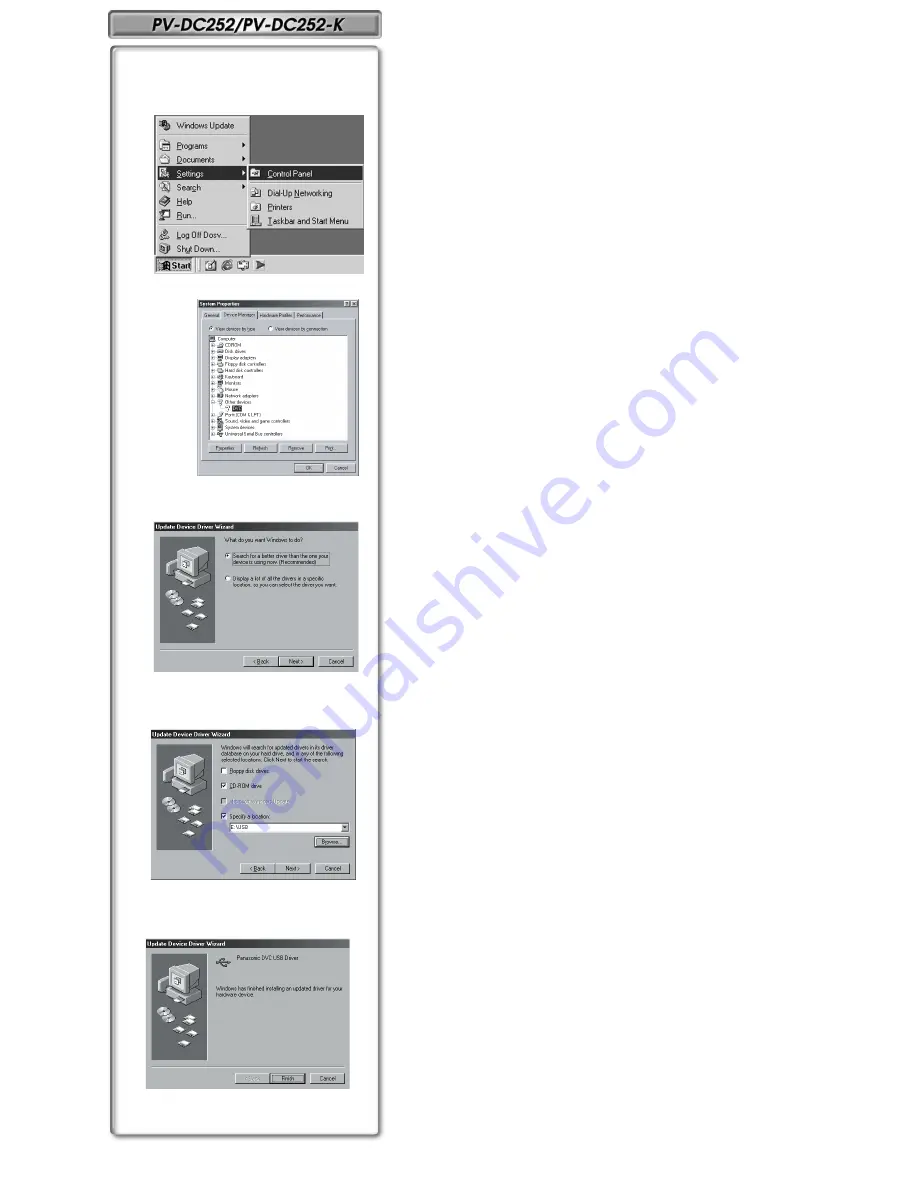
48
Verifying and updating driver
Windows 98 SE
Verify and update driver while Palmcorder is connected to the computer.
ª
Verifying driver
(Palmcorder must be connected to computer.)
1
Select [Start] >> [Settings] >> [Control Panel], double click
[System] select device driver tab, verify
[Panasonic DVC USB Driver] and
[Panasonic DVC Port Driver] are displayed in
[Universal Serial Bus controllers] of [Device Manager].
≥
If [DVC] is displayed in [Other devices] of [Device Manager] tab, we
recommend updating the driver by following the steps below:
ª
Updating driver
1
1
1
1
Select [DVC] in [Other devices] of [Device Manager] and
click [Properties].
2
2
2
2
Select [Driver] and click [Update Driver].
3
3
3
3
Select [Search for a better driver than the one your device is
using now (Recommended)] and click [Next].
4
4
4
4
Select [Specify a location], refer to the location of the driver
and the driver file name, click [Next].
≥
Location of the driver (folder) varies depending on the computer used.
(e.g.: C:\\WINDOWS\INF\MTUSDV98.INF)
5
5
5
5
When the dialog box to finish appears, click [Finish].
≥
Driver update is complete.
1
3
3
3
3
4
4
4
4
5
5
5
5
1
1
1
1






























