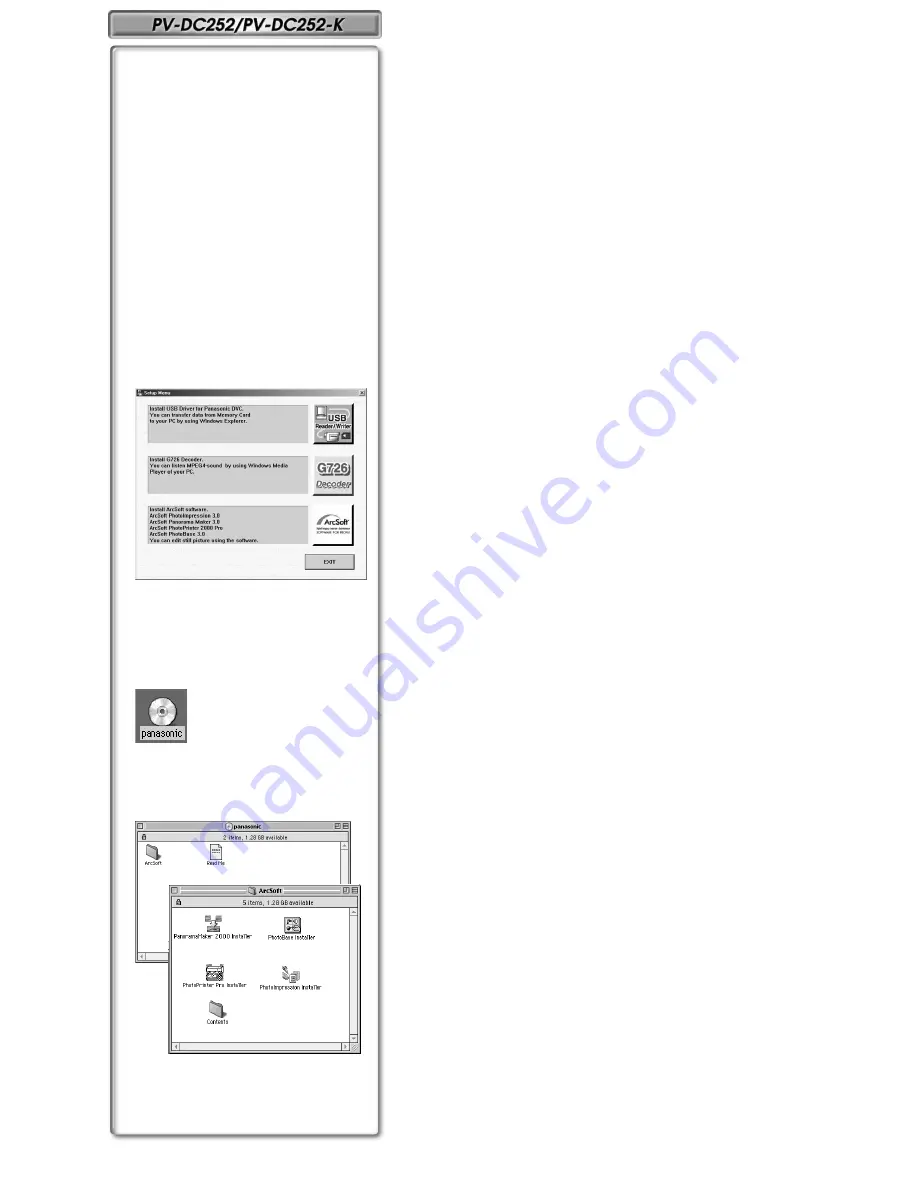
44
Using the Software with a Computer
An image stored on the DV Cassette can be transferred to your Personal
Computer.
≥
For models PV-DC152 and PV-DC152-K, PhotoShot transfer from the DV
Cassette can be accomplished using the PhotoVu Link software and
RS-232C cable kit (optional). Model number PV-DRS2
(
l
l
l
l
65)
ª
System Requirements for ArcSoft
≥
CD-ROM drive (for installation)
(for ArcSoft Software)
For Windows
®
≥
IBM PC/AT or compatible
≥
Intel Pentium ll Processor: 266 MHz or more
≥
Windows
®
XP, Windows
®
Me, Windows
®
98, Windows
®
95, Windows
®
2000
Professional
≥
RAM: 64 MB or more
≥
300 MB minimum available hard disk space
≥
High color (16 bit) or more
≥
CD-ROM drive (for installation)
≥
Mouse or other pointing device
For Macintosh
≥
Mac OS 8.6 – 9.1
≥
RAM: 64 MB or more
≥
180 MB minimum available hard disk space
≥
High color (16 bit) or more
(USB Driver For SD Memory Card)
For Windows
®
≥
IBM PC/AT or compatible
≥
Intel Pentium II Processor: 266 MHz or more
≥
Microsoft Windows
®
XP, Windows
®
Me, Windows
®
98SE, Windows
®
2000
Professional pre-installed PC with USB port
≥
Microsoft and Windows are either registered trademarks or trademarks of
Microsoft Corporation in the United States and/or other countries.
≥
Macintosh is a registered trademark of Apple Computer, Inc.
≥
All product/brand names are trademarks or registered trademarks of the
respective holders
≥
Please refer to page 46, regarding the system requirements of USB Driver.
ª
Software Installation
(Windows)
1
Turn on Computer and start up Windows.
2
Insert supplied CD-ROM into the CD-ROM drive.
≥
[Setup Menu]
1
appears.
3
Select the software to be installed from [Setup Menu].
≥
USB Driver (
l
46):
Software for USB Driver allows you to transfer images directly off of the
memory card into the computer
(Please refer to page 46 to install the driver of the USB Driver.)
≥
G726 Decoder
§
:
Software for G726 Decoder allows you to listen to MPEG4 sound with
Windows Media Player.
§
However, this software is not required.
≥
ArcSoft Software (
l
45):
PhotoImpression 3.0, Photo Base 3.0, Panorama Maker 3.0 and
PhotoPrinter 2000 Pro are included.
4
Follow the instructions on the computer screen until the
installation is complete.
≥
Setup window will disappear when the installation is complete.
Note:
If a window does not appear automatically, click the “Start” Button on your
desktop and then click “Run”. When the “Run” Box is open, type in
“D:\InstMenu.exe” and click “OK”. (“D” applies when the CD-ROM drive is
drive D.)
ª
Software Installation
(Macintosh)
1
1
1
1
Turn on Computer and start up Macintosh.
2
2
2
2
Insert supplied CD-ROM into the CD-ROM drive.
3
3
3
3
Double click the icon of a CD-ROM that appears.
4
4
4
4
Double click the software to be installed from [ArcSoft].
5
5
5
5
Follow the instructions on the computer screen until the
installation is complete.
3
1
3
3
3
3
4, 5
4, 5
4, 5
4, 5
















































