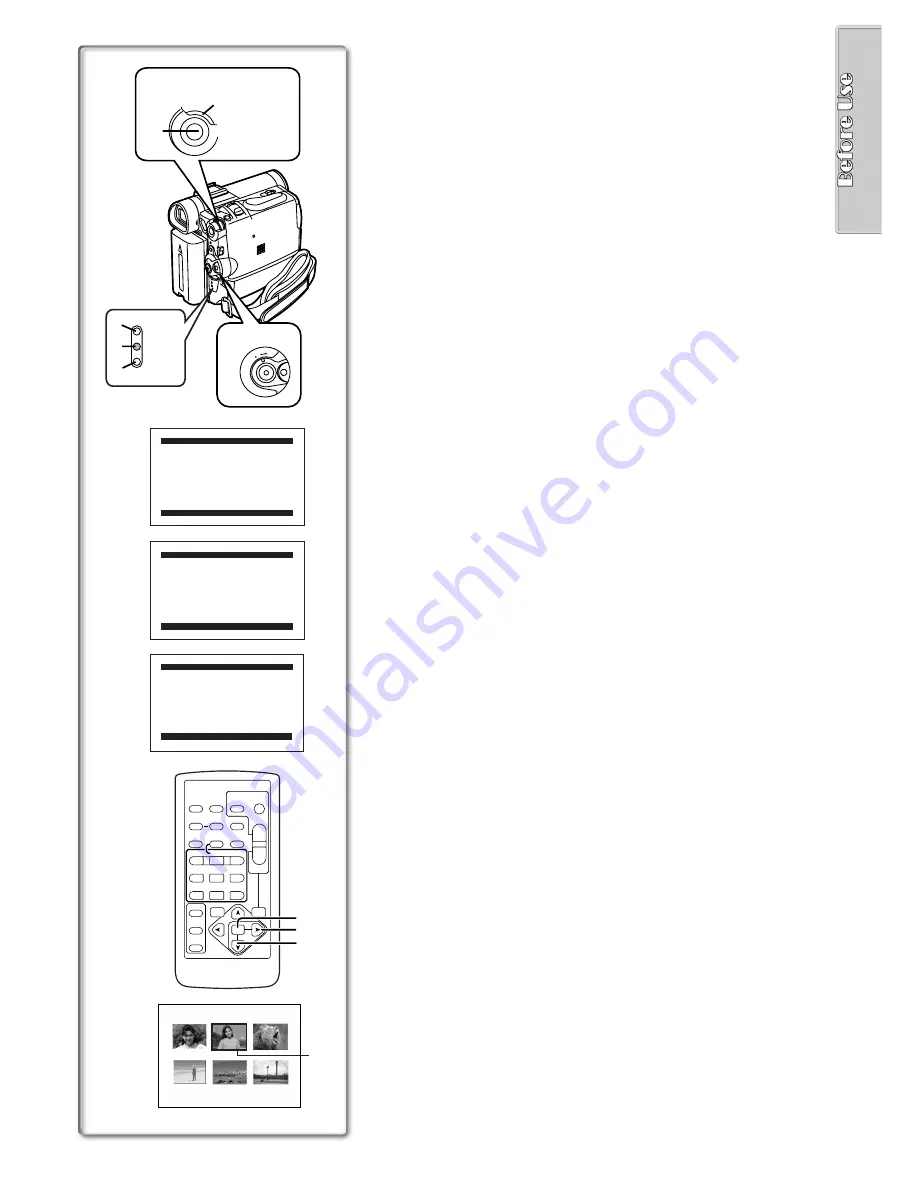
15
Using the Menu Screen
To facilitate the selection of a desired function or setting, this Palmcorder
displays various function settings on menus.
1
Press the [MENU] Button.
≥
The Menu corresponding to the Mode selected by using the [OFF/ON/
MODE] Switch
1
is displayed.
≥
When the [CAMERA] Lamp is on, the Camera Function Menu is
displayed.
2
≥
When the [VCR] Lamp is on, the VCR Function Menu is displayed.
3
≥
When the [CARD P.B.] Lamp is on, the Card Function Menu is
displayed.
4
(PV-DC252/PV-DC252-K)
2
Rotate the [PUSH] Dial to select a desired Sub-Menu.
≥
Rotate the [PUSH] dial to display the items highlighted.
3
Press the [PUSH] Dial to display the selected Sub-Menu.
4
Rotate the [PUSH] Dial to select the item to be set.
5
Press the [PUSH] Dial to set the selected item to a desired
Mode.
≥
Each press of the [PUSH] Dial, the cursor [
1
] brings up a subsequent
Mode. Menu items that cannot be used in combination with the selected
menu are displayed in dark blue.
≥
While a Menu is displayed, you cannot begin to record or play back. Menus
can be displayed during playback but not during recording.
≥
The above operations can be carried out using the Remote Controller.
(
l
10)
≥
To display the Menu, press the [MENU] Button
5
on the Remote
Controller.
≥
To select items on the Menu, press the [ITEM] Button
6
on the
Remote Controller.
≥
To set the mode for the selected items, press the [SET] Button
7
on the Remote Controller.
To Exit the Menu Screen
Press the [MENU] Button again.
About the Menu Mode Setting
The setting selected on the Menu will be retained even when the Palmcorder
is turned off. However, if the Battery or AC Adaptor is disconnected before
Turning the Palmcorder off, the selected setting may not be retained.
(But, the setup of [EFFECT2]
(
l
27)
is not retained.)
≥
Menu operation flow is shown in this text by >>.
ª
File Selection in the Card Playback Mode
(PV-DC252/PV-DC252-K)
A File Selection Operation may be necessary during Menu Operations. In this
case, carry out the following procedure.
1
1
1
1
Turn the [PUSH] Dial and select a file.
≥
The selected file is marked by a frame
8
.
2
2
2
2
Press the [PUSH] Dial to confirm the selection of the file.
≥
After the above File Selection Procedure, carry out the various Menu
Operations. (The above procedure will not be repeated in the following
instructions.)
PICTURE
No.25 100-0012
8
2
CAMERA FUNCTIONS
PUSH MENU TO EXIT
1.CAMERA SETUP
2.DIGITAL EFFECT
3.CARD SETUP
5.RECORDING SETUP
6.DISPLAY SETUP
7.OTHER FUNCTIONS
PUSH
MENU TO EXIT
2.DIGITAL EFFECT
3.CARD SETUP
4.RECORDING SETUP
5.DISPLAY SETUP
6.OTHER FUNCTIONS
1.PLAYBACK FUNCTIONS
CARD FUNCTIONS
PUSH MENU TO EXIT
1.DELETE CARD FILE
2.CARD EDITING
3.DISPLAY SETUP
4.OTHER FUNCTIONS
VCR FUNCTIONS
3
4
4.MULTI-PICTURES
1
M ENU
1
2, 3, 4, 5
1, 2
OF
F O
N MODE
CAMERA
VCR
CARD
P.B.
2
3
4
ZOOM
INDEX
INDEX
SELECT
STORE
STOP
K
L
∫
OSD
COUNTER
V
/REW
STILL ADV
OFF/ON
P.B.DIGITAL
DATE/
TIME
RESET
TITLE
T
W
s
VO
L
r
¥
REC
MULTI/
P-IN-P
PHOTO
SHOT
START/
STOP
A.DUB
PLAY
PAUSE
FF/
W
STILL ADV
MENU
ITEM
SET
6
1
5
;
E
D
VAR.
SEARCH
P.B.
ZOOM
5
7
6






























