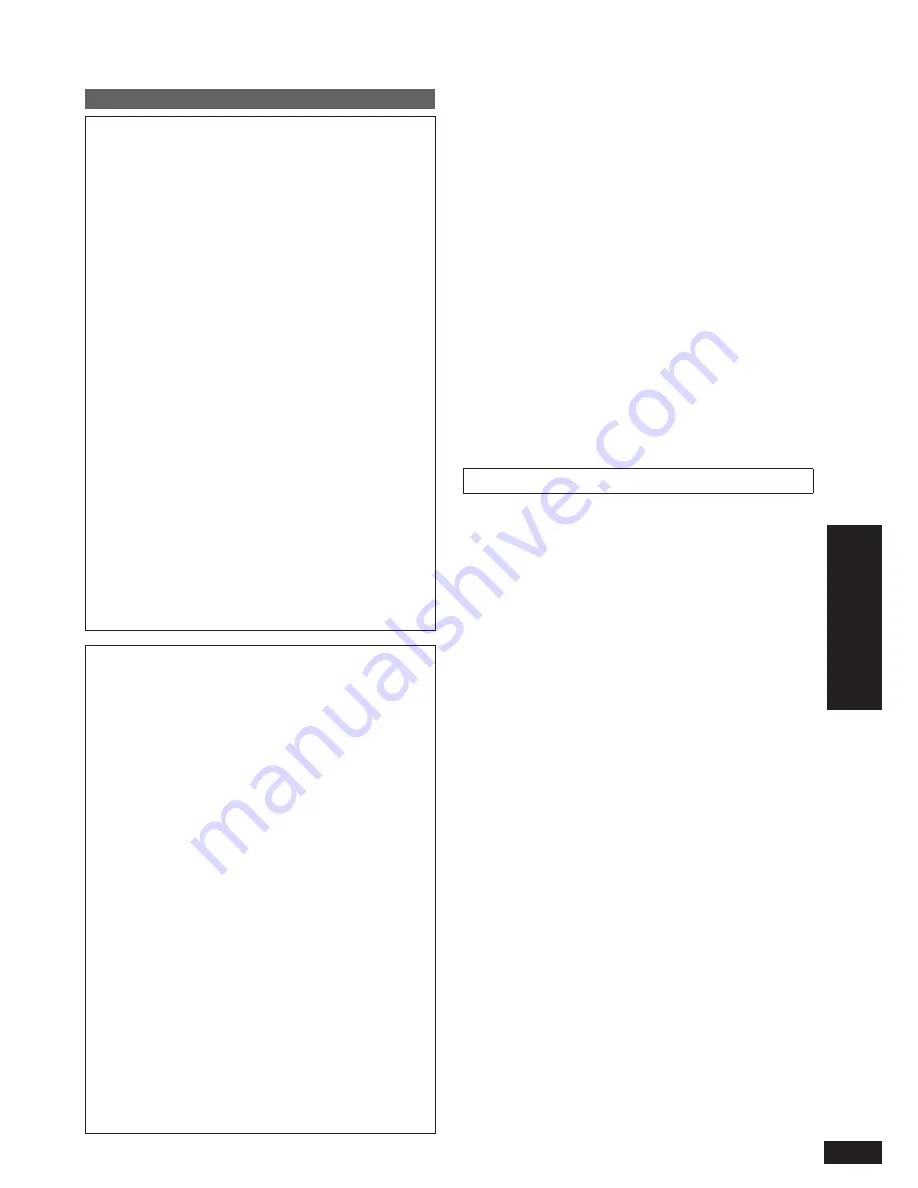
25
VQT2Z87
Ref
erence
Using in a wall-mounted state / Pr
oduct Ser
vice
Maintenance
Product Service
1. Damage requiring service
— The unit should be
serviced by quali
fi
ed service personnel if:
(a) The AC Adaptor has been damaged; or
(b) Objects or liquids have gotten into the unit; or
(c) The unit has been exposed to rain; or
(d) The unit does not operate normally or exhibits a
marked change in performance; or
(e) The unit has been dropped or the cabinet damaged.
2. Servicing
— Do not attempt to service the unit beyond
that described in these operating instructions. Refer all
other servicing to authorized servicing personnel.
3. Replacement parts
— When parts need replacing
ensure the servicer uses parts speci
fi
ed by the
manufacturer or parts that have the same characteristics
as the original parts. Unauthorized substitutes may result
in
fi
re, electric shock, or other hazards.
4. Safety check
— After repairs or service, ask the servicer
to perform safety checks to con
fi
rm that the unit is in
proper working condition.
The servicer will require all components to service your
system.
Therefore, should service ever be necessary, be sure to
bring the entire system.
Product information
For product information or assistance with product
operation:
Refer to “Customer Services Directory (United States and
Puerto Rico)” on page 27.
Maintenance
Unplug the AC adaptor from the household AC outlet
and wipe it using a soft and dry cloth.
When the dirt is heavy, wring water out of a wet cloth to
wipe the dirt and then wipe with a dry cloth.
Do not use solvents including benzine, thinner, alcohol,
kitchen detergent, etc. This might cause the exterior case
to be deformed or the coating to come off.
Before using chemically treated cloth, read the instructions
that come with the cloth carefully.
•
•
•
Safety cautions
WARNING!
Only a quali
fi
ed building contractor shall install or
uninstall this unit.
Improper installation may cause the unit to fall, resulting in
injury.
To prevent injury, the unit must be securely attached
to the wall in accordance with the installation
instructions.
Do not install the unit where it cannot support the load.
If the mounting parts are not strong enough, this may
cause the unit to fall, resulting in injury.
Do not use installation methods other than instructed.
This may cause the unit to fall and be damaged, resulting
in injury.
Do not install the unit at locations other than vertical
walls.
This may cause the unit to fall and be damaged, resulting
in injury.
Take the safety factor for mounting strength into
account (approx. 10 times the product weight).
Insuf
fi
cient strength will cause the unit to fall, resulting in
injury.
The wall on which the unit is to be attached to should
be capable of supporting 5 k
g
(11.1 lb.) per screw.
Insuf
fi
cient strength of the walls will cause the unit to fall in
the long run.
Do not disassemble or modify the wall-mounting hanger.
This will cause the unit to fall and be damaged, resulting
in injury.
CAUTION!
Do not install this unit at humid or dusty locations, or
locations where airborne grease or steam may come
into contact with the unit, or under an air conditioner
where water may drip onto the unit.
This may have negative impact on the unit, resulting in
fi
re
or electric shock.
Secure enough space of more than 25.4 mm (1") above
the main unit and more than 25.4 mm (1") on the left
and right sides respectively. Keep space between the
wall and rear of the unit clear of obstructions.
Blocking the exhaust holes on the main unit may result in
fi
re.
Use the designated components for installation.
Otherwise, the main unit may fall and be damaged,
resulting in injury.
Prevent the mounting screws or power cord from
coming into contact with metal parts inside the wall
during installation.
Failure to do so may cause electric shock.
When removing the main unit, remove the wall
mounting screws as well.
Otherwise the wall mounting screws may hit a person and
lead to injury.
Install the unit at a height where the SD card slot can
be seen for safe operation.
Operating at improper position may cause the unit to fall
and be damaged, resulting in injury.




































