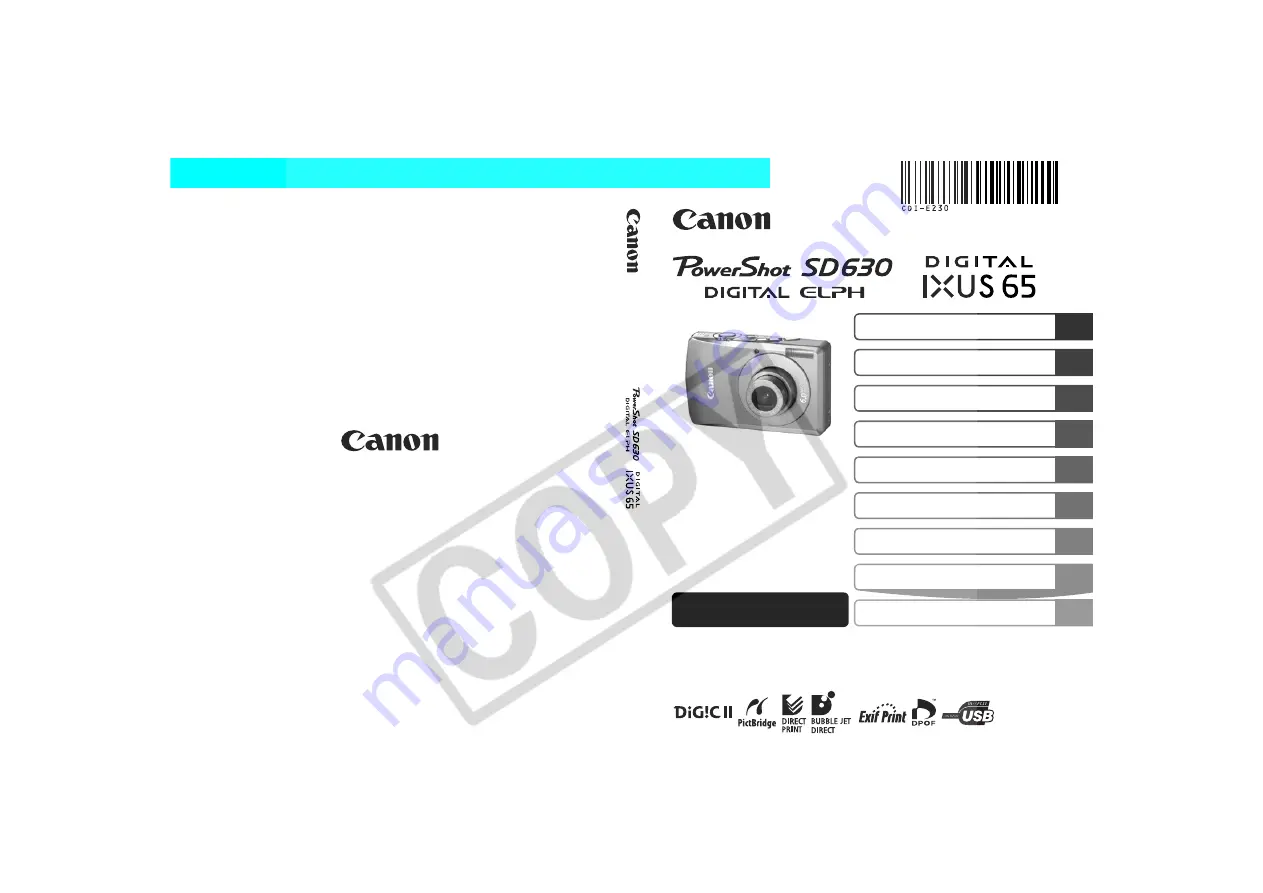
Camera User Guide
Advanced
DIGIT
AL C
A
MERA
Advanc
ed Camera
U
s
er Gu
ide
Before Using the Camera
Shooting
Playback/Erasing
Print/Transfer Settings
Viewing Images on a TV set
Customizing the Camera
Troubleshooting
List of Messages
This guide explains camera features and procedures in detail.
Appendix
CDI-E230-010
XX06XXX
© 2006 CANON INC.
PRINTED IN JAPAN
ENGLISH
Summary of Contents for IXUS-65
Page 134: ...132 MEMO ...
Page 135: ...133 MEMO ...


































