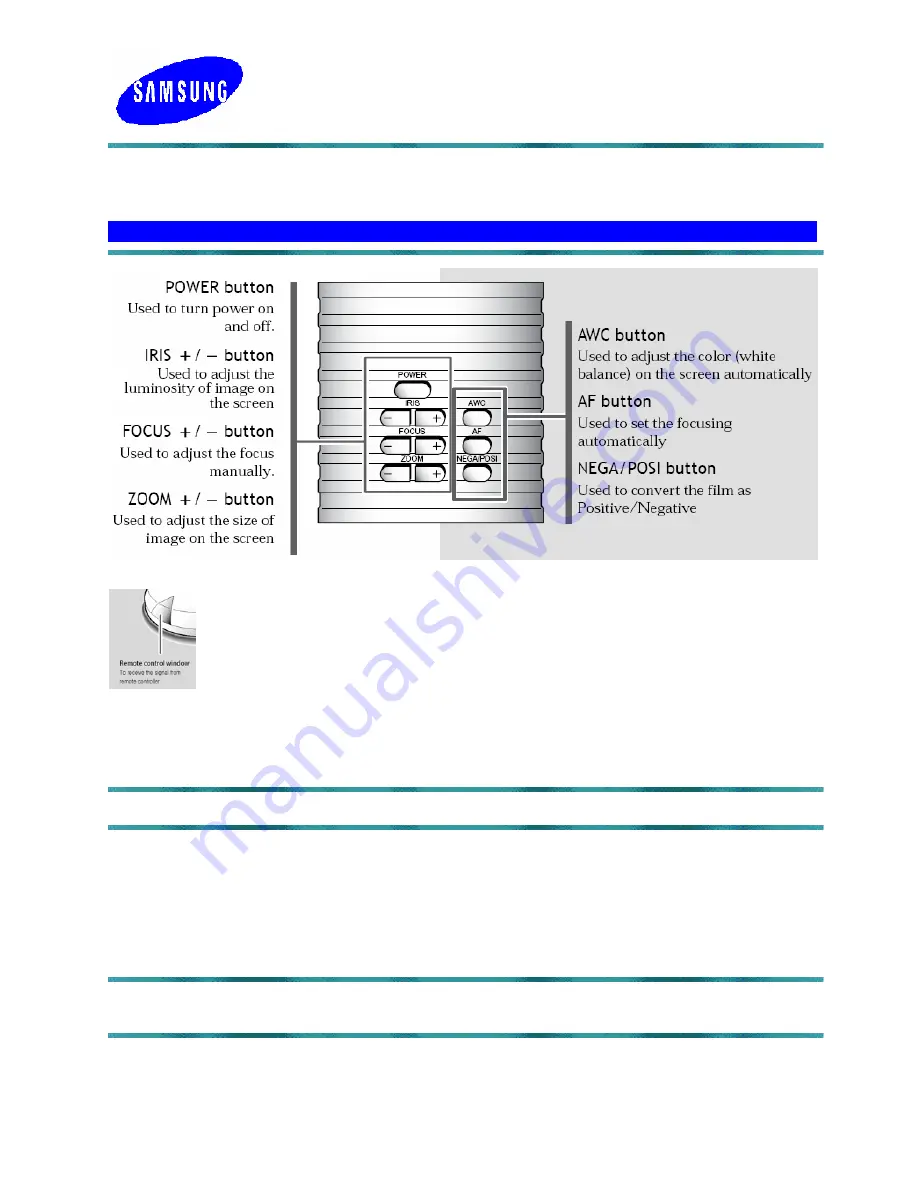
1
SVP-5300
Quick Start Guide
The Samsung SVP-5300 provides control of basic operations on the base of the Presenter. Please
note that you can also access these features plus additional advanced functions via the remote
control.
C O N T R O L P A N E L F U N C T I O N S
Turn on the main
POWER
button of the SVP-5300. Please note that the Red light
on the front of the presenter indicates the unit is “Off.” The red light on the remote
control panel window disappears once the unit is turned on.
After the boot-up screen, the presenter will perform an automatic white balance or
“Color Adjustment.” Since the SVP-5300 has no document platform, always have a
white piece of paper under the lens when the unit is turned on. Printed text on white paper will
work as well. This will allow for an accurate auto white balance for the best color accuracy. Press
the
AWC
button at any time to activate an automatic color adjustment.
Tip:
Make sure there is no colored material under the lens to affect white balance.
The
IRIS +/-
buttons are used to lighten or darken the overall image for the desired result.
Press the
ZOOM +/-
buttons to reduce or enlarge the image to the desired size. The SVP-5300
provides 16x Optical zoom plus 2x Digital. To access the digital portion, zoom to the maximum
optical zoom noting that the On Screen display stops before a series of bars on the right.
Release the zoom button, then press again to access the 2x Digital zoom. Auto focus will occur
after zooming has stopped in all modes.
Tip:
Make sure you’re not moving the subject during auto focus. If the subject is blurry, press
the
AF
button to re-focus.
Press the
AF
button to activate the auto focus at any time. Manual focus is available on the base
as well as the remote by pressing the
FOCUS +/-
buttons for complete focus control.
Press the
POSI/NEGA
button to switch between displaying a positive image for normal text and
photographs, to a negative image for viewing negative film as a positive image.




