Reviews:
No comments
Related manuals for WF238

PROCAM HD
Brand: Ecleris Pages: 19

FVK2200
Brand: TCS Pages: 8

Vizioncam Series
Brand: TechNexion Pages: 2

QC-2185
Brand: Argus Pages: 1

DCV-011
Brand: Argus Pages: 2

V130
Brand: Easypix Pages: 2

PhotoPC 850Z
Brand: Epson Pages: 249

PhotoPC 800
Brand: Epson Pages: 110

PhotoPC 800
Brand: Epson Pages: 2

l300
Brand: Epson Pages: 111

PhotoPC 850Z
Brand: Epson Pages: 127

PhotoPC 3000Z
Brand: Epson Pages: 109

PhotoPC 850Z
Brand: Epson Pages: 2

EX-S600BE
Brand: Casio Pages: 245
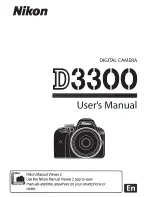
D3300
Brand: Nikon Pages: 555

Cyber-shot PRO DSC-D700
Brand: Sony Pages: 116

Cyber-shot PRO DSC-D700
Brand: Sony Pages: 120

3VF 9724-1GA 10
Brand: Siemens Pages: 4

















