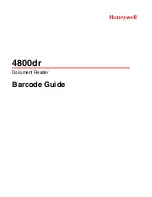Summary of Contents for PhotoPC 850Z
Page 1: ...EPSONPhotoPC850Z Digital Still Camera ...
Page 5: ...Revision Status Revision Date of Issue Description A September 16 1999 First Release ...
Page 9: ... PRODUCTDESCRIPTION ...
Page 38: ... OPERATINGPRINCIPLES ...
Page 57: ... TROUBLESHOOTING ...
Page 60: ... DISASSEMBLYANDASSEMBLY ...
Page 89: ... ADJUSTMENT ...
Page 102: ... MAINTENANCE ...
Page 105: ... APPENDIX ...
Page 107: ......
Page 117: ......
Page 118: ......
Page 119: ......
Page 120: ......
Page 121: ......
Page 122: ......
Page 123: ......
Page 125: ...s i e m e n s ...