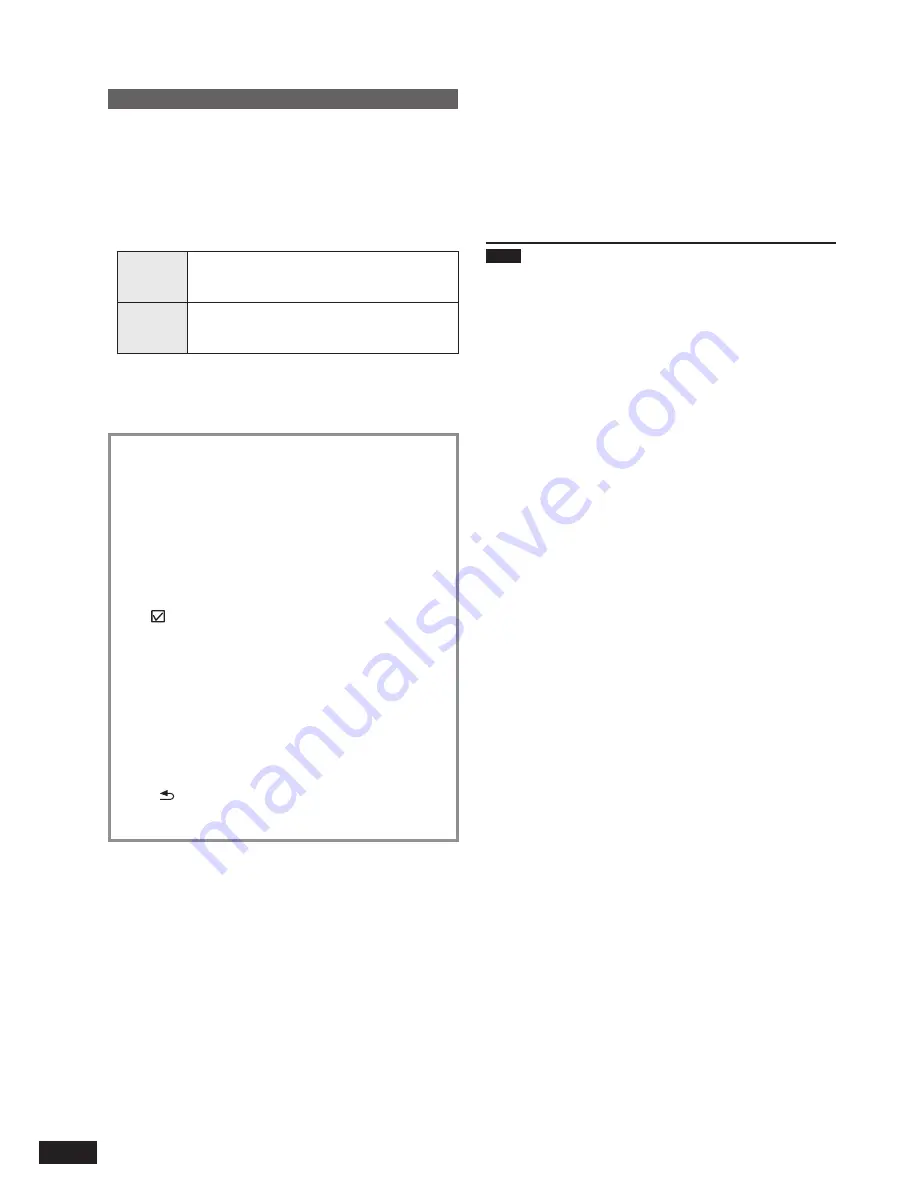
12
VQT2Z87
Editing photos
Copying photos
You can import and export photos between the internal
memory (2 GB) and the SD card.
Due to the restriction of the
fi
le system, the displayed
internal memory capacity does not accord to the amount
of
fi
le data that can be copied.
If copied, the
fi
le names and folder names of photo are
named as below.
Import
Example: If copied on October 4, 2010
Folder name: 101004_1
File name: 10040001.JPG
Export
Folder name: 100_PSDV
File name: P1000001.JPG
(Number indications are examples.)
Insert the SD card. (If the SD card menu is displayed,
select “Copy Photo” and perform the below operation from
step
4
.)
Select the photo category. (
¼
P10)
1. Press [MENU].
2. Press [
e
,
r
,
w
,
q
] to select “Photo Menu” and
press [OK].
3. Press [
e
,
r
] to select “Copy Photo” and press
[OK].
4. Press [
e
,
r
] to select “Import from SD Card” or
“Export to SD Card” and press [OK].
5. Press [
e
,
r
,
w
,
q
] to select the photo and press
[OK].
“ ” is displayed on the selected photos.
Repeat the above step as necessary.
To cancel, press [OK] again.
If you press [MENU], you can select “Select All”
or “Clear All” of photos, or switch to single view to
select photos.
•
•
•
•
6. Press [MENU], press [
e
,
r
] to select “Copy” and
press [OK].
7. Press [
w
,
q
] to select “Yes” and press [OK].
To stop copying
Press [ RETURN].
Photos already copied remain in the SD or the internal
memory.
•
•
•
•
•
Compressing data when imported
The number of photos that can be copied will be increased.
1. Select “Import from SD Card with Compression” in step
4
(
¼
left) and press [OK].
2. Press [
e
,
r
,
w
,
q
] to select the photo and press [OK].
3. Press [MENU], press [
e
,
r
] to select “Copy with
Compression” and press [OK].
4. Press [
w
,
q
] to select “Yes” and press [OK].
Note
Even if photos are set to Favorite or protected, the
information is not copied.
If the photo media is “Internal Memory”, the newly created
folder by copying is automatically selected.
The size of the compressed photo cannot be recovered to
the original data size.
It may be impossible to compress data depending on
photos.
The audio will be stopped (paused) automatically, during
playback.
•
•
•
•
•



























